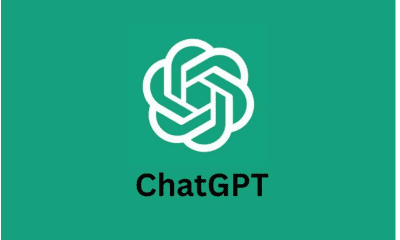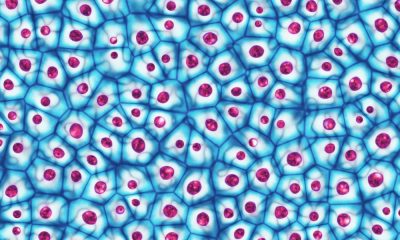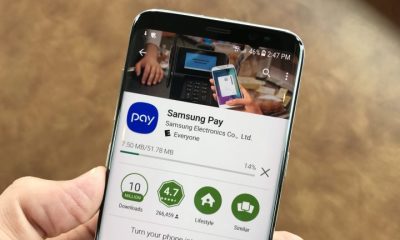The best Android screenshot applications, introducing the application with a direct download link


Every modern Android phone has a built-in screenshot feature. However, it usually only offers basic functions, which may not be enough if you deal with screenshots a lot and need to customize them according to specific needs.
Fortunately, Google Play has tons of advanced screenshot apps that offer additional features. These programs help you skip the extra processing you do on your screenshots in other programs, such as annotation, editing, file format change, etc.
Let’s check out the best Android screenshot apps.
Read more: The best brain multiplayer games for Android 2023
1. Screenshot touch


Screenshot touch is the first option among the best Android screenshot applications, which is an advanced screenshot tool and it is a bit complicated to use. Like most of the programs on this list, it must be activated beforehand, which you can do by tapping Start capture monitoring service .
You can take a screenshot using the overlay icon or by shaking your phone. The overlay icon is the most useful, and although it seems a little intrusive, the app allows you to change the size of the button. The shake option is somewhat hidden and you can enable it in advanced settings.
The app also allows you to record an entire web page by copying and pasting the URL into the app. In addition, it has a built-in photo viewer that makes all your screenshots easily accessible. Here, you also have the option to crop and annotate your screenshots.
In the settings, you can change the image format to JPEG, PNG, WEBP or HEIF, as well as increase the resolution of the image and increase the quality of the screenshots. And you can also record your screen and make Screenshot touch one of the best screenshot apps for Android.
Download link: Screenshot touch
2. ScreenMaster


Once activated, ScreenMaster, the second best Android screenshot app, allows you to take a screenshot with its overlay icon or by shaking the phone, just like touching the screen. You’ll see three tabs at the bottom of the app: Home, Screenshot, and Edit.
The Home tab has all the settings you can change, the Screenshot tab is a photo viewer, and the Edit tab has four options: Markup Photo for editing, Stitch Photo for merging multiple screenshots, Web Capture for capturing entire web pages and recording video. . To record the screen, however, you need to install another screen recording program, which is not very convenient.
The app’s performance and features are pretty good, but we encountered a few video ads that we couldn’t get past. For this reason, Screenshot touch was better because its ads are less unexpected.
Download link: ScreenMaster
3. Private Screenshots


Private Screenshot, which is the third option of the best Android screenshot applications, allows you to take screenshots from chats of programs such as Instagram and Snapchat without the other user’s knowledge. Additionally, it claims to be able to take screenshots of restricted apps like Netflix, Telegram’s secret chat, and banking apps. It’s not guaranteed to work on all private apps, but it’s worth it.
The screenshots you take with this app are private because they are not visible in your Android gallery or any other app. If you want, you can transfer the screenshots to your gallery.
Private Screenshots only offers a screenshot feature and does not include options to record your screen, capture a web page, or even edit or annotate the screenshot. It is only suitable for privacy-related purposes, and we strongly recommend that you only use it if your local law allows you to take photos of private chats and programs.
If private screenshots don’t work for you, you can try these methods to take screenshots on Android when the app doesn’t allow it or to take screenshots in incognito mode on Android .
Download link: Private Screenshots
4. Screenshot Easy


Screenshot Easy, which is the fourth choice of the best Android screenshot apps, is similar in functionality to Screenshot touch, but has a neater and more organized interface. It has four tabs on the top bar: Screenshot, Screen Recording, Website Screenshot, and Scrolling Screenshot.
By tapping on START CAPTURE in the corresponding tab, you can activate the desired feature. Each tab has a set of settings that you can turn on or off.
Apart from the same features as screen touch features, this program can take a scrolling screenshot to capture entire pages that are not web pages, such as PDF files. This versatility makes Screenshot Easy one of the best screenshot apps for Android.
Download link: Screenshot Easy
5. Screenshots


Screenshot, the fifth choice of the best Android screenshot apps, is a simple and accurate app that doesn’t have web recording, screen recording, or editing features, and the only thing you can really use it for is taking screenshots. You can use the overlay icon to take a screenshot or set a timer to take a picture of whatever is on your screen when it’s done.
This app is a good alternative to your phone’s built-in screenshot feature if it doesn’t work due to an error or your phone’s buttons don’t work . For advanced features, you should go with another app on this list.
Download link: Screenshot
6. Screenshot Assistant


When you open Screenshot Assistant, which is the sixth best Android screenshot app , it first asks you to set the app as the default assistant app on your device. You cannot use it without making this change on your system. Just follow the on-screen instructions to get things started.
Once set up, Screenshot Assistant is the easiest program to use. There are no overlapping icons or timers. Instead, to take a screenshot, you just need to press and hold your phone’s home screen navigation button (circle) or swipe up from a corner of the screen. You can also crop and annotate your screenshots on the next page.
Download: Screenshot Assistant
7. Screenshot Capture


Screenshot Capture, the ultimate choice for the best Android screenshot apps, is not a feature-rich app, but you have decent editing options to personalize your screenshots. You can add effects, crop them or paint on them.
This app focuses more on social media sharing than anything else. Once you take a screenshot and edit it however you want, it gives you a set of sharing options. This app pretty much does what it promises. The only bad thing we encountered was the video ads that we couldn’t skip.
Download: Screenshot Capture
It’s time to step up your screenshot game
As you can see, each program has a different set of features that are suitable for different purposes. Depending on your needs, you may want to test a few of them to decide which one works best for you.
And remember, these apps aren’t the only way to take screenshots on Android. There are many more ways to do it.
Source: MAKEUSEOF.COM
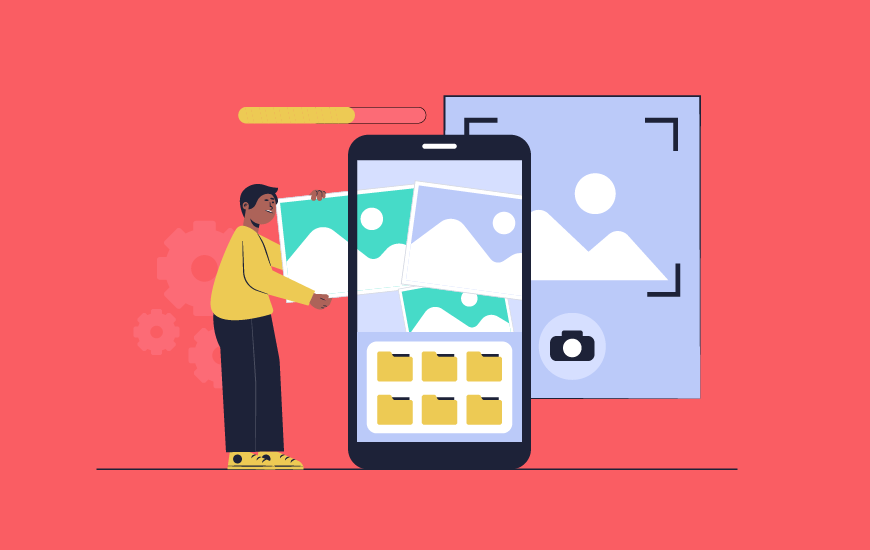



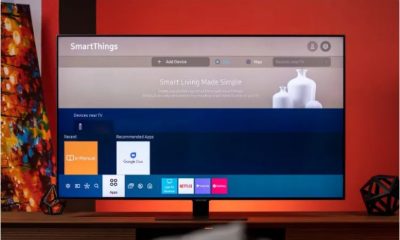










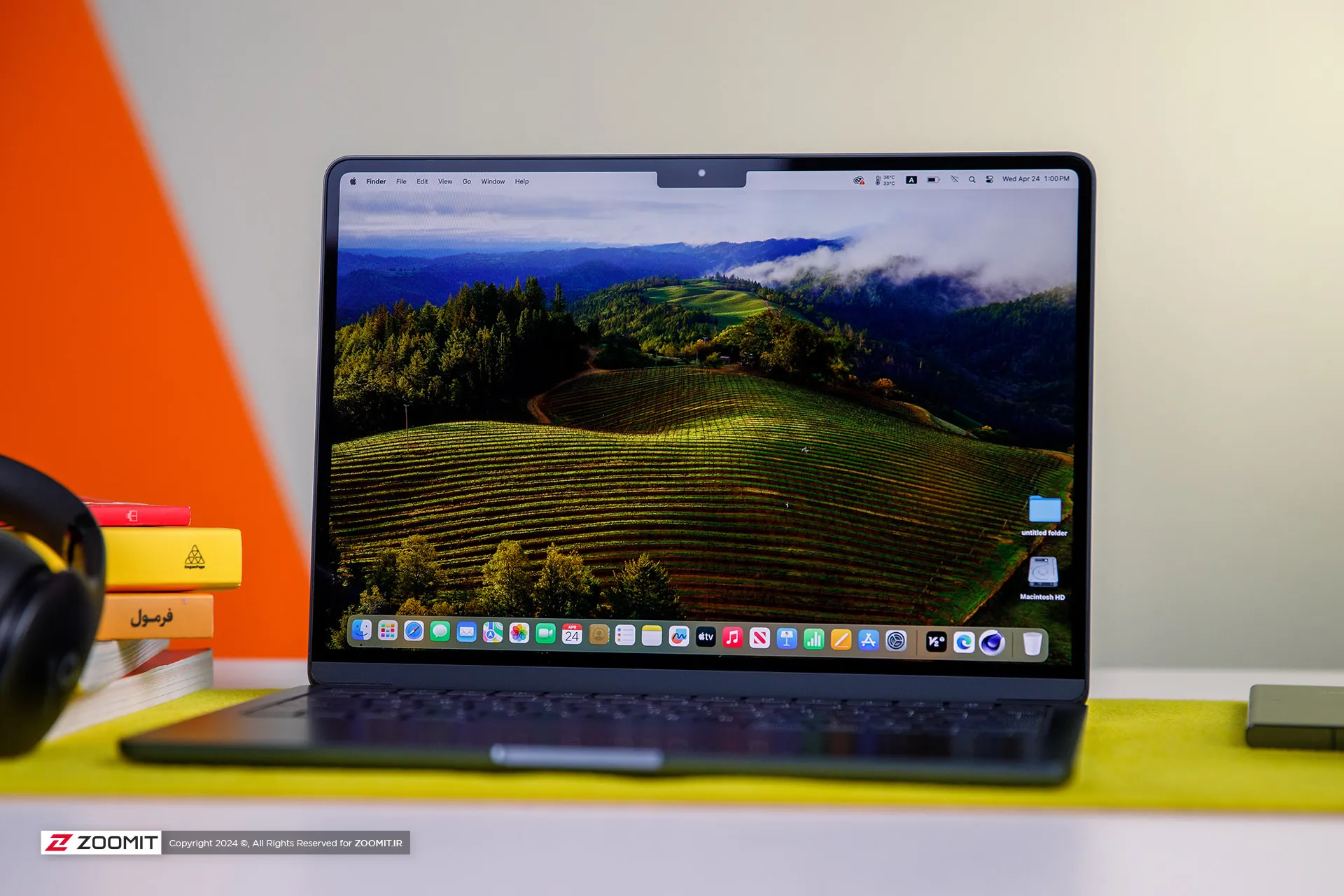
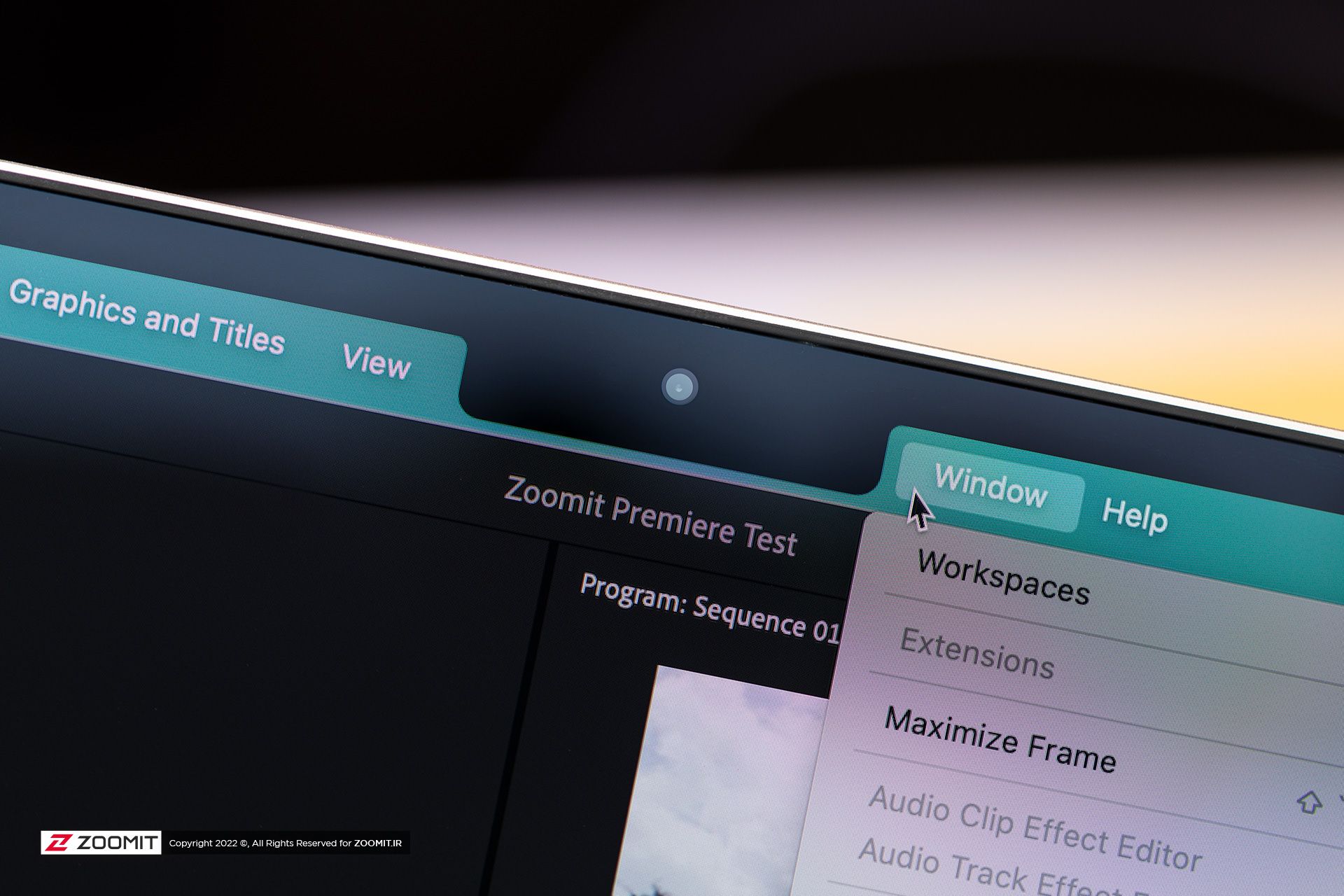
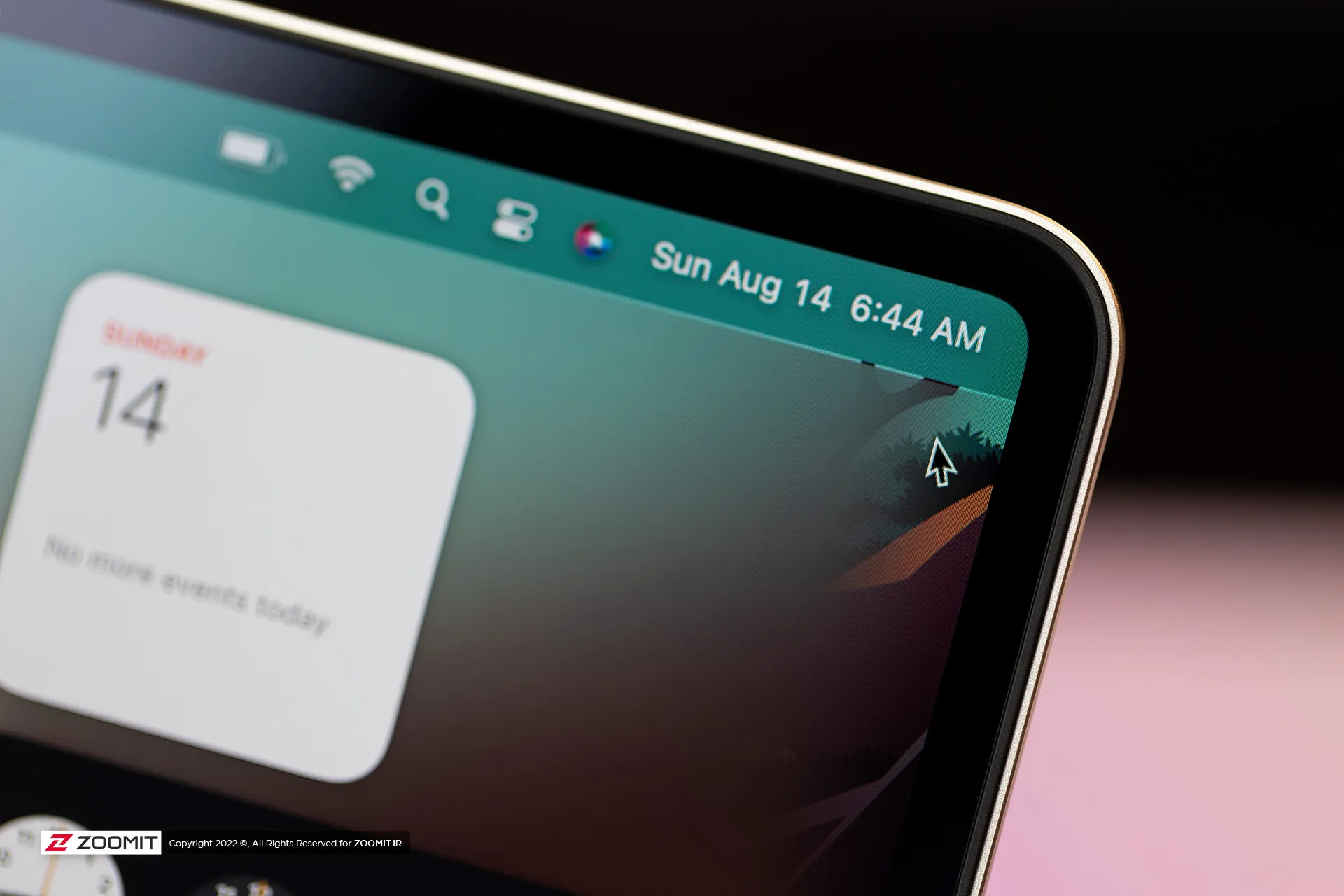


 Grease and fingerprints on the laptop body
Grease and fingerprints on the laptop body MacBook Air 2022
MacBook Air 2022


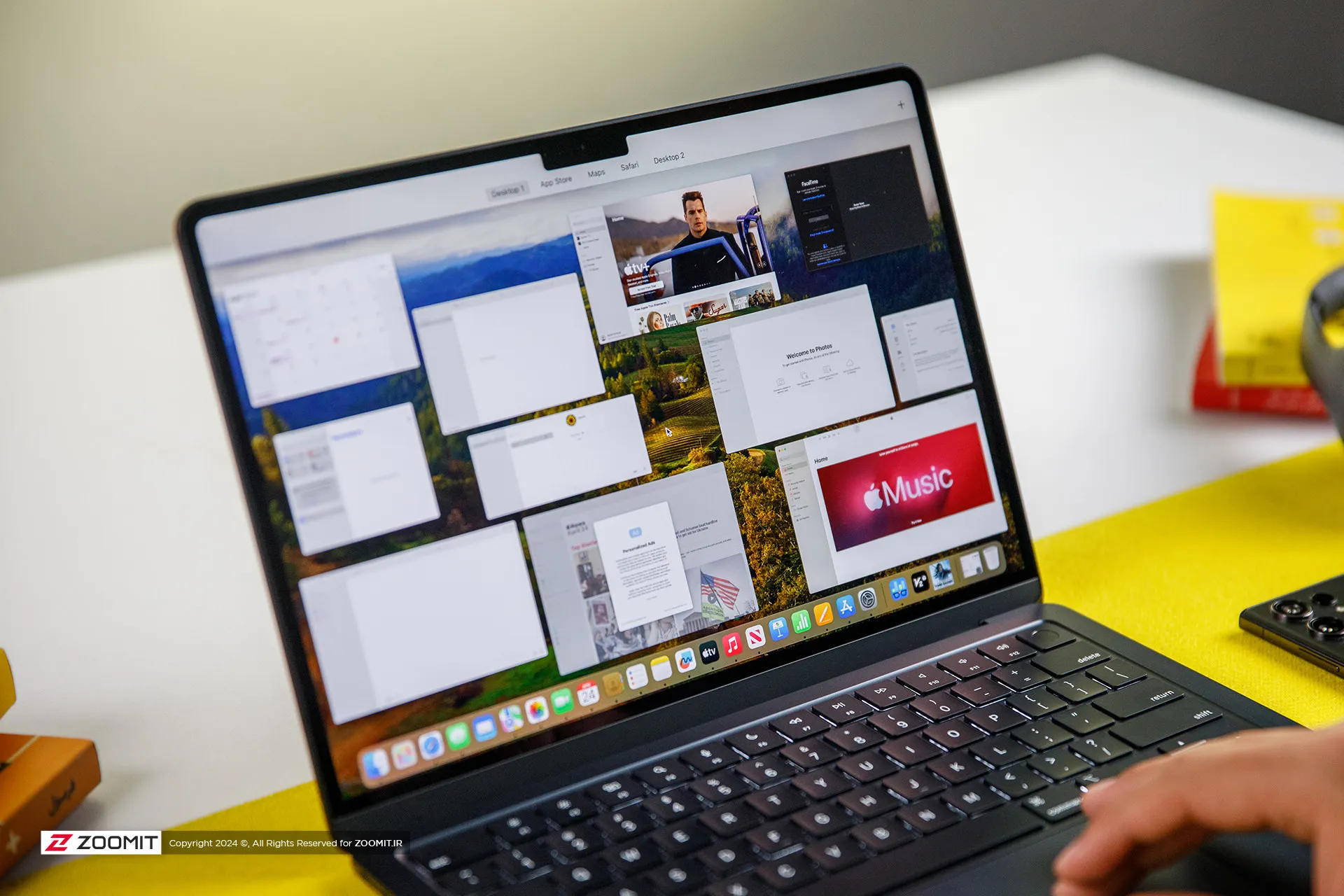

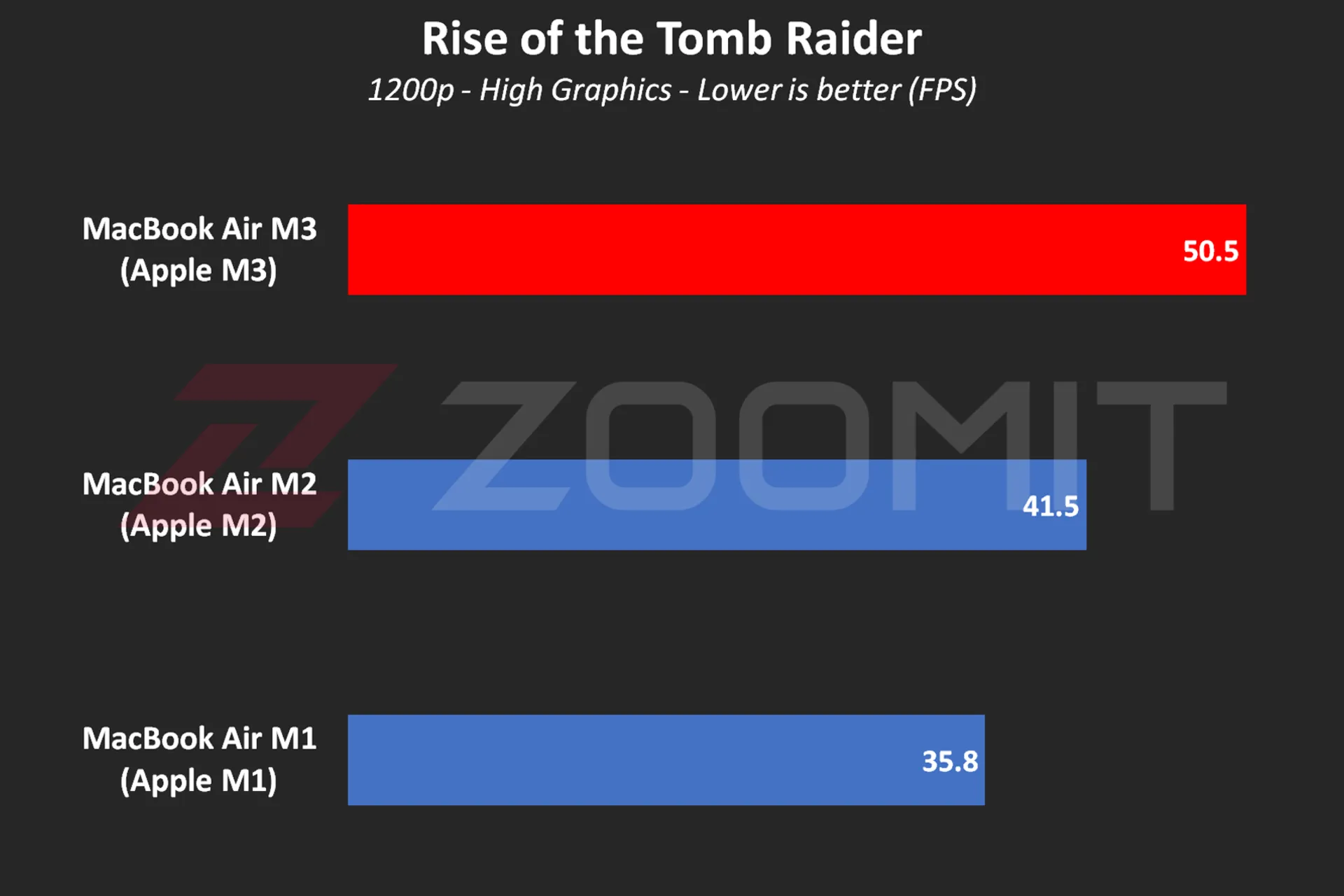 MacBook Air M3 performance while playing Rise of the Tomb Raider game
MacBook Air M3 performance while playing Rise of the Tomb Raider game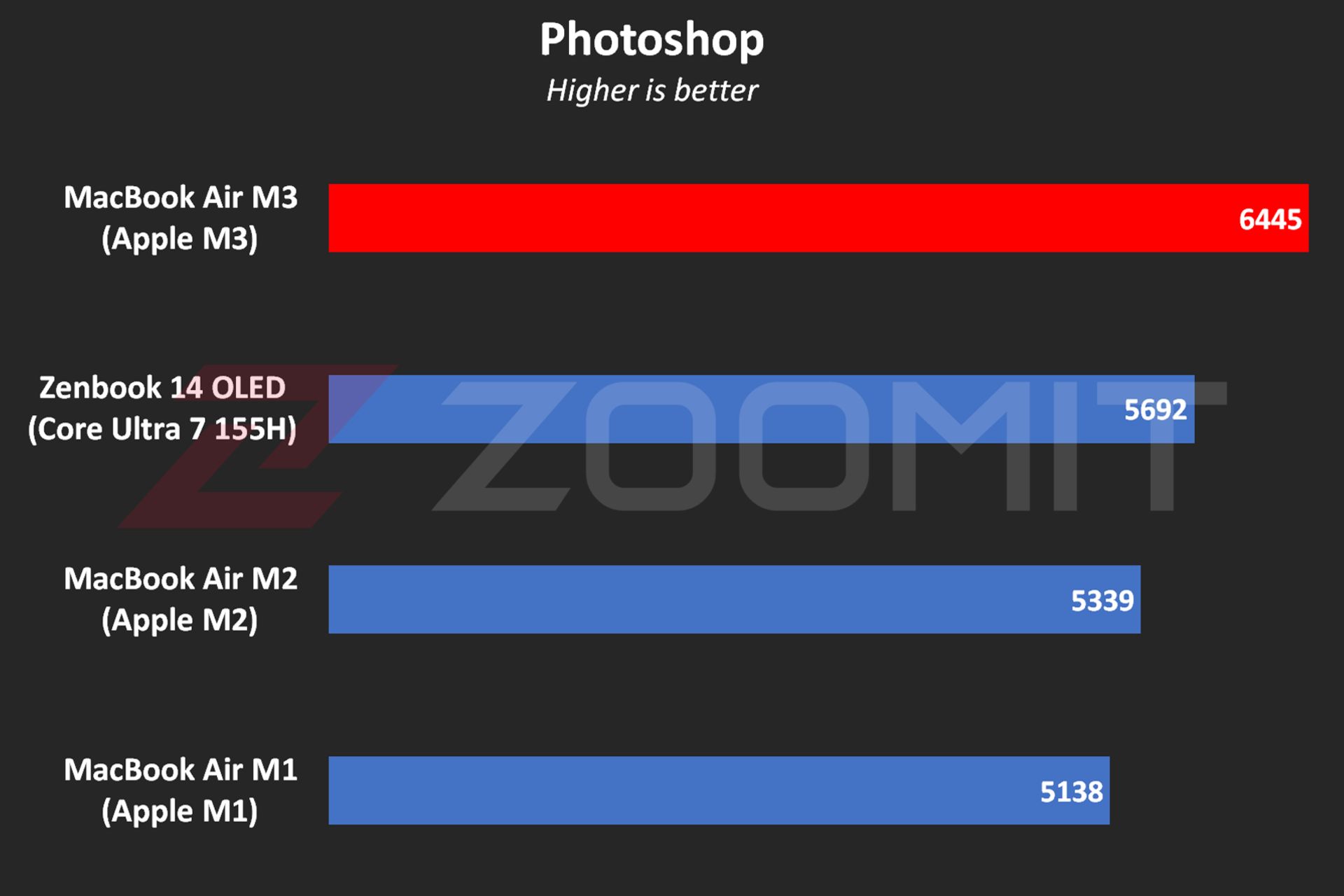 MacBook Air M3 performance in Photoshop software
MacBook Air M3 performance in Photoshop software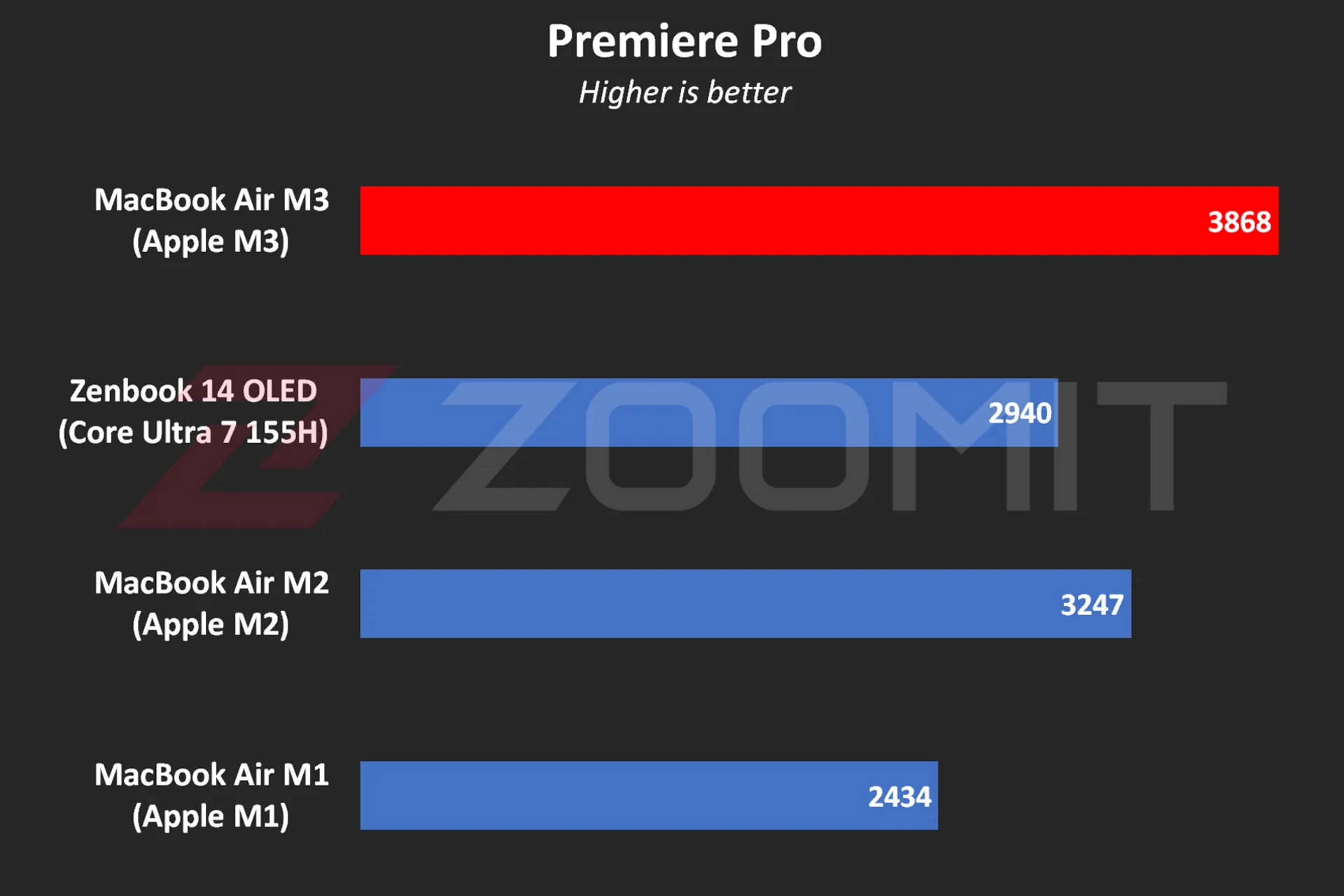 Performance of MacBook Air M3 in Premier Pro software
Performance of MacBook Air M3 in Premier Pro software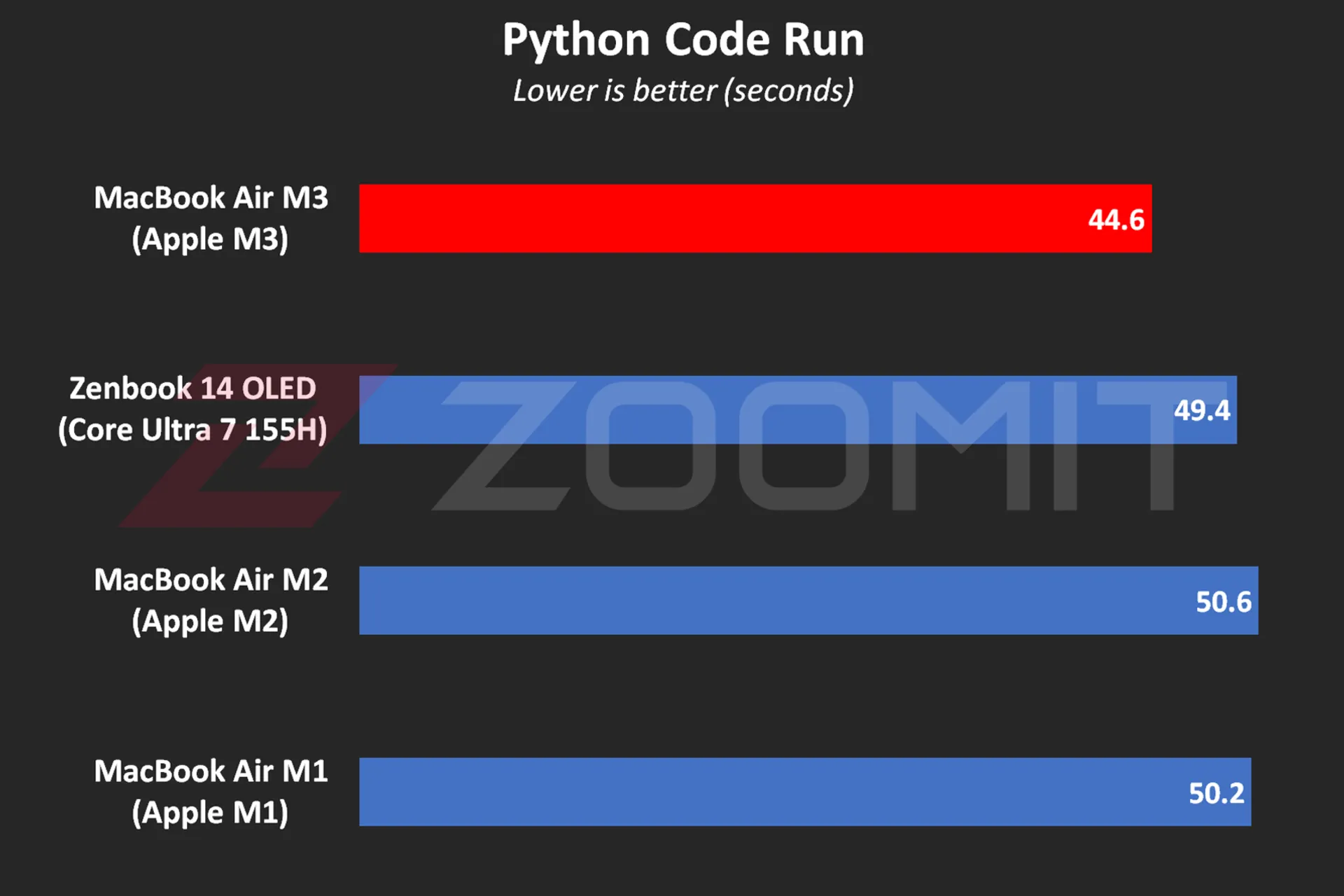 MacBook Air M3 performance while running Python code
MacBook Air M3 performance while running Python code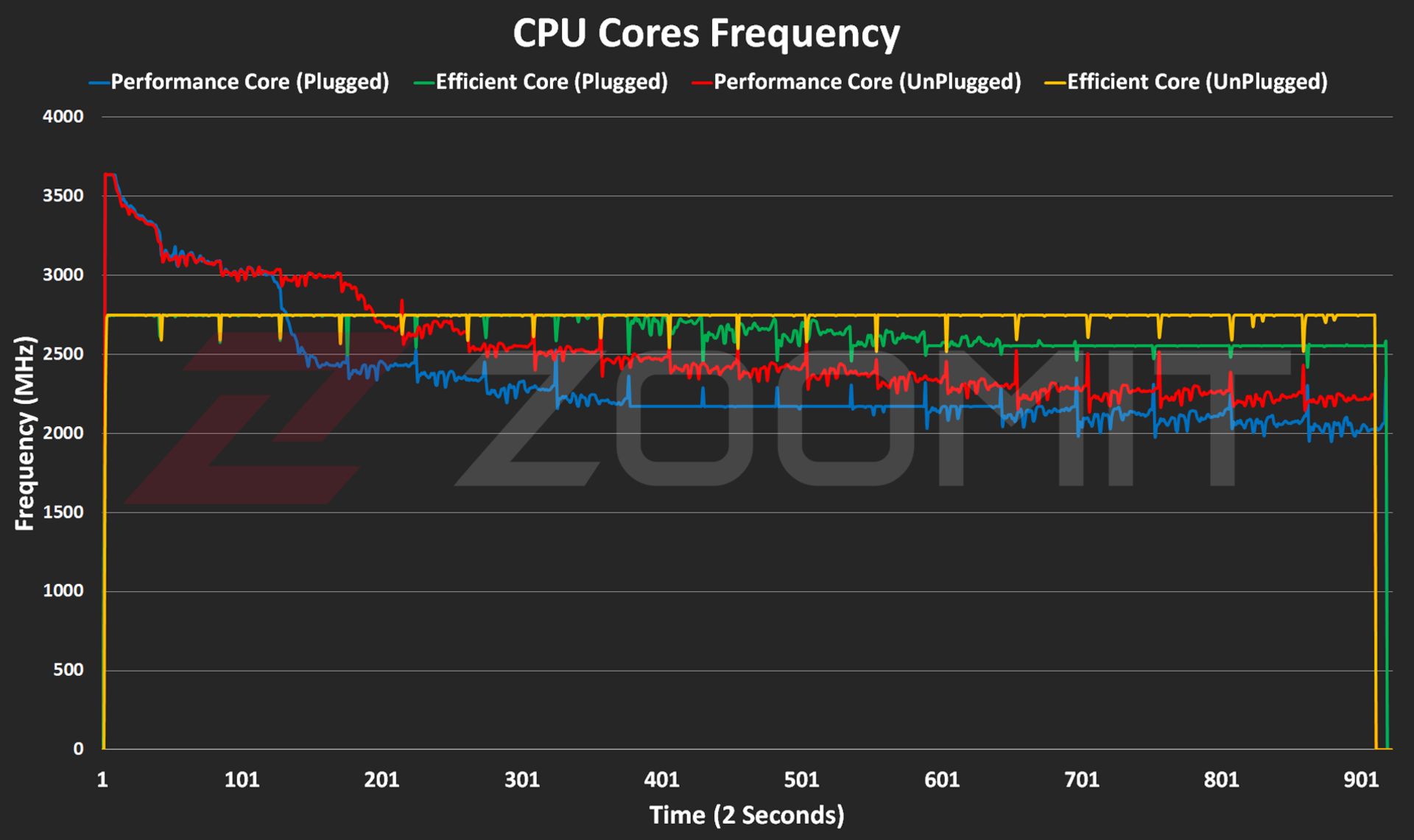 CPU frequency in MacBook Air M3
CPU frequency in MacBook Air M3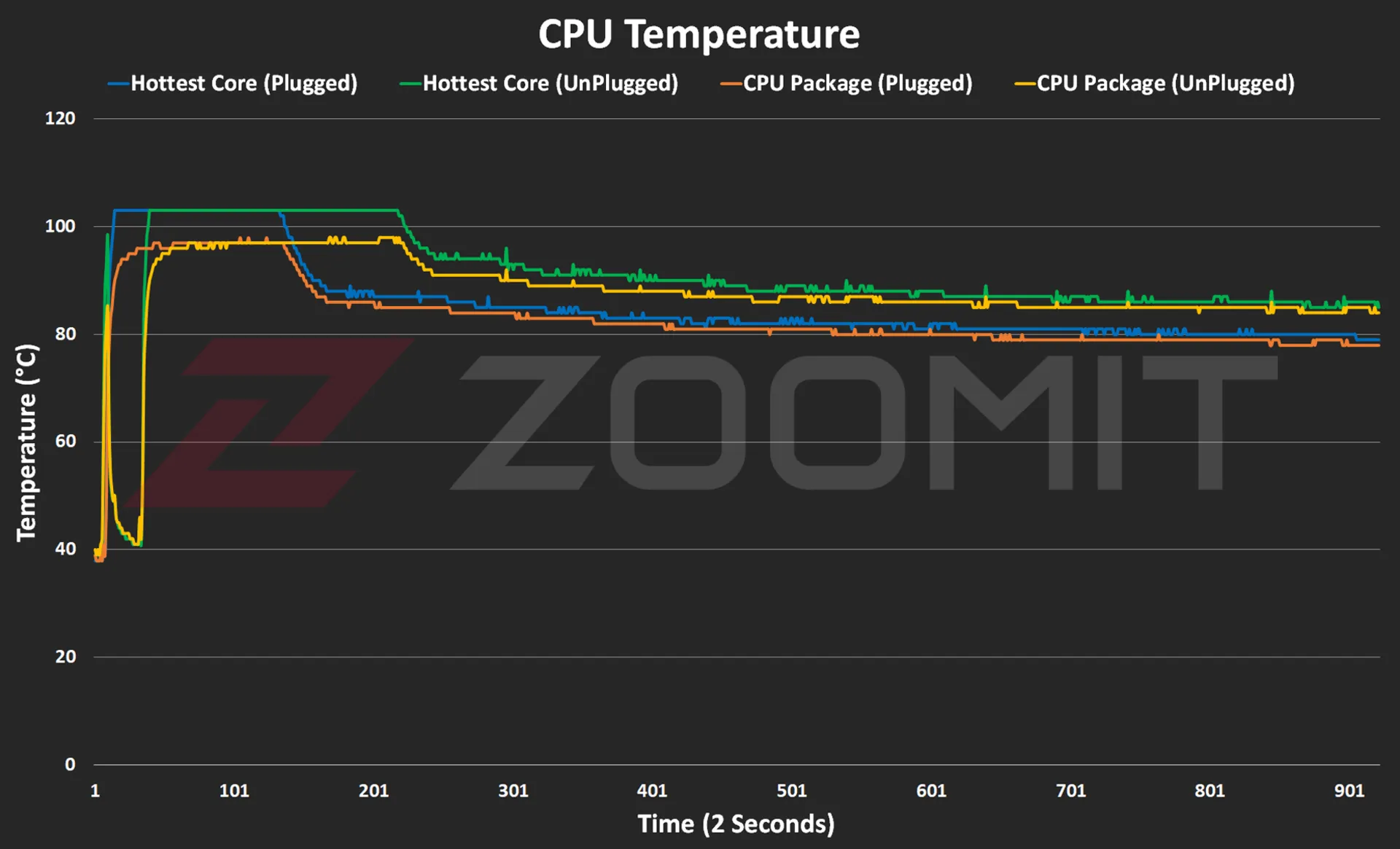 CPU temperature on MacBook Air M3
CPU temperature on MacBook Air M3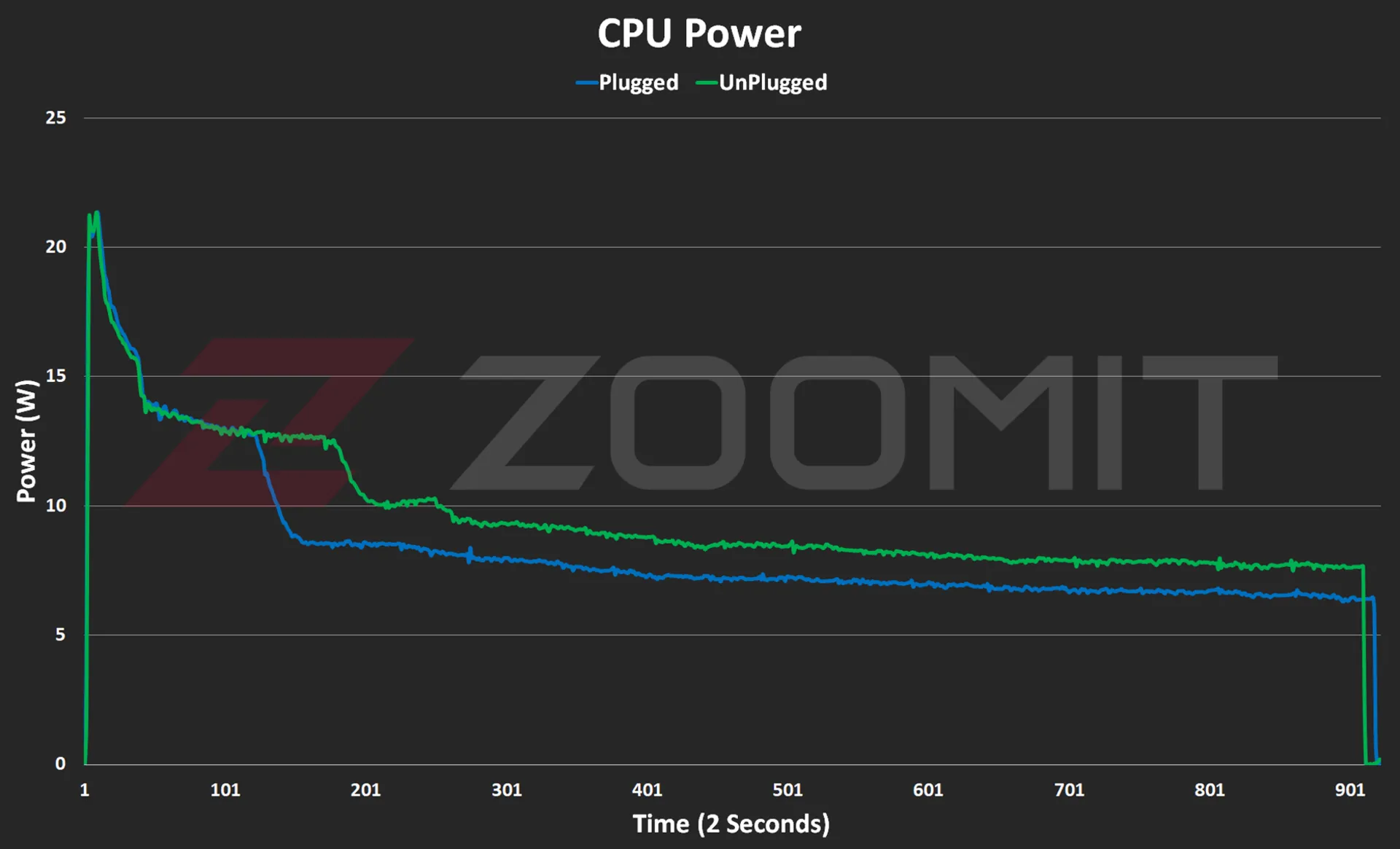 CPU consumption in MacBook Air M3
CPU consumption in MacBook Air M3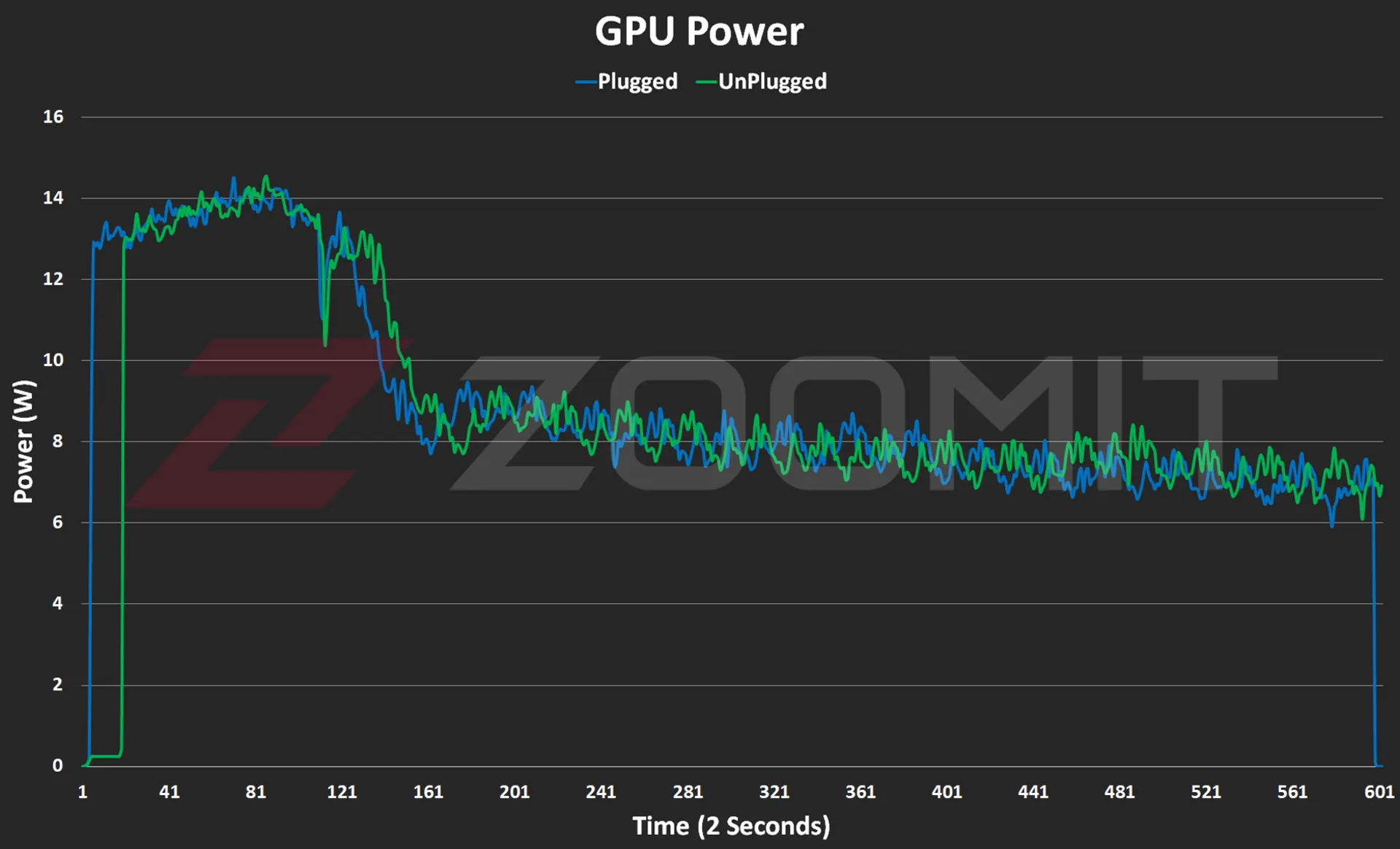 GPU consumption in MacBook Air M3
GPU consumption in MacBook Air M3
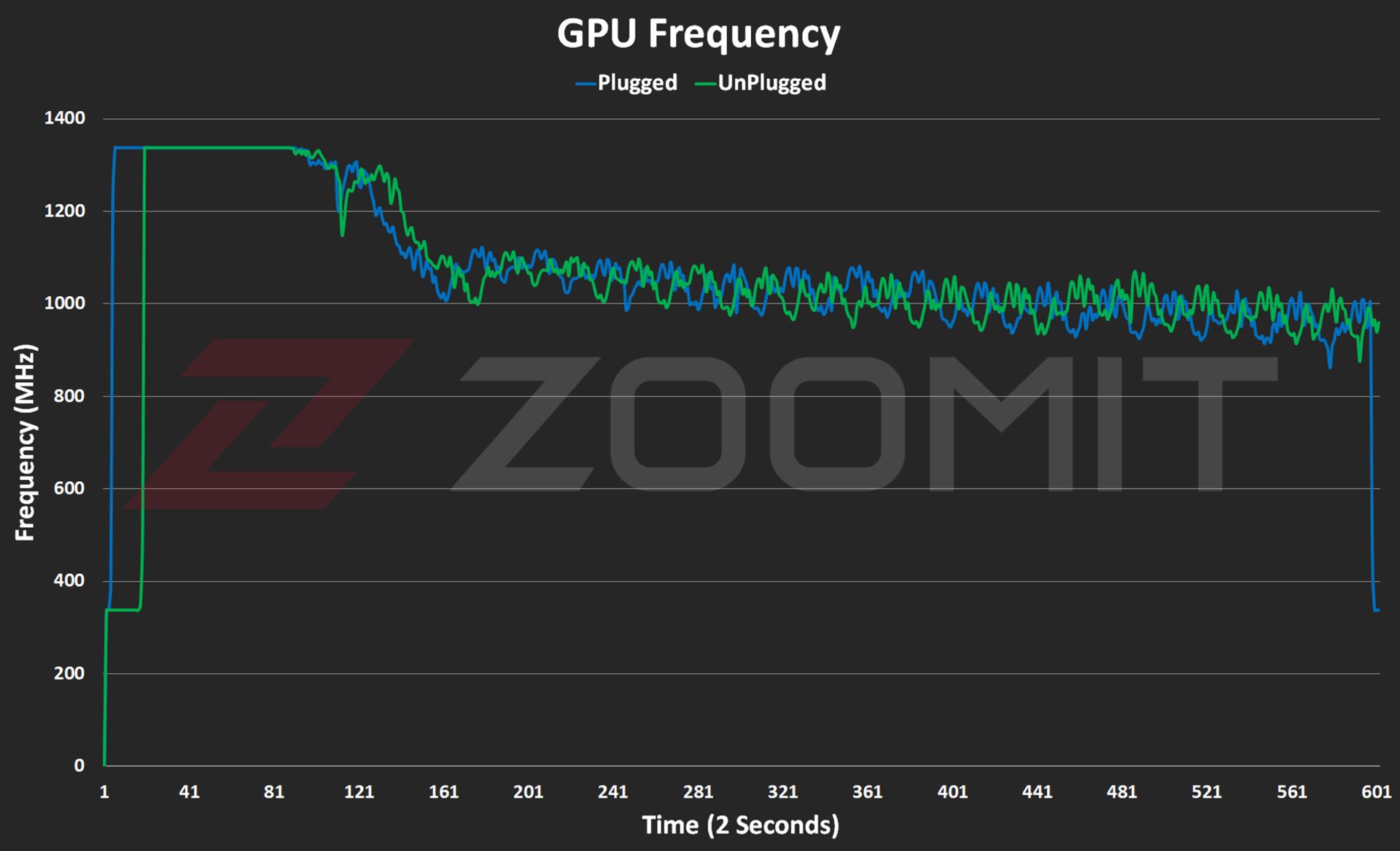

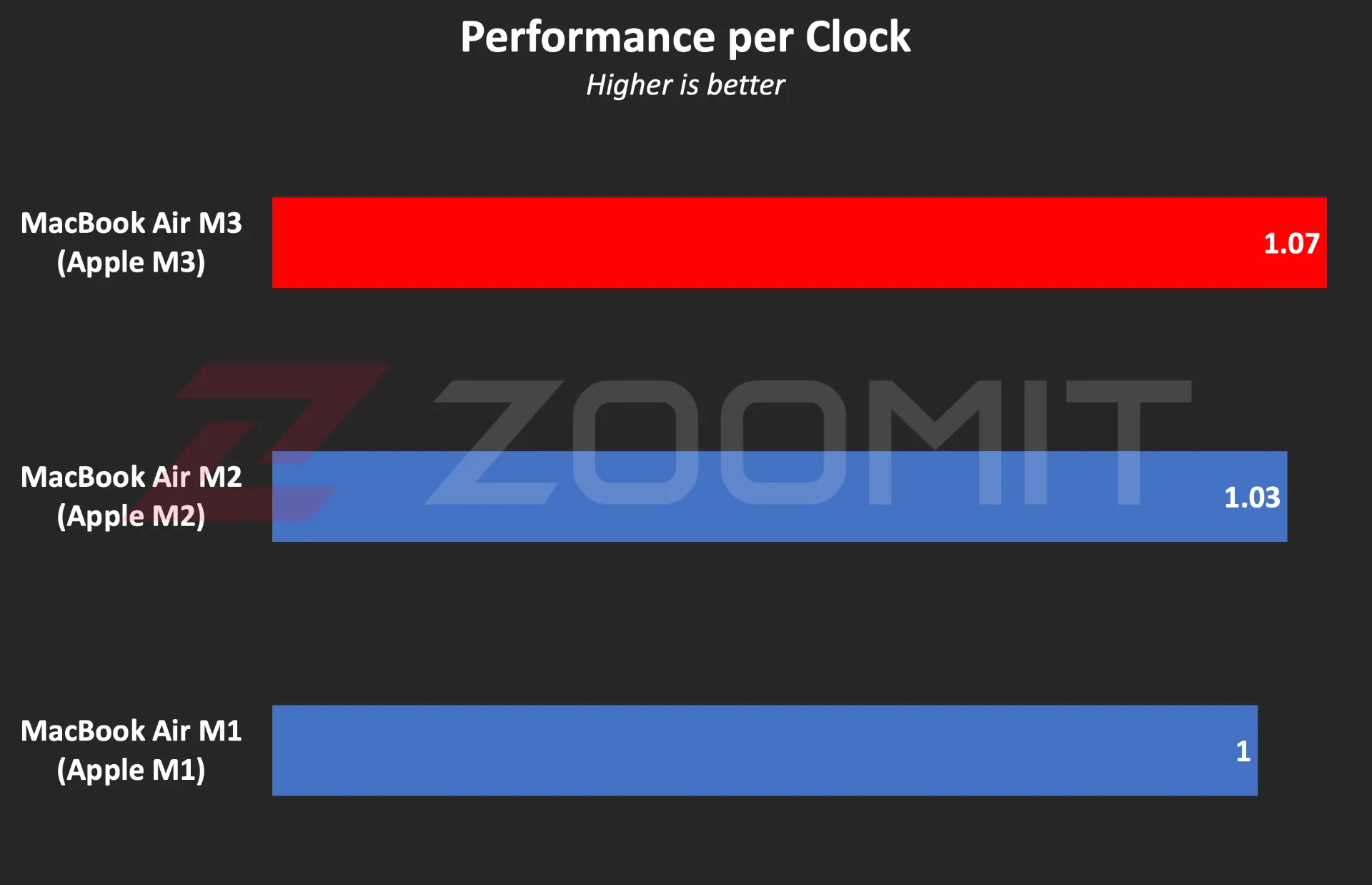 Ratio of performance to CPU frequency
Ratio of performance to CPU frequency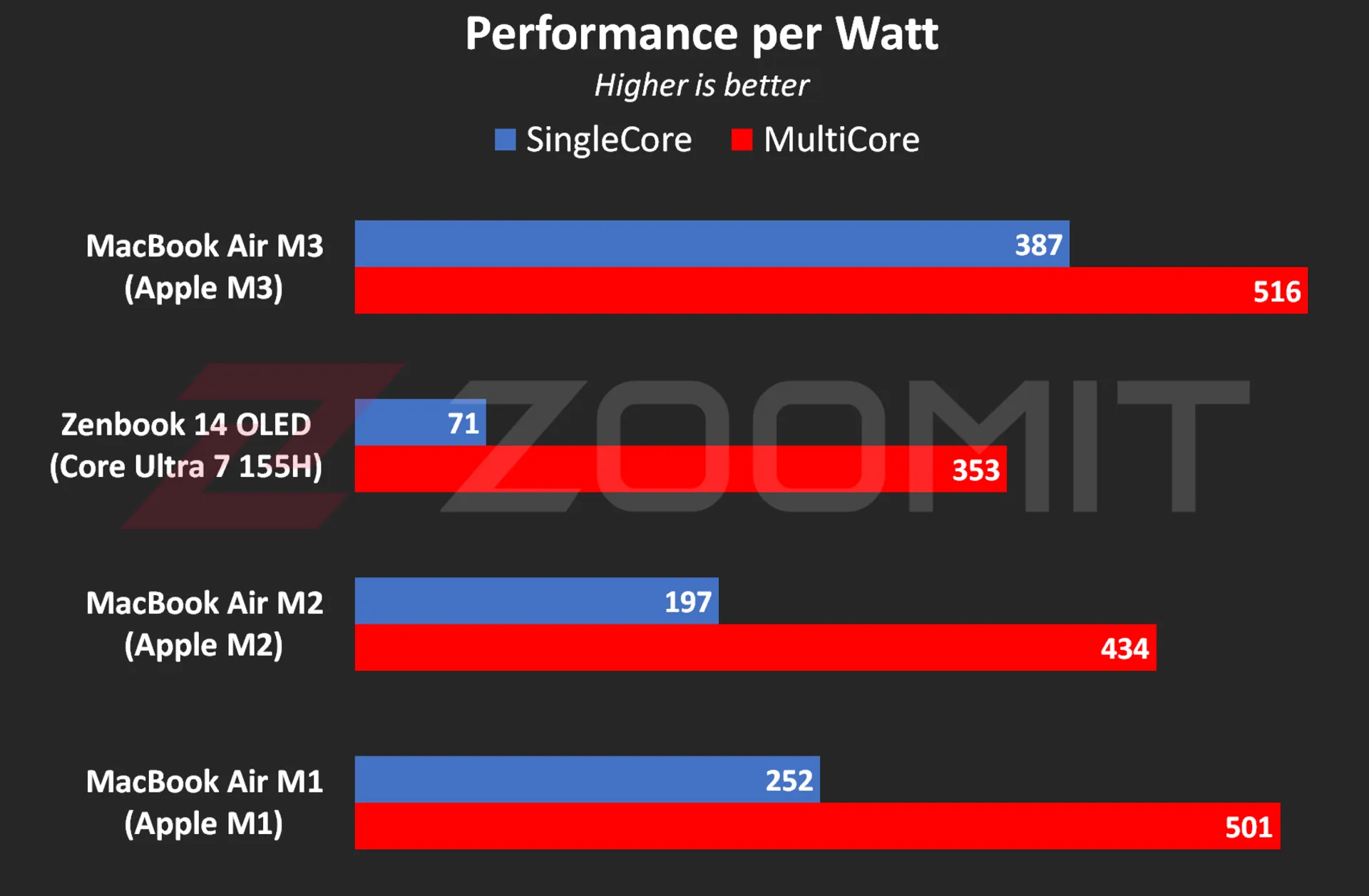 The ratio of performance to CPU power consumption
The ratio of performance to CPU power consumption


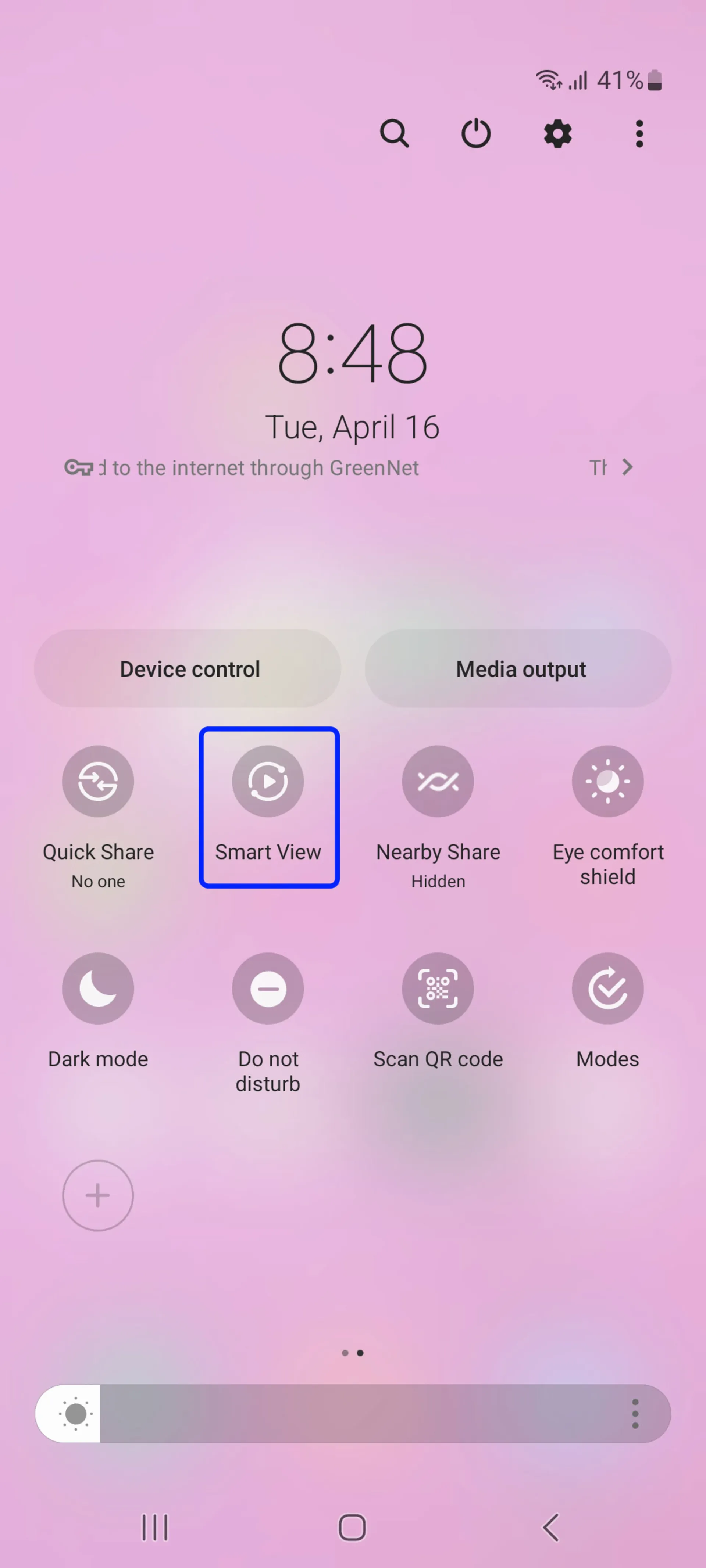
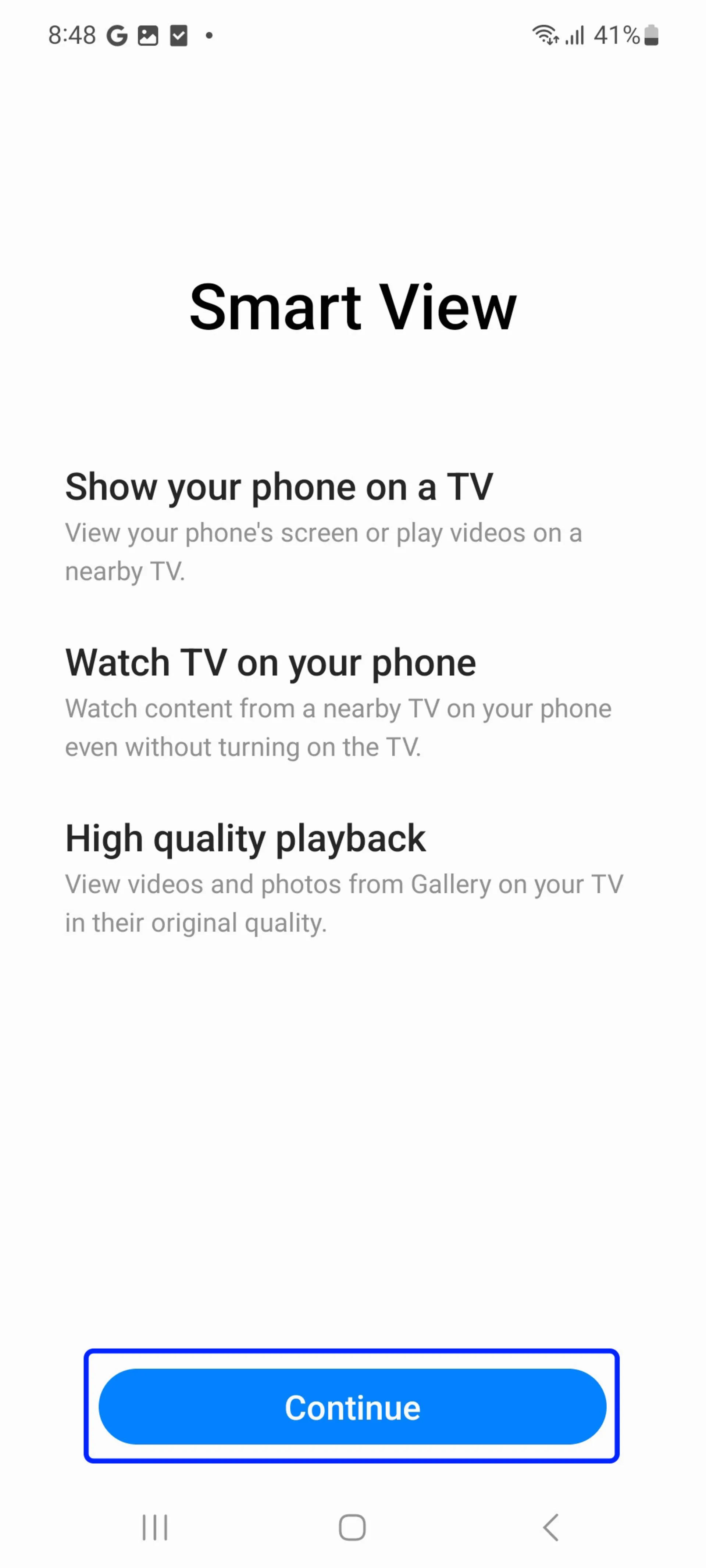
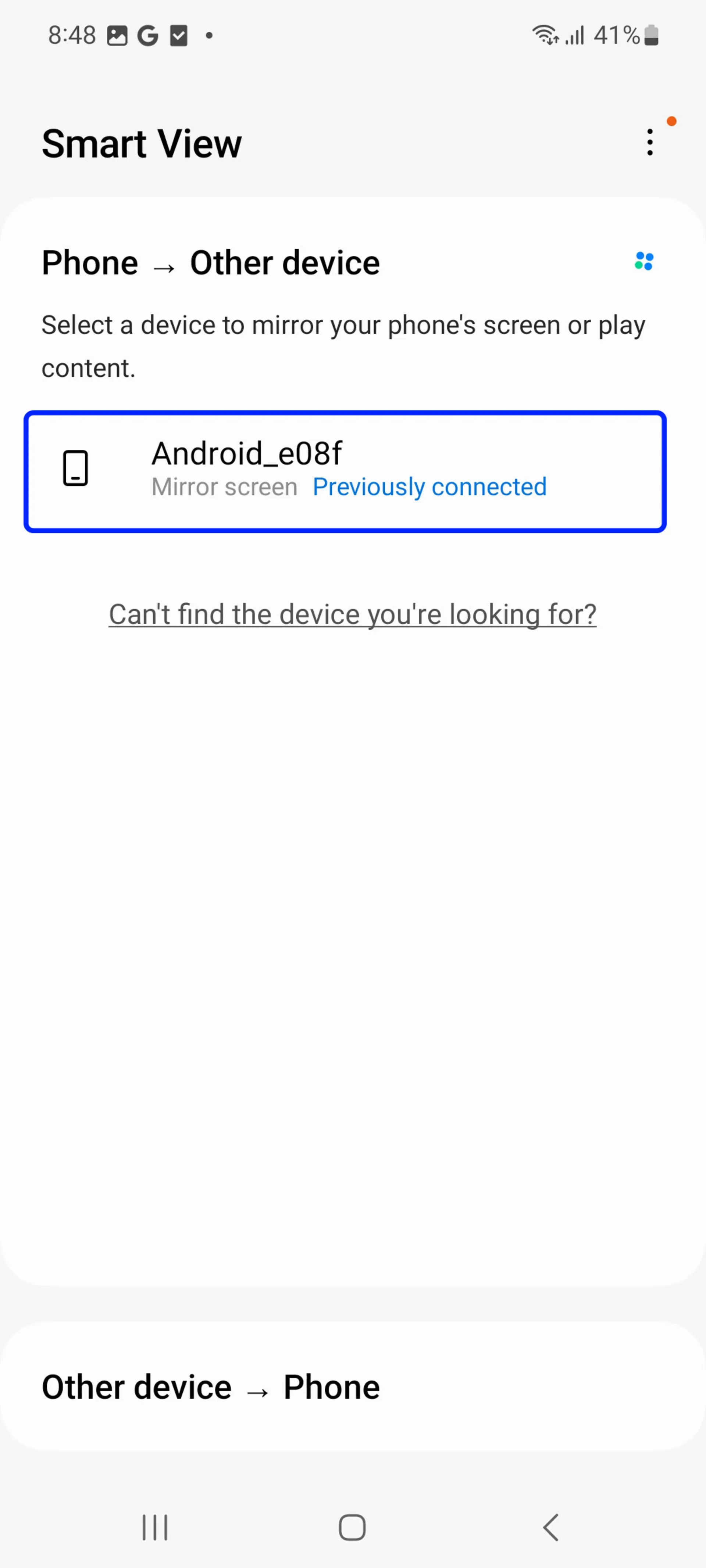
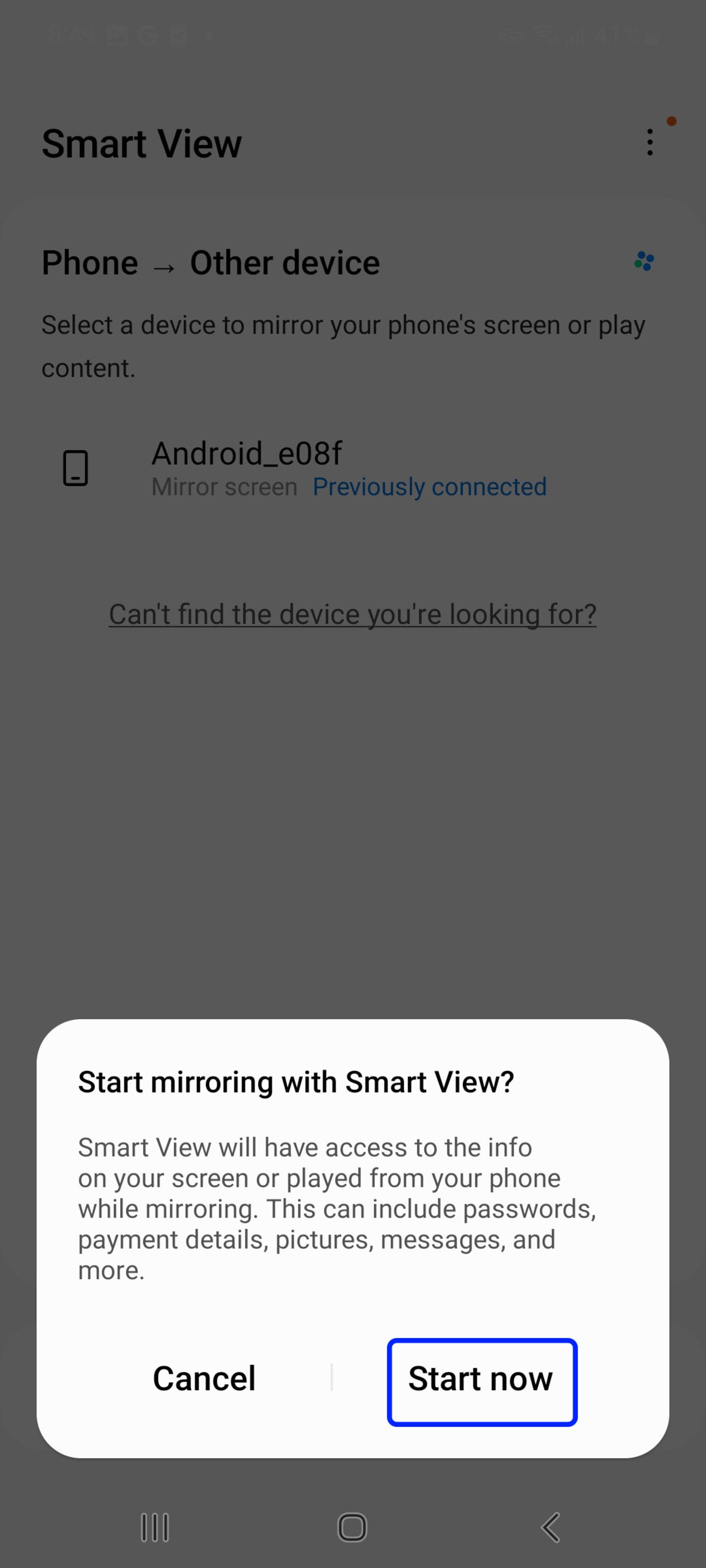

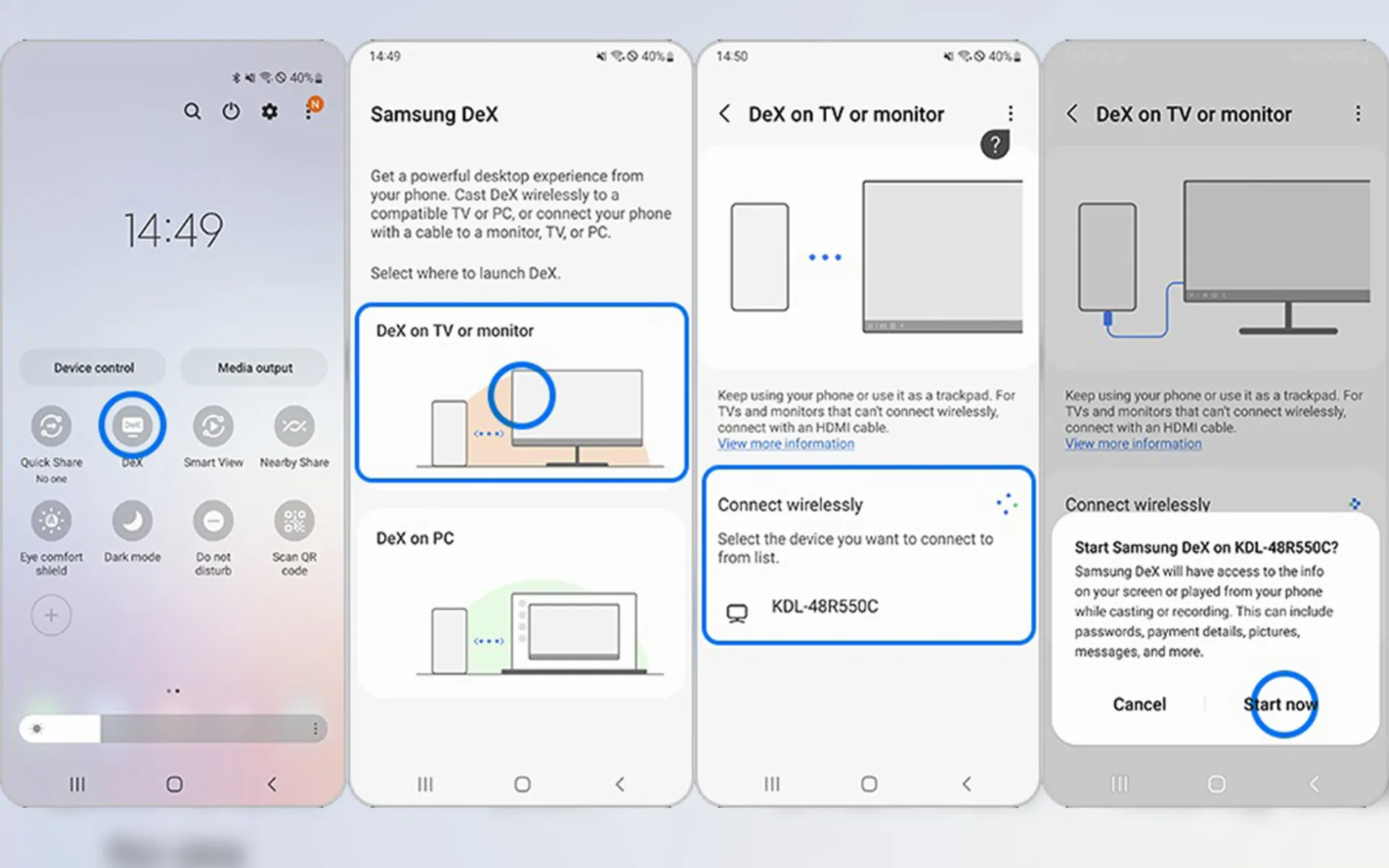

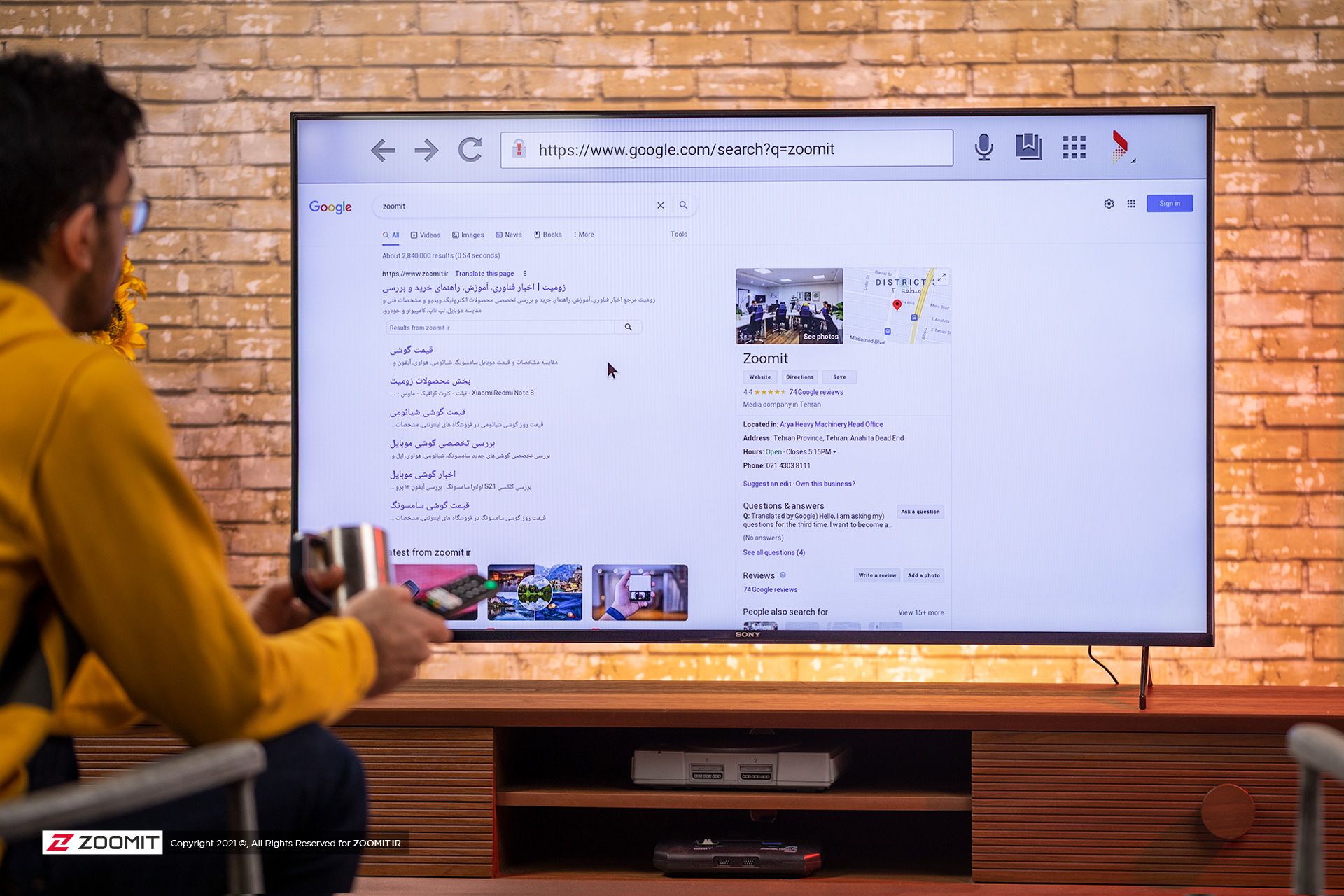

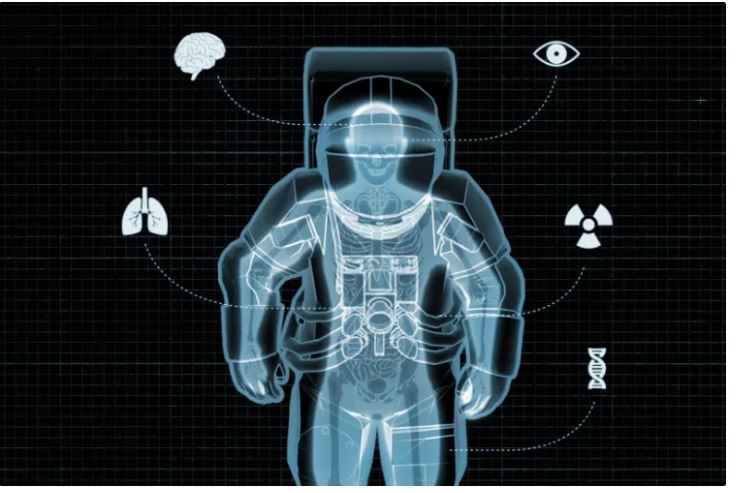
 Mark Kelly (left) and Scott Kelly (right) made it possible for researchers to study the health effects of long-duration space travel by studying NASA twins.
Mark Kelly (left) and Scott Kelly (right) made it possible for researchers to study the health effects of long-duration space travel by studying NASA twins.