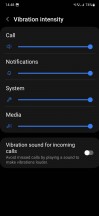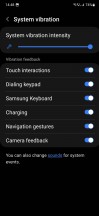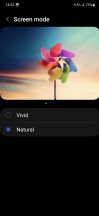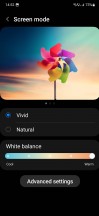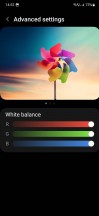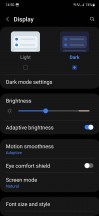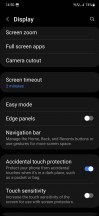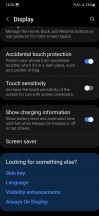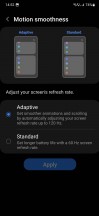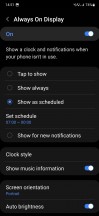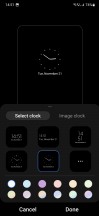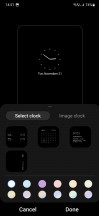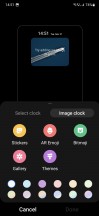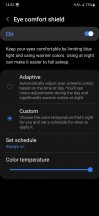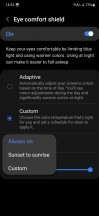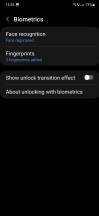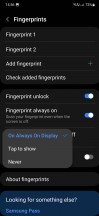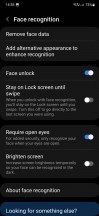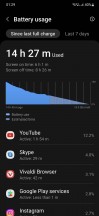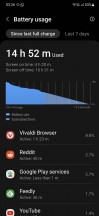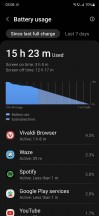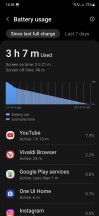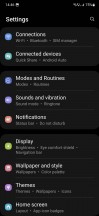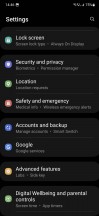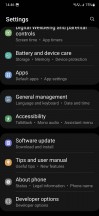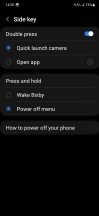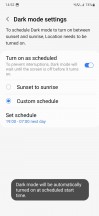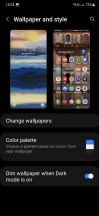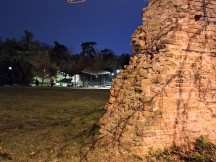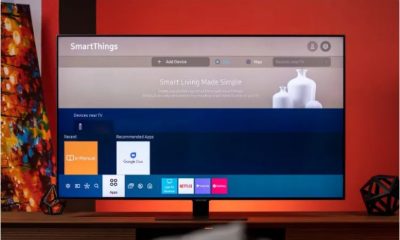Technology
Samsung Galaxy A54 review, specifications
Published
5 months agoon


Samsung Galaxy A54 review. Check the price, technical specifications, camera, hardware, software, battery, charging speed and other features of the Samsung Galaxy A54 phone.
Samsung Galaxy A54 review, specifications
Introduction
People love Samsung Galaxy A5x series mid-range phones. In fact, each of its members has been the best-selling model for the Korean company for several years in a row. And of course, the newest of this family is the Galaxy A54. So it’s no surprise that this phone seems to be attracting a lot of fans as well. Based on our statistics, we can confirm that this is the mid-range phone that you are most interested in and have been since it was launched.
So what makes the Galaxy A54 so enticing? Definitely, the brand of this phone makes the buyer attracted to this phone. Maybe you can have a Samsung phone by buying this phone without spending your money on the Samsung S series phone. In 2023, the company has harmonized its designs more than ever before for its range of slab-style smartphones, so this phone is considered a Samsung phone for everyone.


But that can’t be the whole story, there’s certainly magic here, a rare set of features that most people would be willing to buy at the price of this phone. Well, that’s what we explore using the Galaxy A54 as our one and only smartphone for a long time. This long-term review describes our next impressions.
Does it have what it takes to become the mid-range smartphone of the year? Is it above the competition in all respects? Is it so good that you just have to pick one up without even thinking about it? Well, join us over the next few pages as we explain and tell you what you’re actually getting in terms of user experience if you choose this phone.
Read more: Poco C65/Redmi 13C phone review, price and specifications
Designing
The Galaxy A54 is definitely a Samsung 2023. This phone is unmistakably Samsung in terms of design, and that can be seen as a good feature as well as a bad feature. For clarity, we are referring to the back of the phone here. You’d definitely mistake this phone for something like the S23+ from a distance, unless you’re well-versed in the positioning of the LED flash across Samsung’s lineup.
Obviously, this is a deliberate choice on the part of the Korean company. While Apple and Google keep a third camera sensor for their more expensive devices, creating a strong artificial distinction, Samsung puts three camera circles on the A54, three on the S23+, three on almost every device regardless of price. presents. They are almost in similar situations.


That said, we prefer separate camera circles to some of the monstrosities of an island that pop out of China from time to time. You, of course, may disagree, and that’s fine – you don’t look at the back of your phone much, do you?
On the front of the phone, things are different and the concert is a high pose. The bottom frame is so much bigger than the others that it shows the mid-range of this phone well. In a cheap, mid-range way. This feature certainly doesn’t trick anyone into thinking it’s more expensive than it is, and before you say that’s inevitable at these prices – it’s not. Ask nothing, ask Poco – frames that look symmetrical (even if they technically aren’t) are definitely achievable even in the middle of the price range.


So, again, not having them is a choice on Samsung’s part, which leaves us a little confused. This phone could be more expensive from the back, but it actually looks cheaper from the front. This is high level bipolar.
However, this phone is slippery. The glass back on our white model doesn’t seem to show fingerprints at all, which is great – but as you might know, that’s always at the cost of being more slippery than before. The plastic frame doesn’t help either. While it’s not as slippery as a matte metal case (it’s a few things, it’s still among the most slippery plastic cases we’ve used recently).


Handling is good for people with large hands, only good for those with medium hands, and terrible for those with small hands. The width of this phone is large. If you have large hands, you can experience good handling, but it definitely feels bigger than most of the regular devices on the market. We can say that they have an average hand with a good hand league.
The weight of the phone, like its width, can be a concern. It’s actually not a lot, but we suppose the extra 5 grams might have made the phone’s handling a bit worrisome (like an extra 2mm).


The box is almost empty – not exactly Sony-like, but unsurprisingly Samsung-like (hello, Apple). Inside the box, you get the phone and the cable. This is it. No frame, no charger, nothing else. Can you buy them separately? Of course. Do you have to? That’s a different conversation we don’t want to get into again. But we will point out that the Chinese competitors of this phone generally pack both a charger and a case in the box. Somehow it can be done in China, but not in Korea.


Turning to the design, the feeling is very very, general and generally safe Samsung. We’re willing to bet that you’d be hard-pressed to find anyone who has complained about this phone in any way. So, it works, but it also has the real potential to feel incredibly boring to a lot of people. It will be a match made in Seoul (though to be honest more likely Vietnam or India). But if you want to be amazed every time you pick up your phone – simply put, look elsewhere.


It’s one of those things that “get out of your way and let you live your life”. You won’t notice it, you won’t admire it, you won’t even be able to describe it if you have to (now that’s us), you won’t remember it, it won’t make any impression – but you won’t regret it either. And this is also important.
Speakers
The Galaxy A54’s speakers are dual which is great and they work. They’re definitely nowhere near the highest quality speakerphones we’ve tested, in fact they’re pretty average (or, as the guys say, mediocre ). But they’re there and they get the job done – just not in noisy places. There you have to hold the phone close to your ear to hear sounds even at maximum volume.


The fact that the top speaker only has one through-the-phone opening doesn’t help either. Xiaomi and its sub-brands have recently done this trick, where there is a separate second opening for that speaker at the top of the case, and so the sound simply sounds fuller, richer and most importantly louder. So, the Poco F5’s speakers are actually louder than these, but not by much. Just a little, though, unless you have these side by side for comparison, the A54 is unlikely to disappoint you. They won’t wow you in any way, in any way (and that seems to be the trend with this phone, at least so far).
Vibration motor
Galaxy A54 has a vibration motor and it is good. It doesn’t wow you regularly (or ever, really), but it’s there and it gets the job done. For what it’s worth, it’s a lot better than the Poco F5 model we recently reviewed in the long run, but that’s too little to clear.
They’re similar in the sense you get of being 2D (the best ones are more like “3D”, for lack of a better explanation), but the Galaxy A54 feels more spacious. Not a lot of it, just a little more. If you’ve never used a phone with an awesome vibration engine, you’re probably wondering what we’re talking about here. But if you have, don’t expect this one to be anywhere near the same league.


However, we like how customizable the vibrations are – you get separate vibration intensity sliders for calls, notifications, system items, and media, which is more than most skins offer. Unfortunately, given how weak this engine is, we had to max them all out, but with better hardware, the customization feature would be very useful. And the same goes for the fact that you can enable or disable vibrations for touch interactions, dialing, charging, gesture navigation and camera feedback. We still wish there were more vibrations in One UI, but it’s definitely not the skin that lacks them the most.
The “vibrate sound for incoming calls” setting seems like Samsung admitting how weak the engine itself is, and giving you a band for a problem it’s caused itself – it’s really funny. So the engine is weak enough that you probably won’t feel it much – hey, here’s a setup that plays a vibrating sound through the speakers to help you out.
Colors
The Galaxy A54’s screen is probably the best thing about it, and by quite a bit. Battery life is the next best thing , but we’ll get to that in due course. For now, let’s applaud Samsung for not skimping on display quality here. The panel you get on the Galaxy A54 may not be top notch, but it’s excellent and incredibly detailed.
Samsung also has the best color settings on the market in our opinion. You get Natural, which is perfectly tuned to the sRGB color space, and Vivid, which is nicely tuned to DCI-P3, but it gets even better if you go for the warmest tone. You can also play with separate red, green and blue levels if you want. These are all the settings you need, and therefore all the settings you get. No complicated mess here (hear that Xiaomi?).
Lighting
Now, when it comes to brightness, the Galaxy A54 plays at the high end in that mid-range “around 1000 nits” field. It’s not a record breaker by any means, even for the price, but it’s at least for most people to consider a panel that’s visible in all lighting conditions, even on a bright sunny day. It won’t be as easy to read in such conditions as the ones that go higher, but it will be , and at this price point, it’s important to note that. It’s also 150 nits brighter than its predecessor, which is noticeable and will definitely be noticeable side-by-side.
At the low end of the brightness scale, the Galaxy A54, like most smartphones these days, doesn’t really dim enough to make reading a book comfortable, especially if you’re viewing a lot of things with a white background in dark, dark environments. Fortunately, though, that doesn’t matter because unlike other companies, Samsung has implemented an Extra dim feature that does exactly what the name suggests. It has its own slider and makes the screen less than its lowest brightness setting.
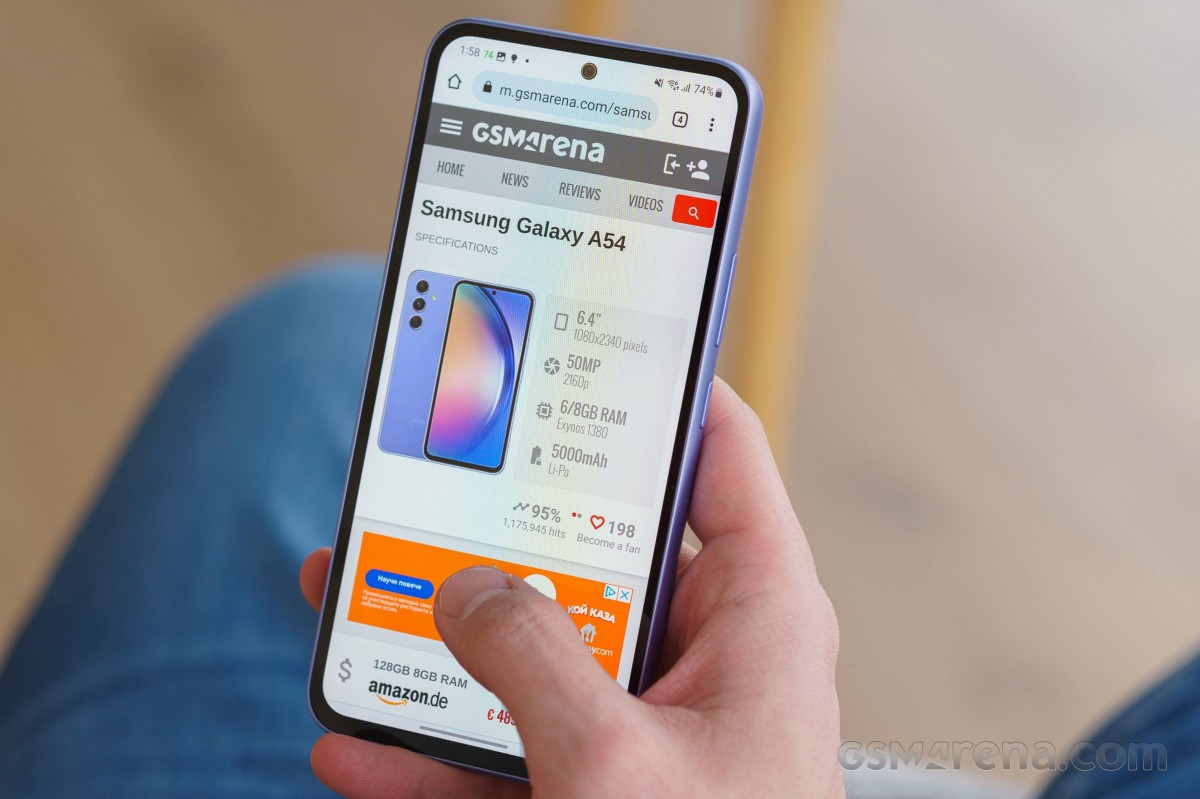
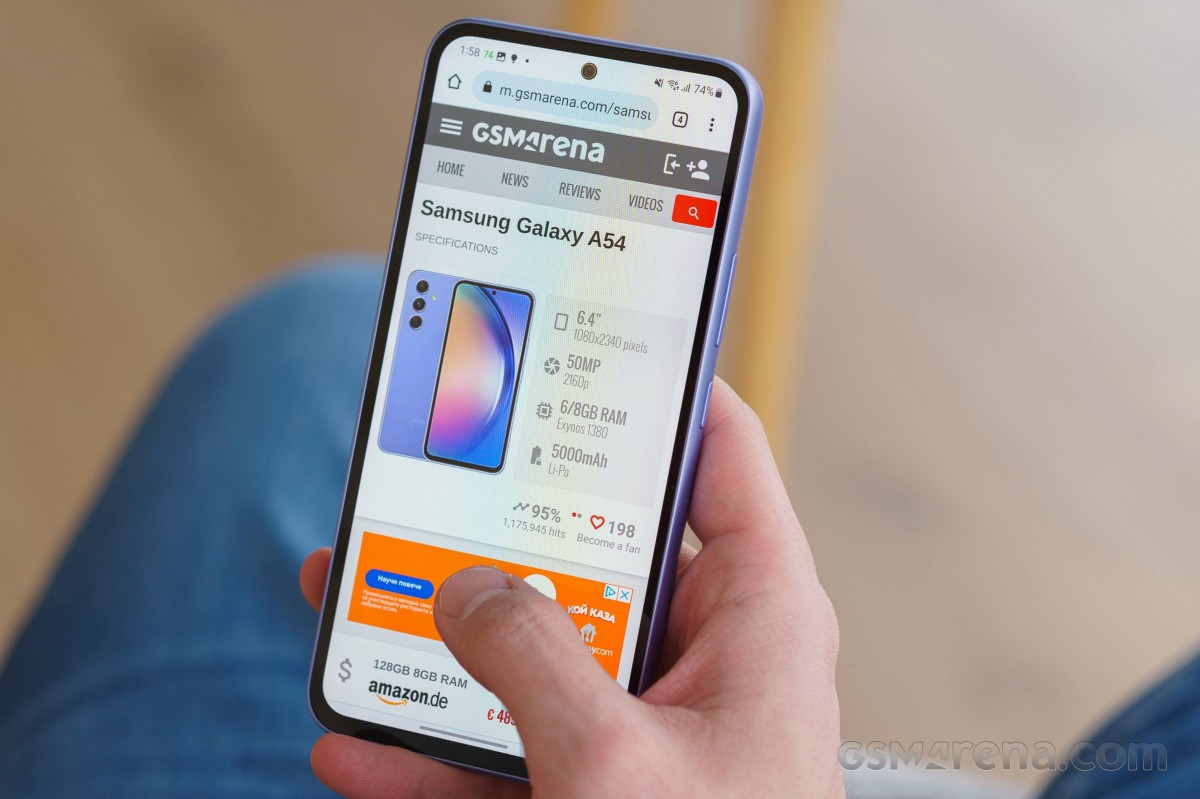
We don’t know why Google had to come up with this solution for the obvious fact that the screen has been dimming lately, but we’re glad it did. We still think Extra dim should be integrated with the brightness slider and not as a completely separate feature, but it’s nice to have.
The auto-brightness algorithm on the Galaxy A54 is excellent. It’s not the best we’ve tested recently, but it’s definitely well above average. Manual adjustment was still required for the first two weeks of our use, but after that we barely touched the brightness slider, and we think that’s how it should be. The algorithm is better than many we’ve seen on much more expensive phones, so while we’re always striving for perfection, given the market’s current state of affairs, we were very pleased with it.
refresh rate
The Galaxy A54 has a maximum refresh rate of 120Hz and you should definitely use the Adaptive setting in Motion smoothness, which is what gets it there. That being said, don’t expect this 120Hz to feel like other 120Hz refresh rate modes on other phones. There’s so much clutter and lag throughout the UI, and the chipset seems to struggle with even basic scrolling in some apps, that it’s not going to be a smooth experience.
Still, it’s smoother than if you chose standard mode, so there’s that. We’ll talk more about the smoothness (or lack thereof) in the dedicated section of this review, don’t worry. As always, we just used the high refresh rate setting because the battery life was great anyway and there’s no other reason to go lower.
The screen is always on
One UI’s always-on display is highly customizable in terms of how it appears – with a tap, always, on a schedule, or just for new notifications. In fact, it may be the most customizable in the field. Less is more when it comes to what’s displayed on it – you get music playback information, notification icons and a few clock styles to choose from, as well as the option to use stickers, AR emoticons, Bitmoji or an image. Gallery, but that’s it.
There are more comprehensive options in other skins, but if you haven’t used one of them, we don’t think you’re missing out. The fact that AOD can use an auto-brightness algorithm to adapt itself to ambient light levels is great, although we’re not entirely sure why anyone would turn this off (it’s on by default, as it should be). After all, if you want, you can – “If you want, you can” could very well be the motto of One UI.
The blue light filter is called the Eye comfort shield, and it can automatically adjust the display’s colors based on the time of day – with slight adjustments during the day and much warmer colors at night. It’s a simple trick, but otherwise very simple, with a color temperature slider and the ability to program it to turn on at dusk and off at sunrise or at a custom interval. It definitely gets the job done, but maybe it could be a little more customizable, as customization is a big thing in One UI.
biometric
The Galaxy A54 has an in-display fingerprint scanner. Most of its competitors have peripheral sensors, and Samsung’s S-series devices have recently had the best under-display sensors built. So this one must be amazing too?
It is not like the flagship ultrasonic line. It’s the optics that aren’t a problem per se – we’ve managed some pretty good optical scanners over the past few years. They are not quite at the ultrasonic level, but they can come very close.
This is not one of them. It’s not just great, or outstanding, or amazing. It works, but it’s slower than most sensors we’ve used in the last year or so, and the accuracy, while not bad, is nowhere near top notch. We hit the first try about 90-92% of the time, which sounds like a lot but it’s not. 95% would be great, 97-99% is great in our book, especially for in-display sensors, and while there are ultrasonic sensors on the S series, this one isn’t.
There’s nothing wrong with that, but it’s pretty clear that this is a cheaper part that wasn’t given much priority when building the bill of materials for this phone. It’s clear that Samsung thought the Galaxy A54 should have an in-display sensor so that it might feel more superior to its competitors with peripheral sensors, but then the company didn’t go out and make a great sensor and spend what it could. commented No more than a few dollars per unit.
Look, you can’t max out all the parts on any mid-range device, because then what you end up with isn’t mid-range anymore. But the fingerprint scanner is something you interact with dozens, if not hundreds, of times every day, and regardless, it doesn’t make the entire user experience feel like you’re getting more value than you paid for. In some ways, it cheapens it to a lower point. Of course, if you use fingerprint authentication.
If not, you’ll be more interested to know that there is also face unlock, and it works, and it’s not too fast either. It’s a lot faster than using a fingerprint sensor, but we’re not sure the 15-20% increase in unlock time is worth the security trade-off since it’s a camera-only factory-type thing. There’s a setting to not unlock if your eyes are closed, which is great and we’ve tested and it works as intended. That being said, don’t forget that such a basic face unlock is shown to be easily tricked by pictures or videos of the owner of the phone.
Function
The Galaxy A54 is the laziest and slowest phone we’ve reviewed in a long time. It actually reminds us of a non-professional Redmi Note from a few years ago. Its chipset doesn’t seem to have been chosen for reasons related to performance, smoothness or the ability to handle a lot of things on a day-to-day basis.
Instead, Samsung seems to know that it’s cheaper to buy these off its own shelves than from Qualcomm or MediaTek, which is fine in principle, but the chip is a lot better than phones that cost half the price of the Galaxy A54. At such a price, we praise it. Given the A54’s price, this is its biggest weakness, and by a very narrow margin.


It’s not unusable, but it’s so much slower and shakier than the Poco F5, which we recently reviewed at length, that it’s hard to use two similarly priced devices. It works very differently in this context. Microscooters appear at the most random times, and if you try to multitask intensively, you’ll definitely notice how hard it is for the Exynos 1380.
Again, this chip is commendable in a device half the price of the Galaxy A54. But in this range, it’s not good enough, especially in late 2023, and especially considering that this is Samsung’s best-selling model.


That said, keep in mind that with the insane number of mid-range and entry-level phones out there, we only get to review a handful of them for any length of time each year, so we’re definitely not saying this one is the least flawed. Of all those on the market. Just from everything we tried in the long run.
With that very important caveat in mind, perhaps a comparison with the Poco F5 is in order, as the two are quite close in price. And in terms of performance and smoothness, no competition, the Poco wins by a mile. That being said, performance and smoothness aren’t everything, so in concluding this review, we’re going to compare things a little deeper.
Battery life, charging
Battery life on the Galaxy A54 has been fantastic. That’s the best battery life we’ve gotten from any phone we’ve reviewed recently, and while it’s not much better than many of the phones we’ve rated “excellent,” the difference It is still quite evident day by day. life so maybe this is one of the features of this chipset.
Based on our usage described below, we never needed a mid-day charge during our time with the A54. not once And when we finished our 12- to 16-hour day off the charger, we were generally left with a generous battery capacity still in the tank. Based on this, we can say that the maximum time we can theoretically achieve with the screen will be at least 8 hours, and 9 hours seems very achievable.
Now, the fact that the battery lasts so long mitigates the lack of fast charging to some extent. Sure, Samsung calls itself “fast,” but in this day and age, given what the A54’s competitors are capable of, that’s more laughable than accurate. The A54 isn’t terribly slow, mind you, just over an hour from zero to full, but it’s definitely not winning any awards. You’ll also need to get your own charger, as Samsung doesn’t provide one in the box.
Our usage mainly consisted of a Wi-Fi 6 connection, about an hour or so of 5G, Bluetooth and always-on location, about an hour or two of listening to music or podcasts through the TWS headphones, about an hour of phone calls also through the headphones. It is TWS. And about 30 minutes of GPS navigation through Waze. The usual caveats apply: if your usage is much heavier than ours, spending more time on mobile data, and especially in hotspot areas, then your screen time numbers will definitely be lower than ours.
One UI 5.1, update
At the time of writing, the Galaxy A54 is about to receive the Android 14-based One UI 6 update, but it’s not quite there yet. Depending on where you are in the world, this may have changed in the meantime, and if you buy an A54 now, you may have an update waiting for you when you take the phone out of the box. And even if it doesn’t happen right away, it will undoubtedly happen very soon – Samsung has been pretty good lately at delivering big Android updates to many of its devices in a very short period of time, once it’s been great. Speak up – and the ball is definitely already in motion.
One UI 6 isn’t that different from One UI 5.x, which itself wasn’t that different from its predecessor. At this point, One UI is pretty much a known quantity in the mobile world, and that’s probably a good thing for most casual users who might not enjoy big UI changes from year to year. On the other hand, if you’re more of an enthusiast and have had Samsung devices in the recent past, you might find it a little boring.


One thing that has definitely changed in the last year or two is the quality control for updates. During our long time with the Galaxy A54, we encountered absolutely no glitches. zero none And it’s something that many of Samsung’s competitors could definitely learn from (we’re thinking primarily of Xiaomi and Poco and Redmi, but in truth, even Google sometimes spoils things with an update or two does – the difference is that with Google everything is usually done with the next monthly update, while in Xiaomiland it’s sometimes several months and it’s very clear, unfortunately there are still glaring bugs).
We honestly can’t remember the last time a Samsung update introduced any bugs, and that’s commendable, especially since the A54 isn’t a top-of-the-line device, and for many companies it seems logical – the higher up. Due to the price, more care is taken with such things, while mid-range and especially low-end phones are usually left alone.


This isn’t a good strategy in our book, as many people will buy a cheaper model first and then, if they’re satisfied, eventually move on to something more expensive from the same brand – many of our friends have done this with Samsung phones.
But if the phone is cheap, they’ll just switch to another manufacturer — or in some cases, decide to buy an iPhone based on an “all Android phone” experience. Samsung seems to understand this well, at least when it comes to updates and bugs – it’s less concerned with the overall performance and smoothness of its mid-rangers, but we’ve already talked about that in the previous part of this review.


As for updates, Samsung actually releases monthly security patches on a monthly basis, which is still not something that happens across the entire mobile industry. Not only that, but they’re usually quite timely, and may even arrive at different points before Google sends the same update to its Pixels. That’s to be commended, as is generally the case with the speedy rollout of a major Android update, especially considering how many more devices Samsung updates compared to Google.
At the time of writing, our Galaxy A54 was on the October security patch level, which is perfectly acceptable given that we received a security update every month while using it – and in the right month, no less (so, Here’s the September update.End of October “Insults”. If One UI 6 hadn’t arrived, we’re sure we’d have received the November security patch in the first half of November as well.
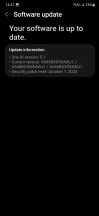
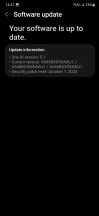
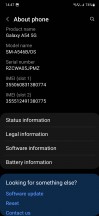
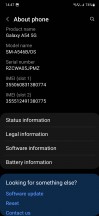
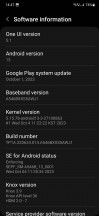
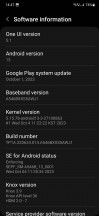
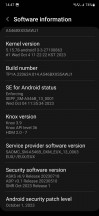
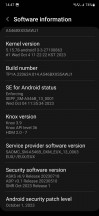
Current software at time of writing
One UI still has its quirks, but after so long in the market, we imagine most people are used to having two separate app stores, for example – not that it makes sense from a user experience point of view. View, of course, but Samsung wants to play the ecosystem game, and this is one way to do it, although it may be annoying for end users. It can’t get rid of the Play Store since then, but it can’t use Google apps, but it also wants its own duplicate built-in apps that are the default, so you’re not tied to its ecosystem.
We really wonder how well this has worked – how many people actually use Samsung’s default apps rather than Google’s existing apps. The first option means you have a significant incentive to switch to another Samsung phone, while the second option gives you the freedom to switch to any other Android device without a problem.
Of course, Samsung really wants you to buy their device, and that’s understandable, but do people actually do it? We can’t tell you for sure, our guess is that the more tech-savvy will use Google’s offerings precisely for the freedom of change it entails (and let’s not forget that these apps are often actually better), in Whereas normal people might just go with the defaults and never think about it.


After that, Samsung has been working more with Google in recent times – the Messages app is an odd mix of Google Messages and the Samsung app of the same name, and thankfully the two no longer come pre-installed. You also get RCS support, which is sure to be appreciated by up to a dozen people around the world – and the rest are probably fine using WhatsApp or Telegram or Signal or Facebook Messenger or whatever.
However, in the US, you’re kind of stuck with the Messages app because iPhone owners can’t shake their addiction to the iMessage bubble, so it’s nice that RCS gives them a decent set of features on top of SMS for chatting. They’re meeting people with other Android phones (and next year Apple will support RCS too, so while the green bubbles won’t go away, there will certainly be better feature interoperability).
As always, Samsung’s native apps are all updated through their own app store, and sometimes other non-native apps are updated a bit faster this way, but most are updated through the Play Store. Obviously, it’s not an ideal situation, but most of you are probably used to it by now, so we won’t whine about it any further.
The settings menu is as extensive as ever, with hundreds of things to tinker with, so if you enjoy doing that, you can spend hours going through each option and customizing it to your heart’s content. Customization has always been a huge issue with One UI, and that hasn’t changed at all. Of course, you don’t have to do that if you don’t want to, and just stick to all the defaults.
However, you’ll notice that the phone doesn’t display any notification content on the lock screen by default, something we’ve been encouraged by for years with One UI, and yet still has to allow settings and more. of the icon to show you a program. To visualize this, imagine One UI treating the lock screen like most other always-on display skins – you get an icon and that’s it. It’s not necessarily a better or worse way of doing things (it does increase privacy, after all), it’s just different for being different.
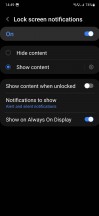
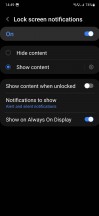
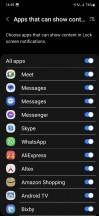
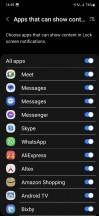
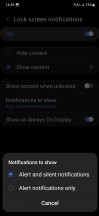
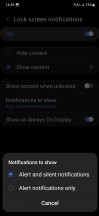
Lock screen notification settings
Speaking of which, by default long-pressing the power button still launches Bixby instead of presenting the power menu. This can also be easily fixed by going into the settings.
For us these were the only two defaults that definitely needed changing, but for you things may be different, so after you first boot your phone, spend at least half an hour fiddling with things like this (or definitely mostly if tinkering is your hobby).
Launcher, dark mode
The One UI launcher has been pretty much unchanged for years, which is great if you’re coming from an older Samsung. However, that means it has the same quirks about it – like the horizontally scrolling app drawer, and perhaps most importantly, the fact that said app drawer is, by default, sorted alphabetically. has not been Point one: folders in the app drawer. Why? We can’t tell you, we think all these “features” make it harder to find apps in the drawer, but maybe it makes sense to you.
Anyway, if that’s not the case, you can at least switch to alphabetical sorting, although there’s nothing you can do about navigation and folders (you can try removing all apps from each one, but that might also fix it. Time consuming and annoying – if so, we don’t judge you).
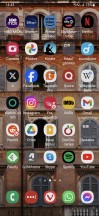
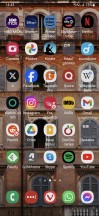
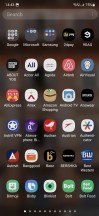
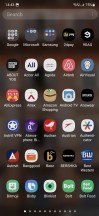
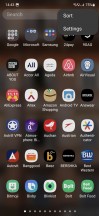
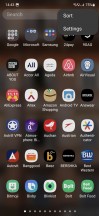
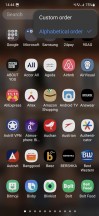
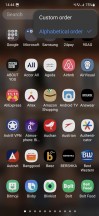
Interestingly, Samsung’s version of Google’s Discover feed is gone. Last time we saw it, it was called Samsung Free, and in our opinion it was a lesser alternative to the Google Discover feed, but it was the default. Now, it is simply gone, and we can only say: Done! This leaves the aforementioned Google Discover feed as the only option for your “-1” page – the one on the far left of the homepage. You can also, in the spirit of customization, turn it off if you don’t like it.
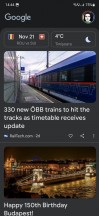
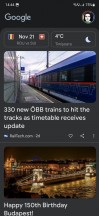
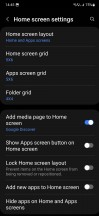
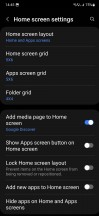
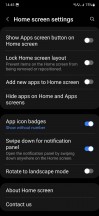
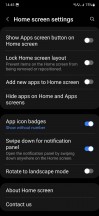
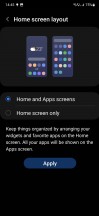
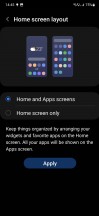
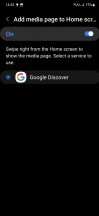
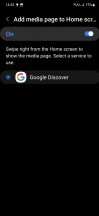
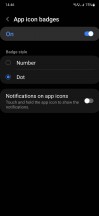
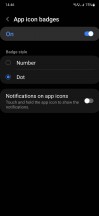
Google Discover feed and launcher settings
The recent apps screen scrolls horizontally, as most do these days, and this one has a neat feature we like to use – you get four “suggested apps” at the bottom. The software tries to predict exactly where you want to go, and it does so with incredible accuracy, at least for us. 85% of the time, the app we wanted to switch to was one of the four apps we thought were commendable.
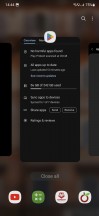
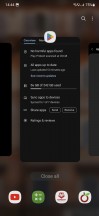
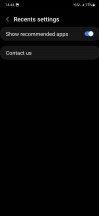
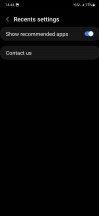
There is a dark mode and it is completely empty. There aren’t any fancy customization options here, oddly enough, as there are plenty of them for many other features. You can turn it on and off, schedule it from dusk to dawn or with custom clocks, and if you go to the wallpaper and style section of the settings, you can also turn on “dim wallpaper when dark mode is on”. This is it.
Of course it works as intended, but as we said before – some additional customization options would definitely be appreciated.
Gestures
Gesture navigation is of course present on the Galaxy A54, and generally works well, with one exception that we’ll detail below. We like the fact that you can hide the white tablet bar at the bottom, a “motion gesture” as it’s called, and still swipe up on the bottom of the screen to quickly switch apps. In some other recent skins, you can no longer do this, which is a shame.
You can also customize motion sensitivity, which we think is a welcome feature. You can choose a higher setting if you’re using a case and find the back movement difficult, or a lower setting if the movement is random.
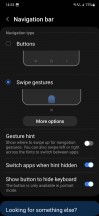
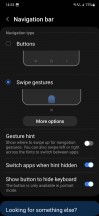
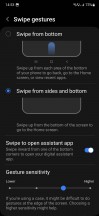
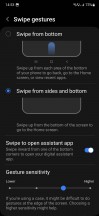
While we didn’t encounter any bugs per se during our time with the A54, there is a certain amount of “performance” that baffles us. We’d preface it by saying that this behavior was common across all Samsung devices a few years ago, but now none of the flagships (be it the S series or the foldable) have it anymore, which makes us think it’s somehow the case. It has to do with how well the chipset can perform. And since the A54 SoC is anything but a great performer, this issue unfortunately reared its ugly head here.
We’re talking about how, when you swipe up from the bottom, a lot of times, the phone first interprets the gesture as scrolling, but then, about a second later, it realizes that you’re you really are It wanted to go home so what happens within a second is it scrolls through the app you’re currently in, then it goes home. Needless to say, when you return to said app, you won’t be “on top of the page” thanks to the navigation we just described.
This may not bother you at all, but it shouldn’t happen. Our unconfirmed theory, based on how other flagship devices don’t have this feature, is that it takes a lot of processing power just to interpret the gesture on Samsung’s phones, which aren’t very talented in the performance category, and it happens. It’s unfortunate, and if true, it means that One UI processes gestures differently than any other skin, because we’ve never, ever had this problem on any non-Samsung smartphone. Hopefully the company fixes this issue soon, because it’s not a great user experience to say the least.
Camera
The Galaxy A54 has three rear cameras, one of which is a macro camera, which as usual we’ll ignore for our long-term review. That said, if you want examples of that, our regular review will happily provide them for you. Suffice it to say, you won’t be surprised at all.
The other two are actually useful cameras, so let’s dive into what they can achieve. The main sensor here is a new 50-megapixel sensor, bringing the pixel to 12.5 megapixels, while the ultra-wide is 12 megapixels. Before we even see the samples, can we just say how happy we are to see a 12-megapixel camera at this price, rather than an ultra-wide 8-megapixel one?


The main camera takes good photos during the day with excellent detail, high contrast, wide dynamic range and accurate white balance. Of course, the colors are Samsung, but fortunately not so much that they look like cartoons. And the same theme of containment continues with sharpening – yes, there is, but not much, at least in our opinion. The images have a Samsung look that a lot of people seem to like, so it’s all good for now.
























Daily samples from the main camera
Moving on to ultra-wide, color matching isn’t great with the original sensor, but it’s better than what most of the A54’s competitors can do. Overall image quality is definitely better than what you’d get from that ubiquitous 8MP ultra-wide, but still a step down from what the main camera produces. If you compare these shots to the 1x shots, and especially to the 2x shots, there’s an overall softness – which we’ll get to later. They are also always darker or lower than 1x or 2x images.
Although there is no dedicated zoom camera, there is a 2x option in the viewfinder and of course we tried it. This gives you a center crop of the full-resolution 50MP images captured by the main camera. So the quality is a step down from the 12.5MP stock photos you get at 1x auto, but it’s still quite usable, although there are sometimes slight color differences that are a bit odd since we’re talking about the same sensor. Also, many times 2x images will be sharper than 1x, to the point where some of you might even call them too sharp.
Interestingly, the Galaxy A54, like most phones these days, has no manual setting for automatic night mode. There’s an automatic night mode, it’s on by default and you can’t turn it off permanently – just when the crescent icon appears in the viewfinder. It’s interesting that the Auto Night mode appears much less often than on many other devices – the ambient light threshold seems to be set lower here.
The auto mode photos you can see here were all as ‘auto’ as possible – we didn’t disable auto night mode when the crescent icon appeared. The resulting photos are good, with wide dynamic range and excellent detail levels. White balance is usually on point but sometimes misses, otherwise these are very serviceable, while admittedly nowhere near the quality that the top devices are producing these days.
























Night samples from the main camera
In manual night mode, the differences are usually minor, especially if you compare automatic shooting with automatic night mode engaged with the same shot in manual night mode. In such a scenario, you will most likely struggle to see any changes. And yet, there are still some – usually the highlights are better. Also, the resolution seems to be increased quite a bit. When automatic night mode was not engaged, the differences were a bit more, but still not night and day (pardon the pun).
























Examples of night mode from the main camera
We usually like to suggest which mode is best for night photography for most people, but in this case it’s hard. In the end, the auto mode seems to be good enough for most settings, we just wish that the auto night mode would activate at a higher ambient light threshold than it currently does. As it is, when it’s not, there are still scenes where the manual night mode improves things, even if only slightly.
Faraway fights at night. Less than most 8MP ultra-wides in the mid-range space, but still not comparable for a main camera. Colors are washed out, dynamic range is reduced, and detail levels are anything but great. There is also no automatic night mode processing for this.
So using manual night mode is almost a must in low-light conditions, even if it costs a few seconds shot-by-shot. Night mode brightens up shadows and the overall look, but the quality still isn’t amazing. If you have to, you can use some of these.
























Examples of night mode from ultrawide
2x night shots are very good, with decent detail levels. They’re a little worse overall and definitely a little sharper than what you get on the 1x, but still mostly usable.
Night mode makes things even sharper, which you might prefer over Auto Night mode, which otherwise improves photos somewhat but not by much. It also sometimes leans towards watercolor painting territory depending on the scene and the exact level of ambient light.
As usual, Samsung selfies come in two versions. You can take 12MP photos from the wider mode, or 8MP if you choose crop mode for a closer look. Wider shots are excellent, with good detail levels, accurate colors and very good dynamic range. Interestingly, though, colors are a bit less than we’d expect from a Samsung – the trademark ‘pop’ you get with the rear cameras isn’t quite as intense.
The crop option always results in slightly lower quality images, so keep that in mind. Portrait mode selfies look good, but they’re really nothing to write home about. From a distance, subject isolation looks decent enough, but when you look a little closer, you’ll see that it’s constantly missing stray hairs and the like. Also, the whole look of these is too artificial, for lack of a better description – that bokeh isn’t very natural, is it?
At night, you’ll need plenty of ambient light around to take some usable selfies, and of course use the screen flash function. If so, 9 times out of 10 you will have a usable photo. The lower the ambient light, the more the sensor will struggle, so keep that in mind.
Overall, the A54 has a very capable main camera that produces excellent results during the day and good results at night. Ultra-wide is a touch above the overused 8MP sensors we can still find in some competitors even at this price point. It manages good images during the day, but struggles at night, as do most ultra-wide images, except on really high-end phones. 2x zoom photos are surprisingly good during the day and generally usable at night, while selfies are pretty good during the day and decent in low light if not too low.
Summary
For the price, the Galaxy A54 has a great display and great cameras. Battery life is, in our book, fantastic at any price . And the same goes for software support: monthly updates are delivered every month as they should be, and major Android updates are released very quickly as soon as Samsung gets their hands on them, which is usually more than two months after release. The new Google won’t last.
These are the high points. Given that this is a mid-ranger, there are a lot of things that, understandably, are just average: we’re talking about handling for those who don’t have big hands (and if you have small hands, you probably want Stay away), fingerprint sensor, speakers and vibration motor.


A UI itself is a known value at this point, which can be positive or negative depending on your personal perspective. On the one hand, it is incredibly easy to start using this phone when it comes from another Samsung. On the other hand, every new version of One UI is incremental and it hasn’t been a big change for a while.
There’s nothing wrong with that, though — unless you count the weird behavior when doing the go home gesture, which almost always results in a bit of scrolling around within the app you’re in before you’re actually taken to your home screen. will be But that might be what bothers us more than you.
The skin-specific features that are already well known are still there: you get two app stores and two of the many built-in apps, one from Google, one from Samsung. The Korean company still wants to play ecosystem, and if you’re into that, then you’re in for a treat. We see a lot of pointless repetition, but for what it’s worth, it’s pretty easy to just ignore Samsung’s apps and rely solely on Google’s.


The main weakness of A54 is related to performance and especially its softness. It’s fairly lacking on the front end, which we can probably get past because it’s not trying to be a flagship, but the amount of minor stutters and lags during our use of it doesn’t make for a smooth phone by any means. In fact, it’s the least flawed phone we’ve reviewed long-term in two years. And yes, the A54 is cheaper than any top-shelf device, but so is the Poco F5, which runs circles around it in terms of smoothness.
As you might expect, the Poco has its downsides: the vibration motor and the cameras are worse, if not by much, but the difference is stark. Additionally, there are bugs that go unfixed for months, and the software updates that do come are fewer and farther between. The Poco has other positives too, like a much better fingerprint sensor, and the fact that it looks more expensive from the front – unfortunately, the A54 only gives off that illusion from the back. When you flip it over, it actually looks cheaper than it’s worth due to the overly thick bezels.
We’re doing these comparisons because the two phones are currently very close in price, but we can’t say which one is the best per se — if you want better software support, display, battery life, and camera. And it can live with a mediocre fingerprint sensor, a shaky engine and a general lack of smoothness, the Galaxy A54 should be your pick. Conversely, if performance and especially smoothness are your top priority, and you don’t mind small compromises in camera, battery life, and software support, you should probably go for the Poco F5.


The Galaxy A54 isn’t a bad phone , it’s a good phone that could have been much better if Samsung had paid more attention to competing with similarly priced devices from other brands. The company seems to feel it can do no wrong with the A5x line, that people will buy these no matter what, so since that’s the case why not maximize profits here and there, right?
This seems to be quite the theme for Samsung of late, as it’s safe to say that it’s headed down a similar path with its foldables. And it works until there is no clear, better alternative available internationally. But sometimes such alternatives pop up, like this year’s OnePlus Open, and then it quickly becomes clear how much Samsung is resting on its laurels.


It’s the same story at this particular point in the midrange. The A5x line seems like your best bet for most people, and it might be, but only if you look at Samsung’s lineup. The moment you compare it to phones from other brands, you get to the point where you really need to consider software support and a much better display and battery life to justify such a purchase. Of course, you can also just play the posing game, and want something that remotely resembles a high-end Samsung, and then all is well, the A54 delivers.
But it doesn’t deliver in all the areas it should, and that’s a huge missed opportunity in our book. Unlike many people, we have nothing against Exynos chipsets, but this chipset is simply not suitable for a device at this price, in 2023. And it’s no big surprise, it’s been obvious since the A54 was announced that this would be the case, but Samsung kept going.
Let’s put it this way: with a better chipset (Snapdragon 7+ Gen 2, for example) and a better fingerprint sensor (even if it’s side-mounted), this could easily be a “just go and buy it, thought Don’t “think about it twice” advice at this price. As it is, we definitely suggest that you give it a lot of thought and carefully weigh the pros and cons that we’ve laid out for you in this long-term review based on your specific needs and preferences.
Source: GSMARENA.COM


You may like
Technology
MacBook Air M3 review; Lovely, powerful and economical
Published
4 days agoon
06/05/2024

MacBook Air M3 review; Lovely, powerful and economical
If you are looking for a compact, well-made and high-quality laptop that can be used in daily and light use, the MacBook Air M3 review is not for you; So close the preceding article, visit the Zomit products section and choose one of the stores to buy MacBook Air M1 ; But if you, like me, are excited to read about the developments in the world of hardware and are curious to know about the performance of the M3 chip in the Dell MacBook Air 2024 , then stay with Zoomit.
The design is a copy of the original from the last generation
Almost two years have passed since Apple said goodbye to the familiar and wedge-shaped MacBook Air design; A different design that accompanied this ultrabook from the first day of its birth in 2008; But finally in 2022, with the aim of harmonizing the design language of the Apple laptop family, it was abandoned so that the MacBook Air 2022 will have a similar appearance to the 14-inch and 16-inch MacBook Pro.
The new MacBook Air is uniform in thickness; But it was slimmer, the screen was bigger, the edges were narrower and the corners were rounded, and a relatively large notch was added to it, whose only existence was to host the device’s 1080p webcam. MacBook Air 2022 also marked the return of the MagSafe magnetic charging port to Apple’s popular Ultrabook.
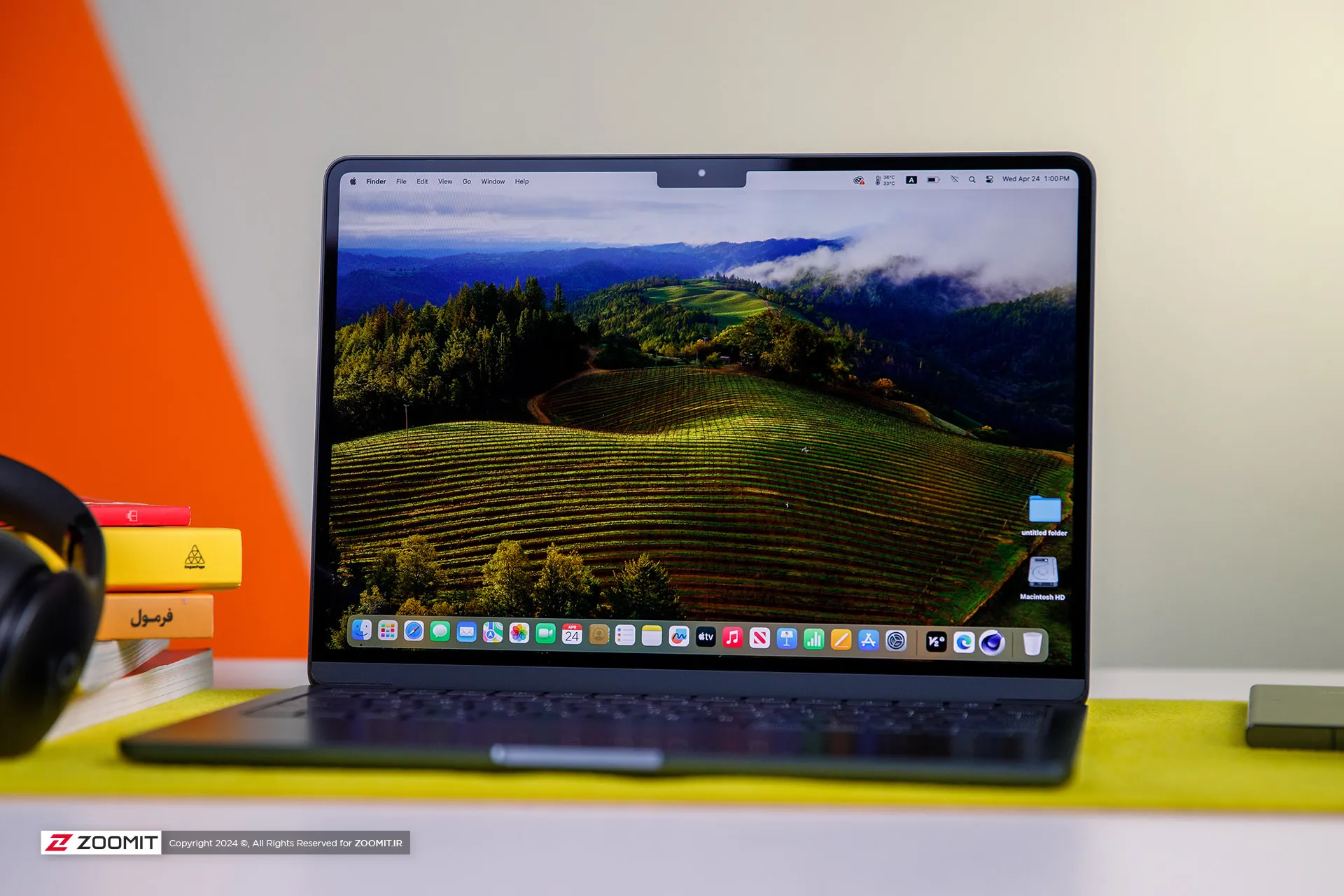
Previously, in the review of the MacBook Air 2022 with the M2 chip, we have talked comprehensively and deeply about its design and its positive and negative points. I suggest that if you haven’t read the article, you must visit it; Because the MacBook Air M3 is no different from the MacBook Air M2 in terms of appearance, display, or ports.
We also see the same incredibly well-made and metal body of MacBook Air 2022 in the new generation of Apple Ultrabooks; A body that, like the rest of Apple laptops, is carved from an aluminum block instead of the usual method of using aluminum sheets, and for this reason, it has a strong and dense structure so that we do not see the body sinking when pressing the keyboard area or the screen frame swinging.
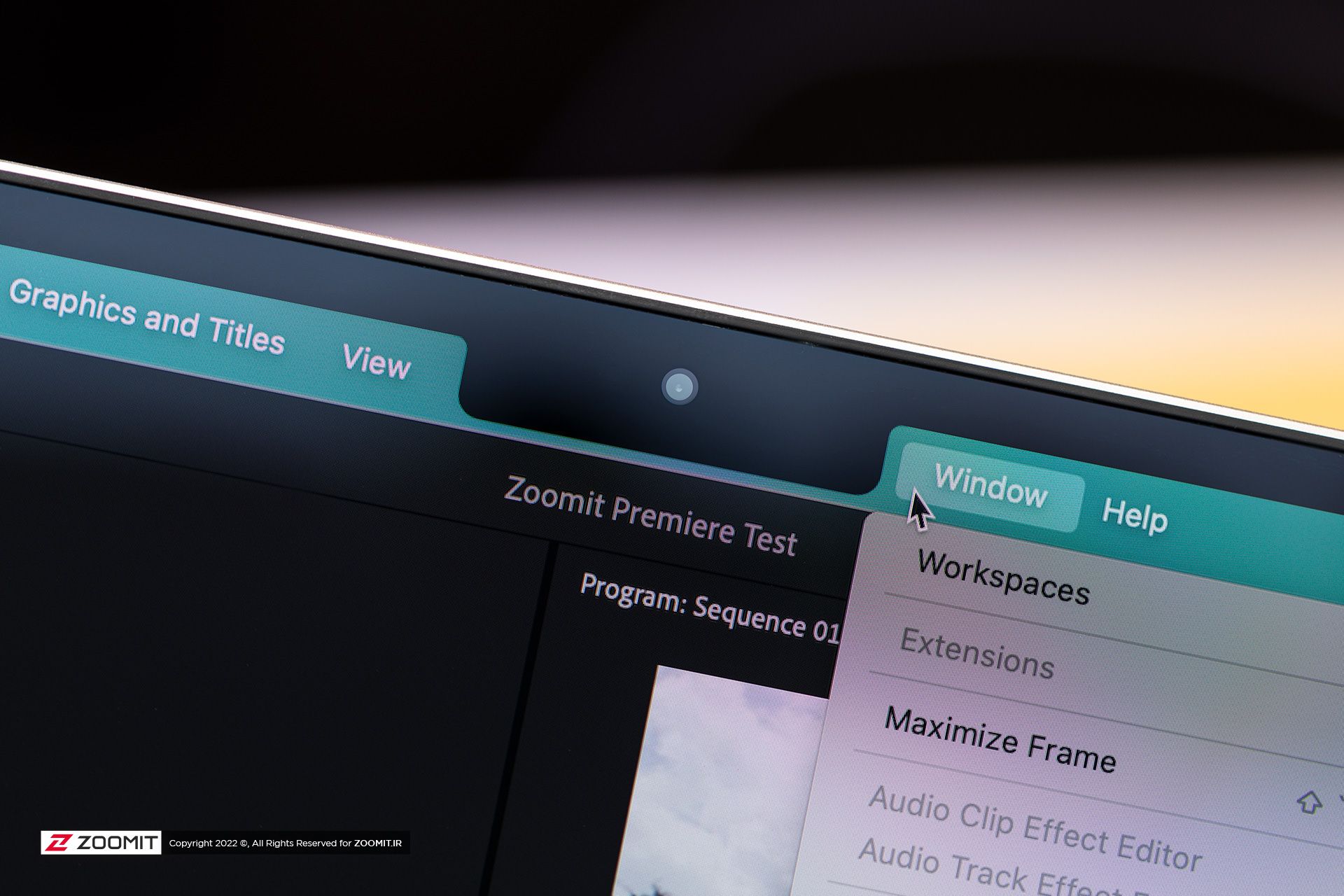
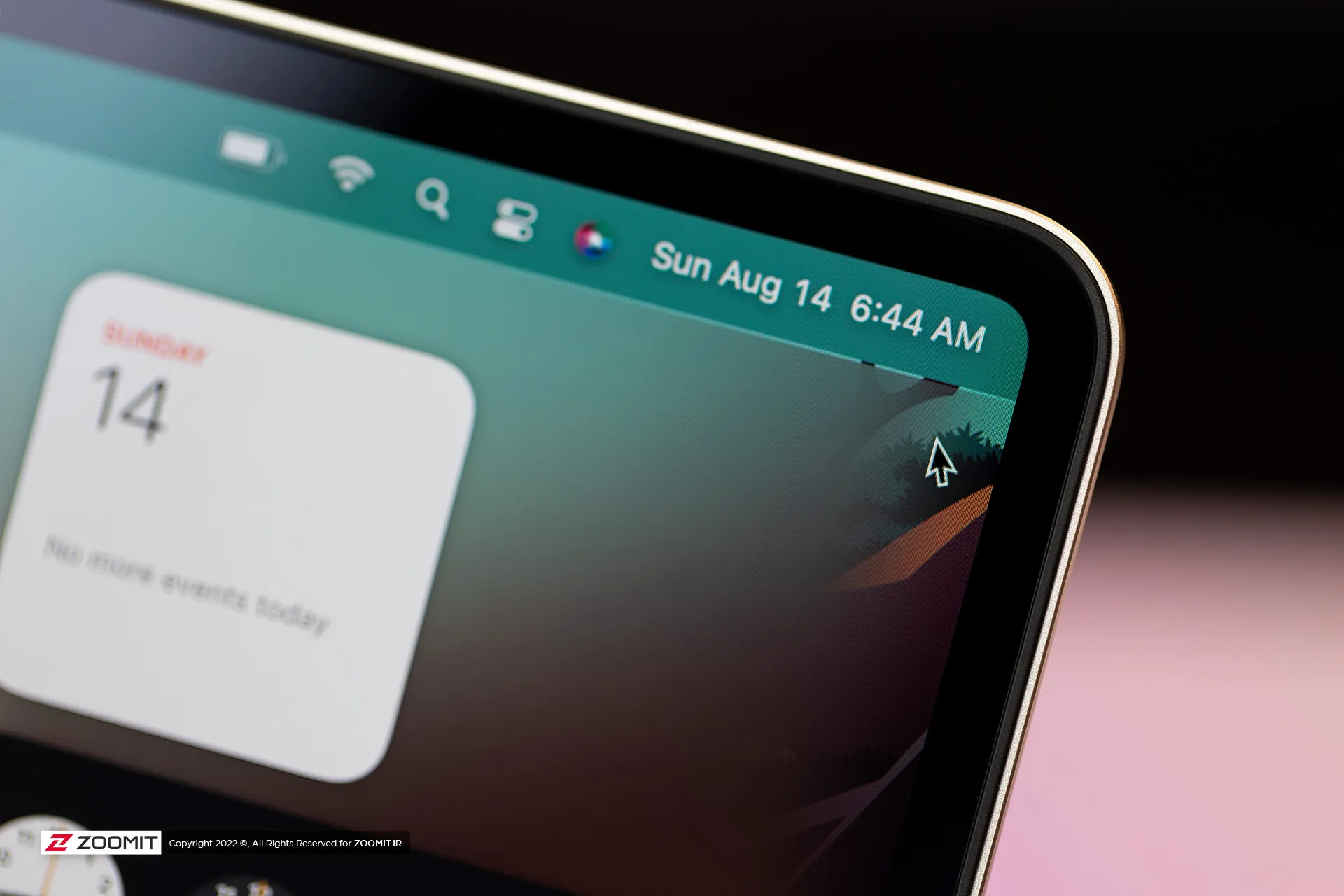


All the parts of the MacBook Air 2024 are assembled with the utmost care; So that there is no gap between them. As expected, the hinge of the laptop is also well-adjusted so that you don’t need to use two hands to open the laptop door. All in all, the combination of the quality of components and Apple’s exemplary engineering precision, brings an extremely enjoyable and unique feeling to the user while using the MacBook Air.
Just like the previous generation, the new MacBook Air is sold in four colors: gray, silver, dark blue, and cream. One of the flaws that could be found in the design of the MacBook Air 2022 was that fingerprints and grease remained on the body; The item that was more noticeable in dark blue color. Apple says this year it has used a new coating that reduces the severity of this problem. We did not have the 2022 model available for comparison at the time of writing the following review, But traces of fat and finger still remain on the body of the MacBook Air 2024.
 Grease and fingerprints on the laptop body
Grease and fingerprints on the laptop body
MacBook Air keyboard is among the best examples in the market in terms of arrangement and dimensions, feedback, and key stability; But the matte coating on the keys absorbs the fat of the fingers very quickly, and on the other hand, like other MacBooks, there is a possibility that the matte coating will disappear and the keys will become shiny. Depending on your usage, this can happen very quickly or over time; For example, for me, who is constantly writing, the keys on my MacBook Pro M1 burned out in less than a year.
Apparently, the buyers of used laptops are very sensitive about the keys being electrocuted; Therefore, if you plan to replace your Macbook with another laptop after one or two years, be sure to keep this in mind and use an external keyboard for long typing.
As always, the trackpad is one of the main strengths of any MacBook, and the MacBook Air M3 follows the same rule. The glass trackpad of the device is large in size and has little friction on its surface, it offers flawless, accurate, and smooth performance, and its Fortouch mechanism, which makes it possible to click on the entire surface of the trackpad, is so efficient that after the MacBook, it is impossible to work with the trackpad of any laptop. Another enjoyed.
 MacBook Air 2022
MacBook Air 2022
The set of MacBook Air 2024 ports is limited and has not changed; On the right side of the device, there is a headphone jack, and the left side of the device hosts two USB4 ports and a MagSafe magnetic charging port. Along with the basic model, Apple provides a relatively small 30-watt adapter with a cloth cable of the same color as the device’s body; But you can also get the laptop with a more powerful 35 or 70-watt adapter, which charges the battery up to 50% within half an hour.
USB4 ports support Thunderbolt 3 standard with a bandwidth of 40 Gbps, But it is not possible to connect external graphics. Both ports also transmit the image signal with the DisplayPort standard. In the new MacBook, if you close the laptop door, you can connect a 6K monitor and a 5K monitor (both 60Hz) to the device at the same time; But with the laptop’s screen on, just like the MacBook Air M2, the image output is limited to a 6K monitor; It is interesting that the Intel version of MacBook Air could output images to two 4K monitors at the same time as its own screen is on!


As in the previous generation, Apple uses Bluetooth version 5.3 in its Ultrabook; But the Wi-Fi module has upgraded the device from Wi-Fi 6 to Wi-Fi 6E, which incompatible networks can increase the communication bandwidth of MacBook Air 2024 with the router and the rest of the devices in the network from 1.2 to 2.4 Gbps.
Attractive display with more attractive competitors
Like most parts of the device, the screen of the new MacBook Air does not change; Of course, in this field, you can’t criticize Apple much, since 2018, when the MacBook Air screen became Retina, it has always been among the best; However, today, with OLED competitors with stunning colors and infinite contrast, Apple’s Retina display no longer has its former glory.
MacBook Air M3 can be purchased just like the previous generation in two 13.6-inch and 15.3-inch models. The pixel density of both versions is a very good number of 224 pixels. With this density, the MacBook Air screen produces a very clear image. So that it is difficult to distinguish the pixels from each other. We have the 13.6-inch MacBook Air M3 with a resolution of 2560 x 1664 pixels available for review.

Unfortunately, unlike the expensive models of MacBook Pro or even Windows Ultrabooks with the same price as Zenbook, the panel of the MacBook Air is 60 Hz and it does not have amazing technologies such as OLED and MiniLED to produce 1000 nits of brightness and extraordinary colors. MacBook Air uses an 8-bit IPS LCD panel with back exposure, which, by using FRC technology, can give the user the feeling of 10-bit panels with a billion colors.
MacBook Air covers the wide DCI P3 color space with high accuracy. The Apple Ultrabook covers 98.4% of this space with an error of 1.9 (an error of less than 3 is ideal), perhaps the only color weakness of the panel can be considered a slight tendency to be cold; However, thanks to the True Tone feature, the device evaluates the ambient light temperature with high accuracy and adjusts the color temperature accordingly to give you a satisfying visual experience.
In our measurements, with a 50% raster standard, we reached a maximum brightness of 443 nits, which in itself is a very good number, and thanks to the anti-reflective coating on the panel surface, in environments with different light conditions, it brings a satisfactory experience of working with a laptop. Without the appearance of the shadow of the environment on the panel, the user will not be bothered.
|
MacBook Air 2024 screen performance against other laptops |
||||||||||
|---|---|---|---|---|---|---|---|---|---|---|
|
Laptop / test |
White image |
Black image |
contrast ratio |
AdobeRGB |
sRGB |
DCI-P3 |
||||
|
Maximum brightness |
Minimum brightness |
Average brightness |
Native |
cover |
Average error |
cover |
Average error |
cover |
Average error |
|
|
MacBook Air 2024 |
443 intentions |
0.00 nits |
0.67 nits |
661 |
87.9 |
— |
100 |
2.4 |
98.4 |
1.9 |
|
Zenbook 14 |
512 intention (788 nits HDR) |
0.27 nits |
0 intentions |
∞ |
89.6 |
2.6 |
100 |
0.6 |
99.7 |
1.3 |
|
MacBook Pro 2022 |
437 intentions |
0.00 nits |
0.5 nits |
874 |
86.3 |
— |
99.8 |
2.7 |
97.5 |
— |
|
MacBook Air 2022 |
447 intentions |
0.1 nit |
0.65 nits |
693 |
87.5 |
— |
100 |
2.5 |
98.1 |
— |
|
Galaxy Book 3 Ultra |
441 intentions |
4 intentions |
0 intentions |
∞ |
97.3 |
3.7 |
99.6 |
1.9 |
99.8 |
2.3 |
|
MacBook Pro M1 Max |
455 intentions (1497 nits HDR) |
0 intentions |
0 intentions |
∞ |
85 |
— |
121.6 |
— |
97.3 |
2.5 |
In addition to the reasonable maximum brightness of 442 nits in bright images, unlike most laptops with IPS LCD screens, the black color brightness is also very low in the MacBook Air display; So that the device achieves a very high contrast. On the other hand, the minimum brightness of the display was 0 nits even with the 0.01 nits accuracy of the Zoomit luminance meter; In the sense that while using the laptop, there will be a little pressure on your eyes.
The attractive screen of the MacBook Air is completed by a set of 4 speakers; Speakers that have a very large sound volume compared to the size of a laptop, produce clear sound, and at high volumes, they are confused and distorted. MacBook Air speakers support Dolby Atmos and are easily ahead of most Windows laptops.
M3 chip and championship called TSMC
The main changes of MacBook Air 2024 have happened in its heart; Where it hosts the M3 chip as the beating heart of the device. Next, before we put the performance of the M3 under the microscope, we take a look at the details of the technical specifications of this chip.
The M3 chip is manufactured using TSMC’s 3nm-based manufacturing process known as N3B, hosts 25 billion transistors on its surface, and uses the same layout and configuration as the M2 for the CPU and GPU cores. Apple says the processor and graphics used in the M3 are about 35 and 65 percent faster than the M1, respectively.
|
Technical specifications of M3 against M2 and M1 |
|||
|---|---|---|---|
|
parameters/chip |
Apple M3 |
Apple M2 |
Apple M1 |
|
manufacturing process |
3 nanometer N3B TSMC |
TSMC’s second-generation 5nm |
5 nm N5 TSMC |
|
CPU |
4 powerful cores with a maximum frequency of 4.05 GHz 4 low-power cores with a maximum frequency of 2.75 GHz |
4 Avalanche cores with a maximum frequency of 3.5 GHz 4 Blizzard cores with a maximum frequency of 2.4 GHz |
4 Firestorm cores with a maximum frequency of 3.2 GHz 4 Icestorm cores with a maximum frequency of 2.0 GHz |
|
cache memory |
16 MB shared L2 cache and 320 KB L1 cache for each of the powerful cores 4 megabytes of shared L2 cache and 192 kilobytes of L1 cache for each low-power core 8 MB system cache for the entire chip |
16 MB shared L2 cache and 320 KB L1 cache for each of the powerful cores 4 megabytes of shared L2 cache and 192 kilobytes of L1 cache for each low-power core 8 MB system cache for the entire chip |
12MB shared L2 cache and 320KB L1 cache for each Firestorm core 4 MB shared L2 cache and 192 KB L1 cache for each Icestorm core 8 MB system cache for the entire chip |
|
memory bass |
128 bits |
128 bits |
128 bits |
|
DRAM |
8 to 24 GB LPDDR5-6400 |
8 to 24 GB LPDDR5-6400 |
8 or 16 GB LPDDR4x-4266 |
|
Memory bandwidth |
100 GB per second |
100 GB per second |
68.2 gigabytes per second |
|
GPU |
8 or 10 cores with hardware support of ray tracing |
8 or 10 cores |
7 or 8 cores |
Like the last two generations, the M3 chip uses a combination of 4 high-power cores and 4 low-power cores, respectively, with maximum frequencies of 4.05 and 2.75 GHz as CPU. Apple has made minor changes in the architecture of the cores, and the main difference of the cores is the 15% increase in frequency compared to the M2 cores.
Apple has not even changed the amount of cache memory of the M3 chip compared to the M2; Each of the high-power and low-power cores have access to 320 and 192 KB of ultra-fast L1 cache, respectively, the set of four high-power and low-power cores also have access to 16 and 4 MB of L2 cache, respectively, while the system cache is 8 MB for the set of chip processing blocks. GPU and CPU are included.
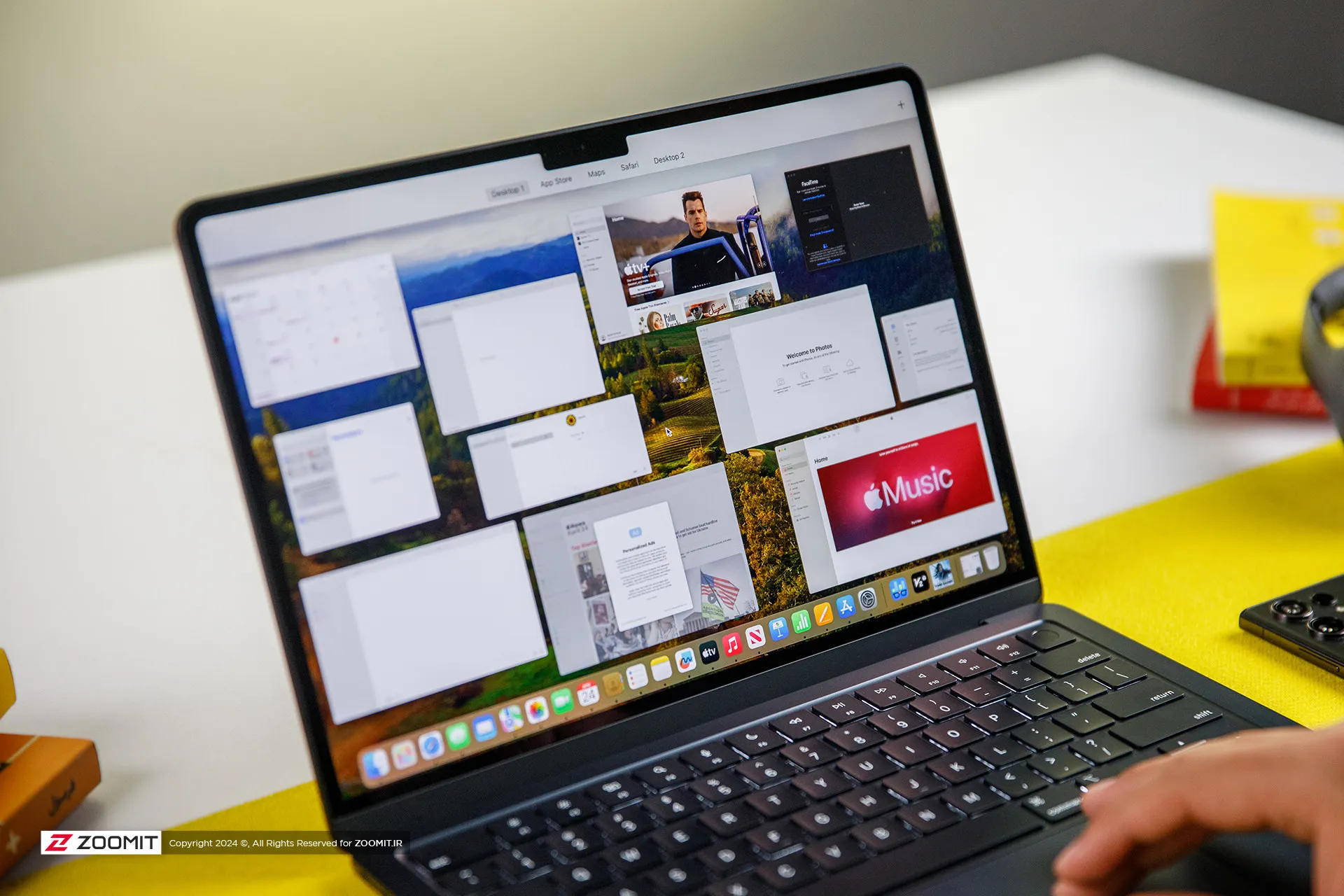
The M3 chip is used in Apple laptops in two versions with 8- and 10-core graphics processors. We had the MacBook Air with 8-core graphics available for review, which in total, just like the last generation, has 128 execution units with 1024 calculation and logic units in its heart, which operate at an almost identical frequency of 1.38 GHz.
The main difference between the M3 graphics compared to the previous generation is the addition of the Ray Tracing hardware accelerator, Mesh shading, and Dynamic Caching technology, the latter of which allows the chip to provide the memory required by the GPU in real-time and based on the type of processing. Thus, it optimizes the amount of memory consumption.
The M3 chip uses a 16-core neural processing unit (NPU) with a computing power of 18 trillion operations per second, and in addition to ProRes and ProRes Raw videos, it now has a separate engine for AV1 video codec decoding. Due to its two 64-bit channels and support for LPDDR5X-6400 RAM, this chip can achieve a bandwidth of 102 GB/s for data exchange with its integrated RAM.
|
Performance of the MacBook Air M3 in benchmarks while plugged in |
||||||
|---|---|---|---|---|---|---|
|
Laptop/benchmark |
Technical Specifications |
Web browsing |
Performance in graphics |
CPU performance in rendering |
CPU computing power |
GPU computing power |
|
3 Dark |
CineBench R23 |
GeekBench 6 |
GeekBench 6 |
|||
|
Speedometer 2.1 |
TimeSpy |
Single Multi |
Single Multi |
OpenCL Metal/Vulkan |
||
|
DirectX 12 |
||||||
|
MacBook Air 2024 |
Apple M3 8 core GPU |
680 |
— |
1897 9872 |
3143 2008 |
25845 41671 |
|
Zenbook 14 |
Core Ultra 7 155H Intel Arc GPU |
396 |
3453 |
1637 13367 |
2290 12256 |
34889 38268 |
|
MacBook Pro 2022 |
Apple M2 10-core GPU |
407 |
— |
1579 8730 |
2581 9641 |
28852 42673 |
|
MacBook Air 2022 |
Apple M2 8 core GPU |
405 |
— |
1577 8476 |
2578 9655 |
27846 39735 |
|
MacBook Pro 2020 |
Apple M1 8 core GPU |
209 |
— |
1512 7778 |
2335 8315 |
21646 32743 |
|
MacBook Pro 14-inch 2021 |
M1 Max 24Core GPU |
300 |
— |
1549 12508 |
2378 12239 |
65432 101045 |
MacBook M3 appears about 20-25% faster than M2 in single-core and multi-core benchmarks, and in comparison with M1, it increases its superiority to about 35-45%; Therefore, considering the 15% increase in frequency and the improvement of TSMC’s manufacturing process, it seems that Apple has not changed much in the architecture; But in any case, CPU performance on par with the M1 Pro is a surprising result for the M3.
Compared to the new Asus ultrabook with the Core Ultra 7 155H chip, MacBook Air M3 leads by 15-35% in single-core benchmarks; But in multi-core benchmarks, it loses the field to the competitor with a single-digit difference of up to 25%. We will talk more about the difference between the two chips in productivity and power consumption.

Apple laptops have a stunning performance in terms of web surfing experience and M3 has taken this performance to a whole new level; MacBook Air 2024 outperforms Asus Ultrabook 2024 with a 65% difference in the Zoomit web browsing test. The stunning superiority of the MacBook Air shows that Apple’s laptop offers faster and smoother performance on the web.
Apple’s new ultrabook appears in almost the same level of computing processing as the last generation. It seems that M3 remains behind its Intel competitor by 25% in the processes that take place on the basis of the OpenCL framework; But instead, thanks to Apple’s exclusive Metal framework, it surpasses the performance of Core Ultra 7 in processes based on Vulkan, with a difference of 10%.
Let’s skip the benchmarks and talk about how the MacBook Air 2024 performs in professional software and games. For this, we considered Photoshop and Premiere Pro software, Python code execution, and the Rise of the Tomb Raider game.
The set of games available for macOS is much more limited than for Windows; However, thanks to the tool that Apple introduced at WWDC 2023 for porting Windows games (Game Porting Toolkit), some were able to run titles such as Medium and Cyberpunk 2077 on Macs with powerful graphics processors such as the M2 Max, and it is hoped that in the future, this same tool, pave the way for more games to be released.
We were able to run the old game Rise of the Tomb Raider at 1200p resolution, High graphics settings and an average frame rate of 50.5 fps, which shows an advantage of about 25 percent of the M3 compared to the M2.
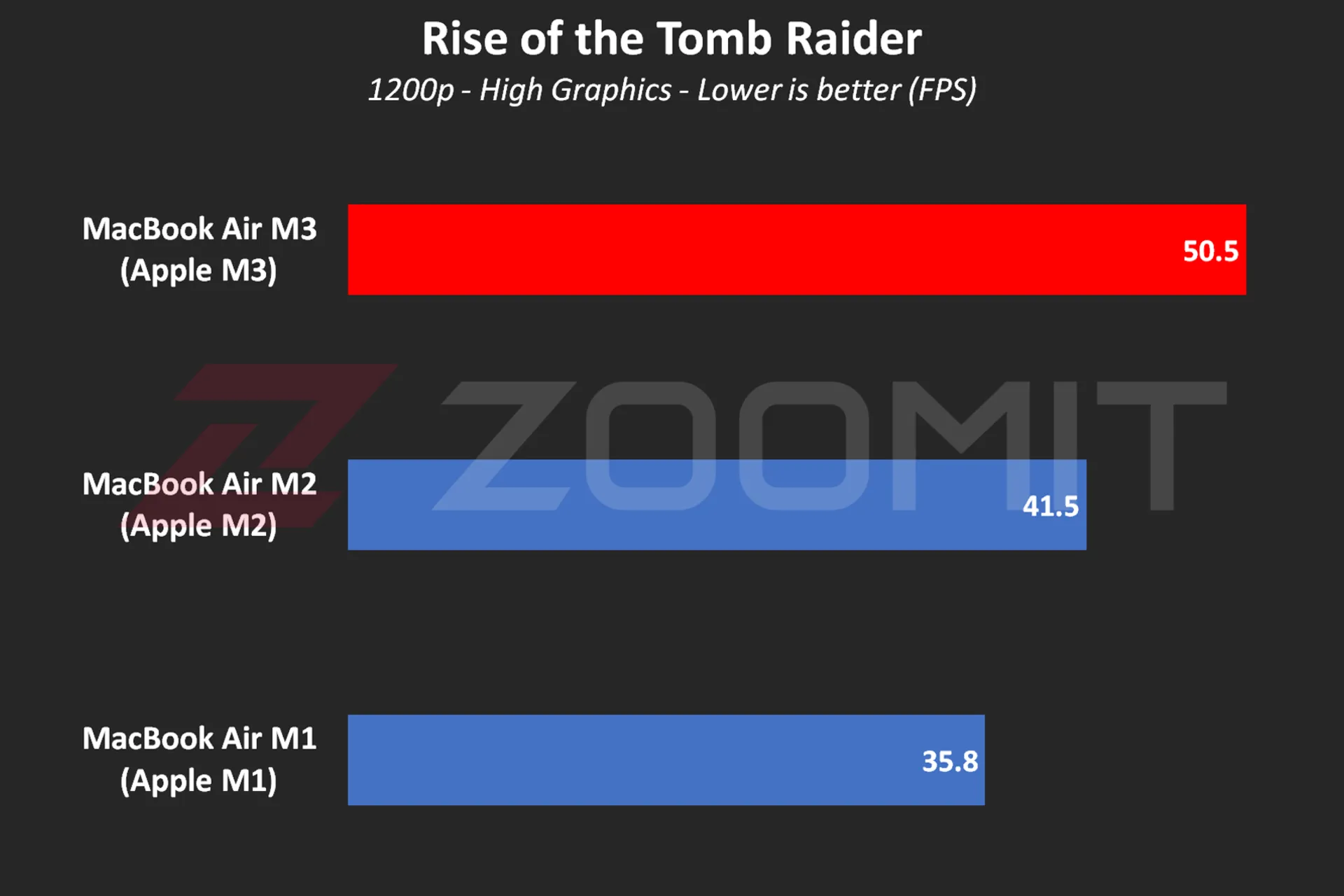 MacBook Air M3 performance while playing Rise of the Tomb Raider game
MacBook Air M3 performance while playing Rise of the Tomb Raider game
MacBook Air M3 works about 10 to 20 percent faster than its two previous generations and ZenBook 14 while using Photoshop software for tasks such as resizing large photos and implementing the blur effect or lens correction.
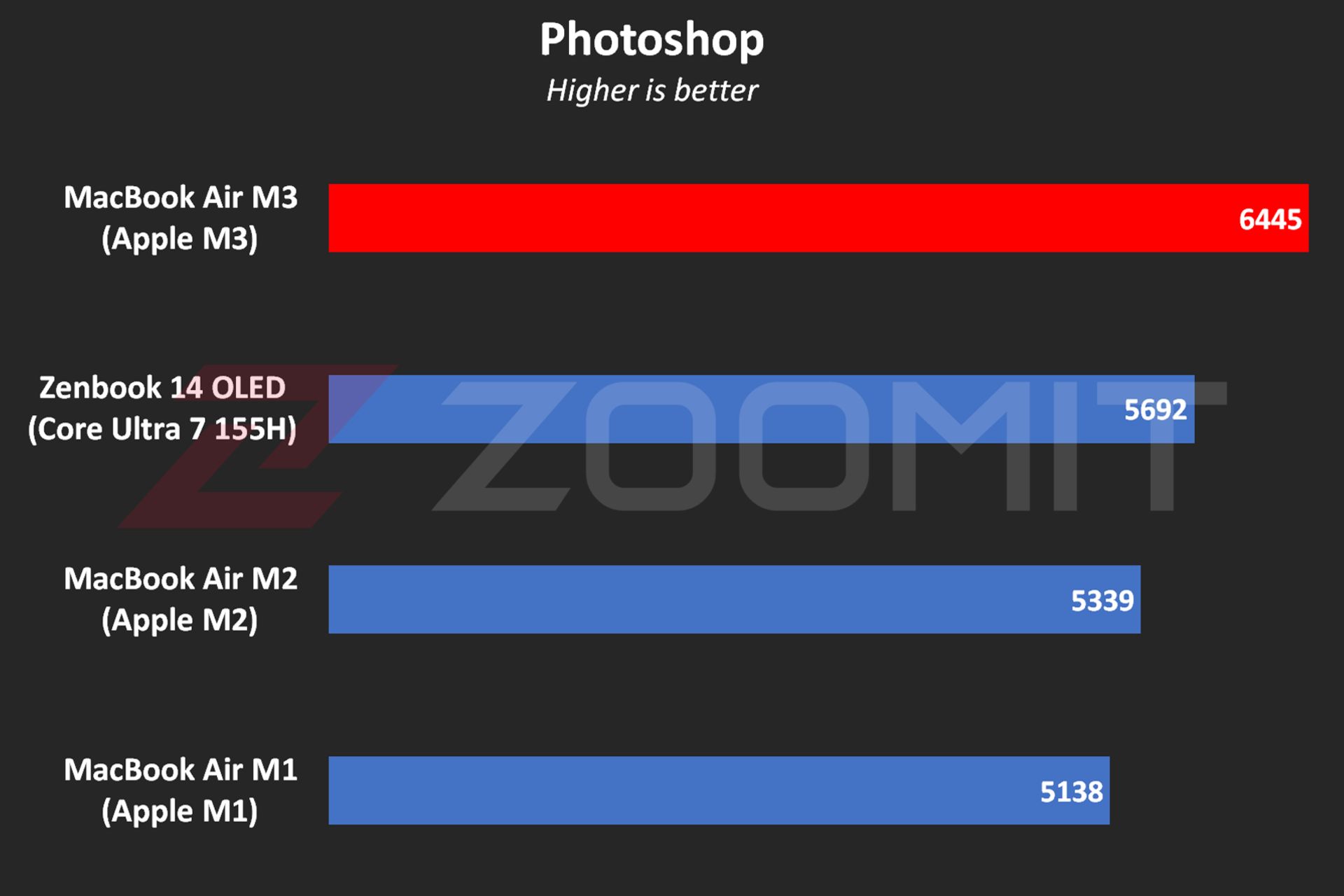 MacBook Air M3 performance in Photoshop software
MacBook Air M3 performance in Photoshop software
In Premier Pro software, while performing tasks such as blur effect implementation, image sharpening, or 4K video output, the performance of the device is 20-30% better than the MacBook Air M2 and Zenbook 14.
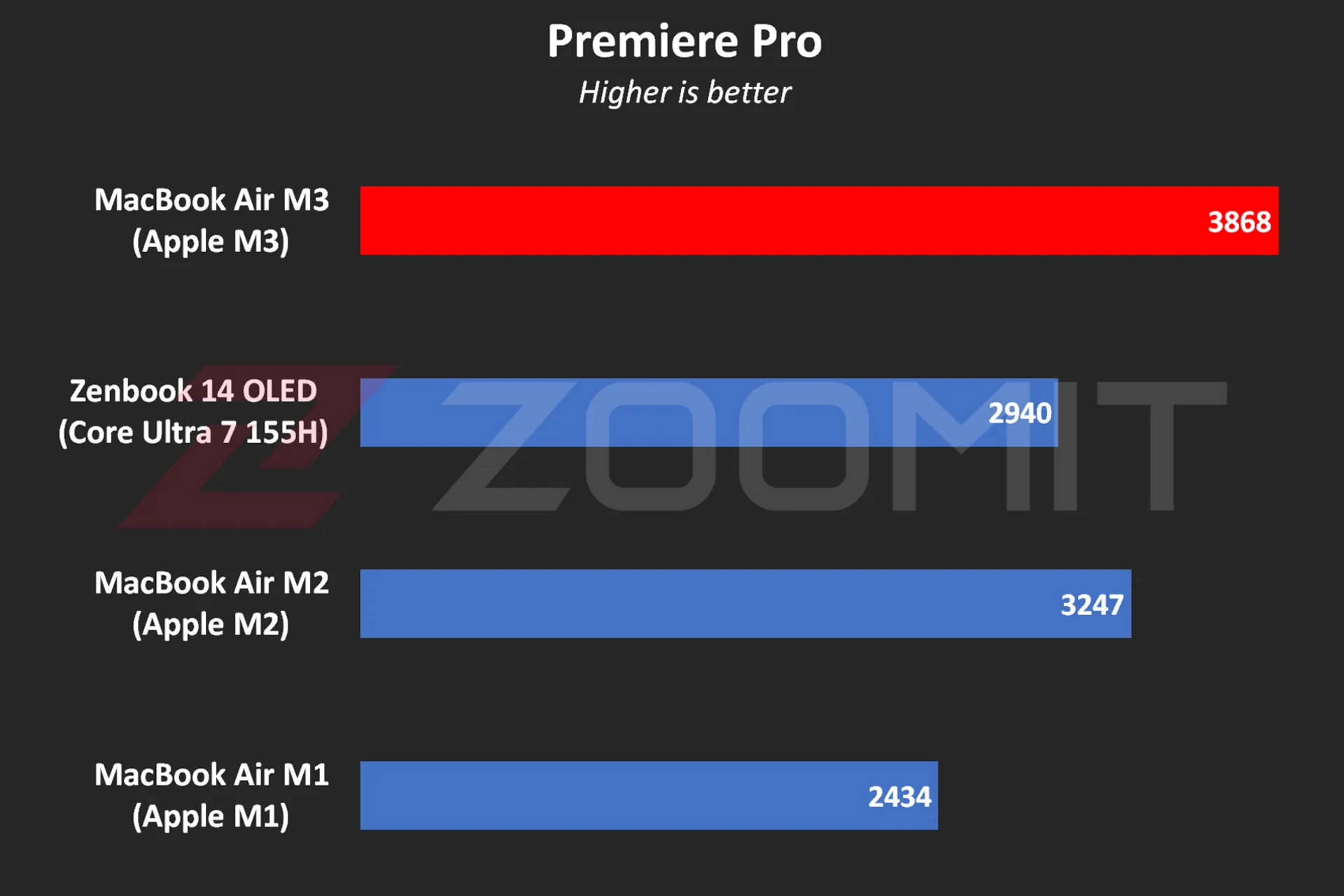 Performance of MacBook Air M3 in Premier Pro software
Performance of MacBook Air M3 in Premier Pro software
Note that in software such as Premiere Pro, where we are dealing with heavy projects, the low RAM overshadows the performance level and you may even get stuck in scenarios like editing 4K videos. Next, we will talk about the MacBook Air M3 RAM.
The MacBook Air was able to run Zoomit’s Python code in about 45 seconds, which is about 13 seconds faster than the M2 and 33 percent faster than the M1.
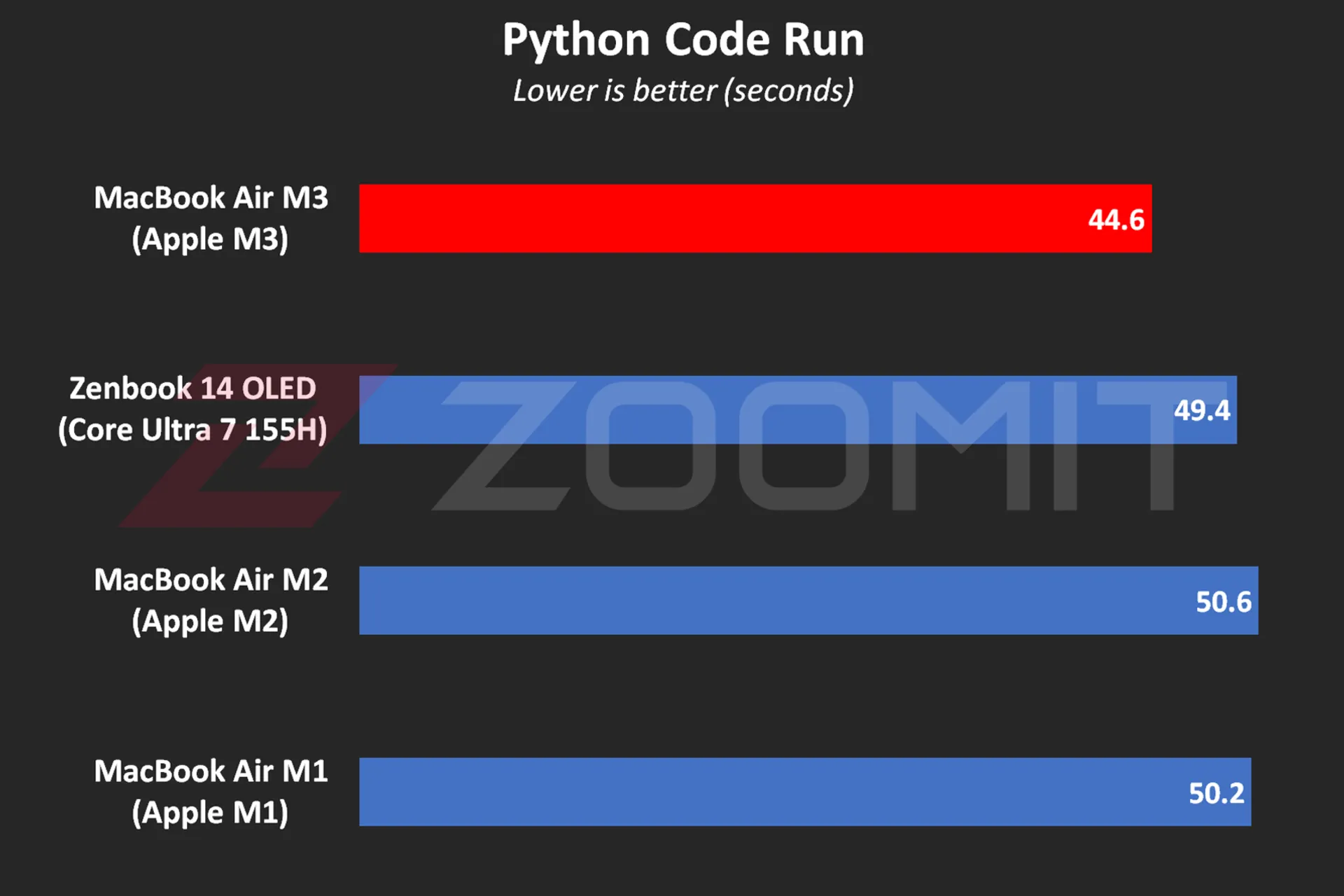 MacBook Air M3 performance while running Python code
MacBook Air M3 performance while running Python code
One of the most attractive features of MacBooks is that they work equally well, whether connected to electricity or relying on batteries; For example, when running Python code while plugged in, the MacBook Air M3 beats the ZenBook 14 by just 4 seconds; But by disconnecting the laptops from the electricity and Zenbook’s performance drop, the time difference reaches 11 seconds!
In addition to running Python code, the MacBook Air also displays similar performance in other software in both plugged-in and battery-powered states; In the table below, you can see the difference in performance of MacBook Air M3 in Plugged and UnPlugged modes in a number of users:
|
Performance of MacBook Air 2024 when connected to electricity and with battery |
||
|---|---|---|
|
Test/Performance |
Plugged result |
Result UnPlugged |
|
CineBench 2024 (MultiCore) |
574 |
573 |
|
Speedometer 2.1 |
680 |
681 |
|
Photoshop |
6488 |
6588 |
|
Premiere Pro |
3868 |
3881 |
|
Python |
44.6 seconds |
44.7 seconds |
In the MacBook Air 2022 review, we said that the lack of an active cooling system (fan) makes this ultrabook unable to provide stable performance under continuous processing loads. Now it’s time for MacBook Air 2024 with the same cooling system; But this time with a more optimized chip, it will be wider. Does the MacBook Air M3 offer stable performance?
To evaluate the cooling system, the performance stability level and measure the power consumption and other parameters of the MacBook Air M3, we first ran the CineBench R23 multi-core test on the device for 30 minutes consecutively in both power-connected and battery-based modes; Then we went to the 20-minute Wild Life Extreme test.
|
MacBook Air 2024 laptop performance under continuous processing load |
||||
|---|---|---|---|---|
|
Laptop status |
CPU score at first |
CPU score after 30 minutes |
GPU score first |
GPU score after 20 minutes |
|
Connected to electricity |
9872 |
7841 |
6989 |
5207 |
|
with battery |
9833 |
8322 |
6996 |
5271 |
MacBook Air M3 shows more or less the same behavior whether in Plugged or UnPlugged mode; After 30 minutes, the CPU performance drops by about 15-20%, and in a 20-minute graphics processing load, the GPU drops by 25%.
Contrary to the numbers stated in the technical specifications of the M3 chip, the MacBook Air 2024, whether in multi-core or single-core processing, never reaches the frequency of 4.05 GHz in powerful cores; In my measurements, the frequency of the most powerful cores in the multi-core test remained at 3.7 GHz for a few seconds; But it immediately begins the gradual process of decline and reaches below 2.5 GHz from the 10th minute, which is lower than the stable 2.75 GHz frequency of low-power cores!
Read more: Asus Zenbook 14 OLED laptop review
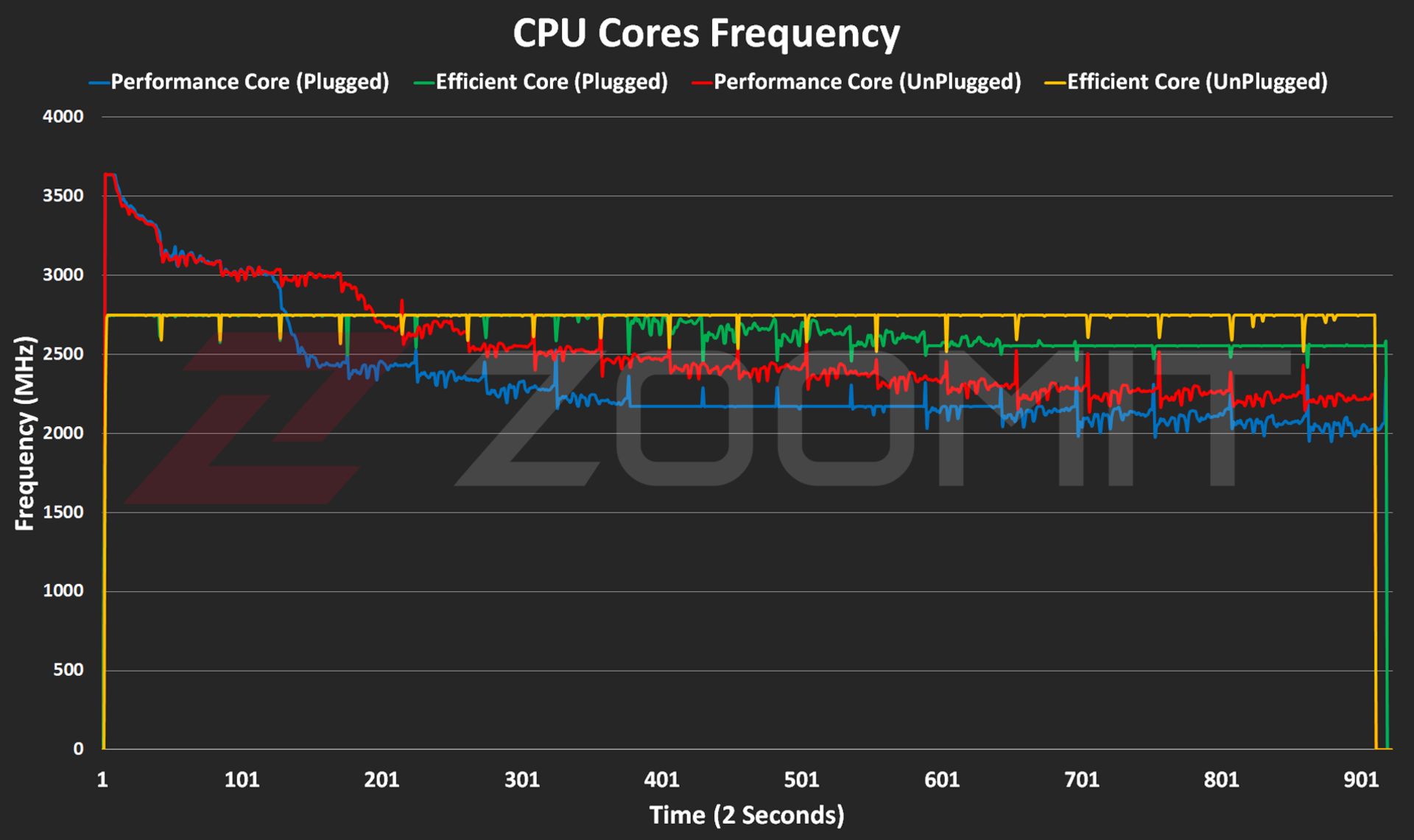 CPU frequency in MacBook Air M3
CPU frequency in MacBook Air M3
The frequency drop process starts when the temperature of the hottest point of the chip reaches 103 degrees Celsius; It seems that Apple has adopted a more conservative strategy this year; Because in MacBook Air M2, the maximum temperature of the chip reaches 109 degrees Celsius. The temperature of 103 degrees of the chip continues for 5-6 minutes and then, thanks to the frequency drop, it decreases to the range below 90 degrees Celsius.
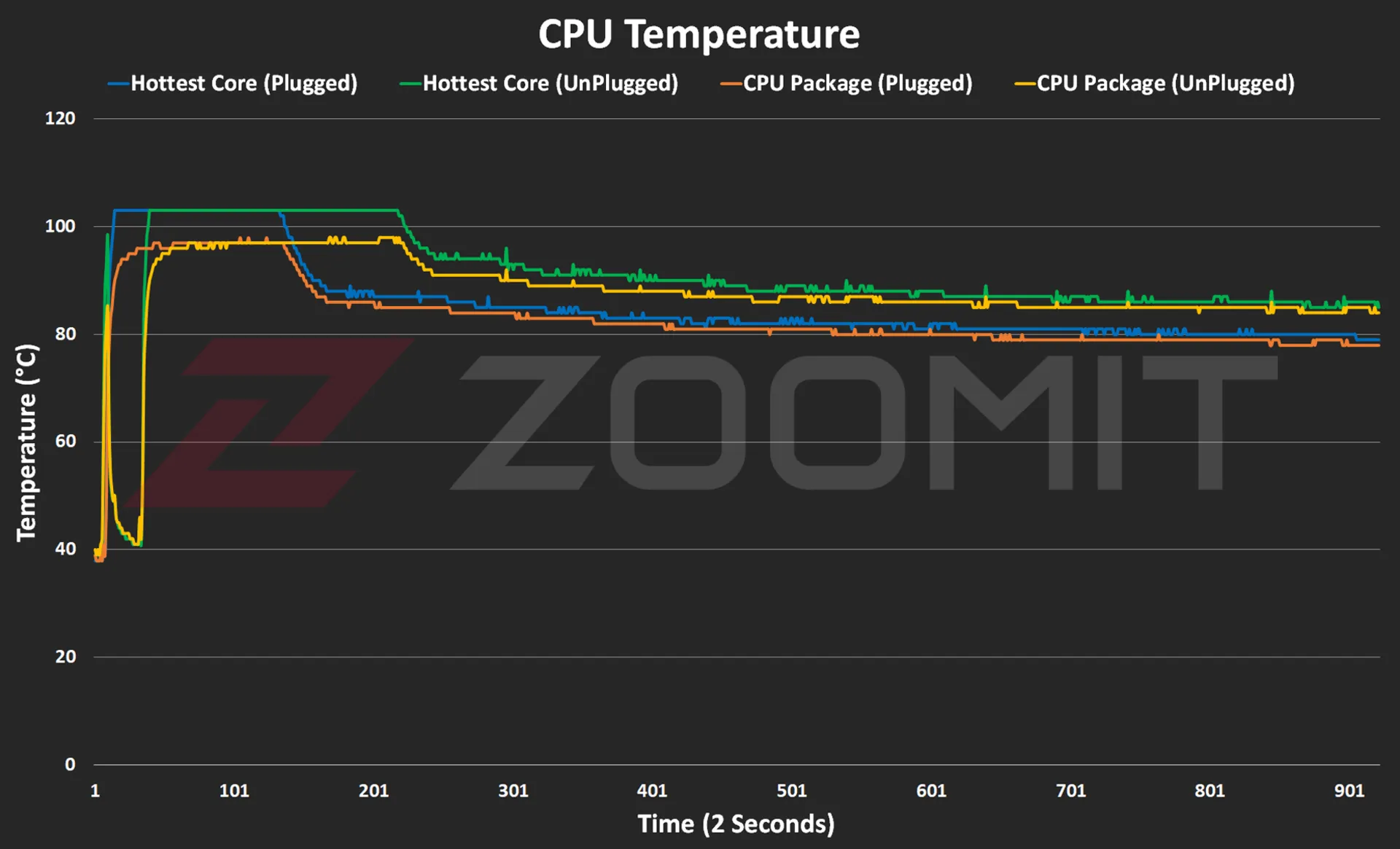 CPU temperature on MacBook Air M3
CPU temperature on MacBook Air M3
The temperature of the laptop body rises to 46-47 degrees Celsius, especially in the upper area of the keyboard; But in general, the body heat is not such that you cannot continue working with the laptop.
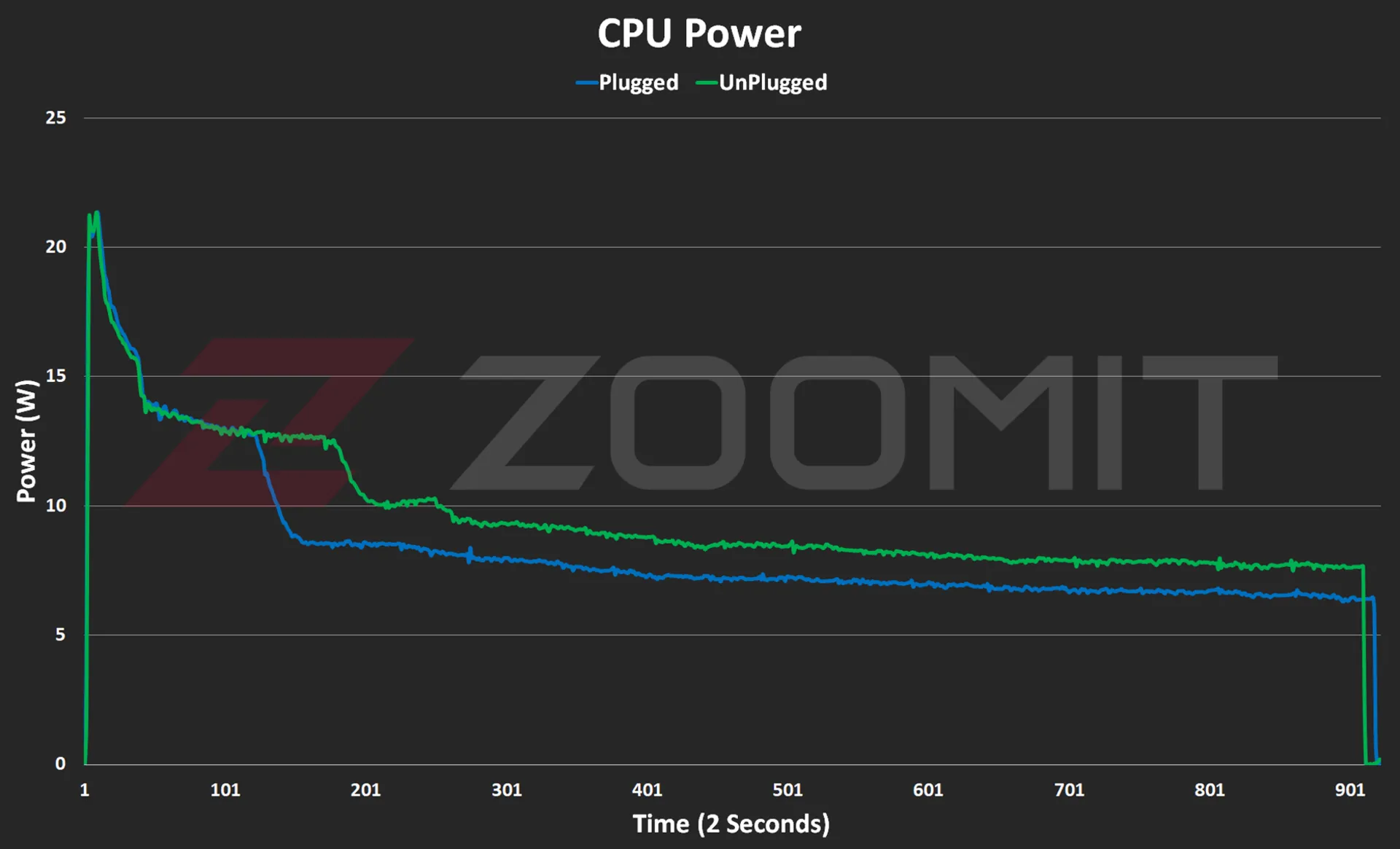 CPU consumption in MacBook Air M3
CPU consumption in MacBook Air M3
As you can see in the power consumption graph, the CPU consumes about 21 watts in the first few seconds; But as the body heats up, the power consumption gradually decreases and after a few minutes it reaches below 10 watts and reaches the range of 7-8 watts.
As you can see from the graphs below, the M3 GPU also follows a similar path to performance degradation from overheating the device.
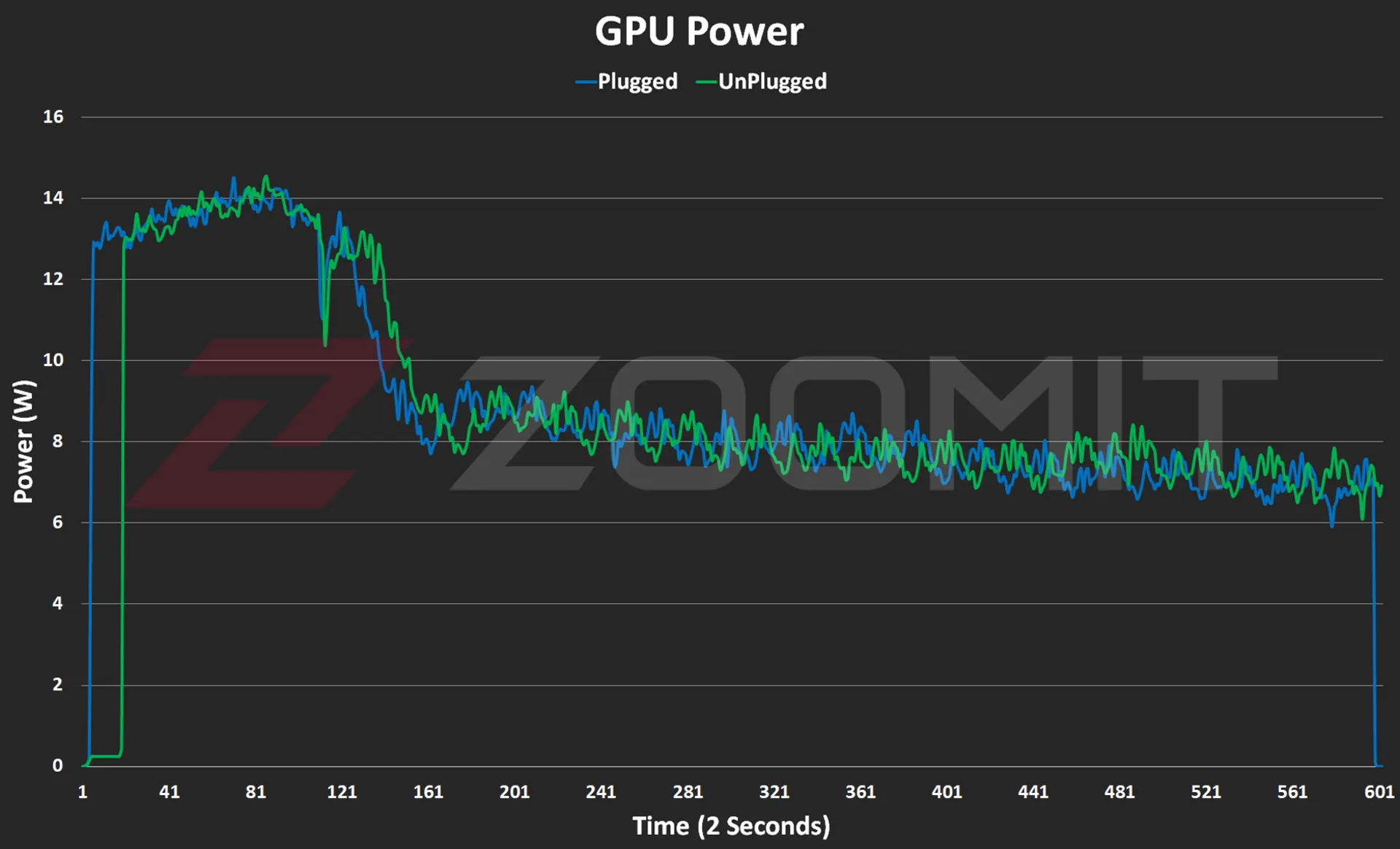 GPU consumption in MacBook Air M3
GPU consumption in MacBook Air M3

GPU temperature on MacBook Air M3
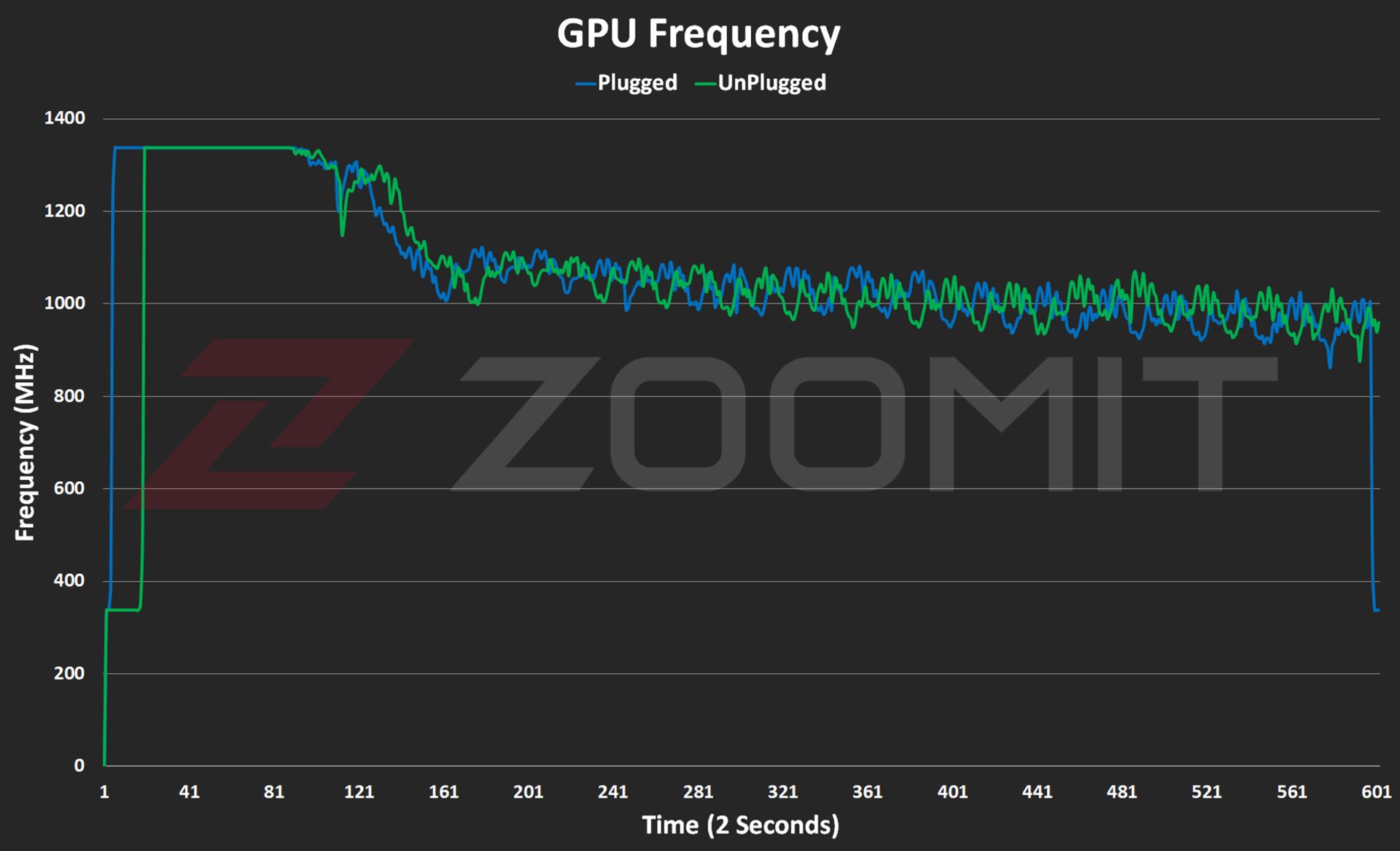
GPU frequency on MacBook Air M3
About 2-3 minutes after the start of graphic processing, in order to prevent the chip temperature from exceeding 103 degrees Celsius, the frequency of the GPU drops from about 1350 MHz and its power consumption from about 14 watts to 1000 MHz and below 8 watts. is approaching
My tests show that the MacBook Air M3 uses its powerful core stably with a frequency of about 3,750 MHz in single-core processing, this number is about 3,200 and 2,980 MHz in the MacBook Air M2 and MacBook Air M1 laptops, respectively.

In order to have a general outline and limits of architecture changes and IPC (the number of instructions executed per processing cycle), we can divide GeekBench’s single-core score by the chips’ single-core frequency; Note that this measure is not exact and only provides a general picture of the state of architectural changes. To accurately measure IPC, one should go to an expensive tool such as SPECView, which unfortunately is not available in Iran.
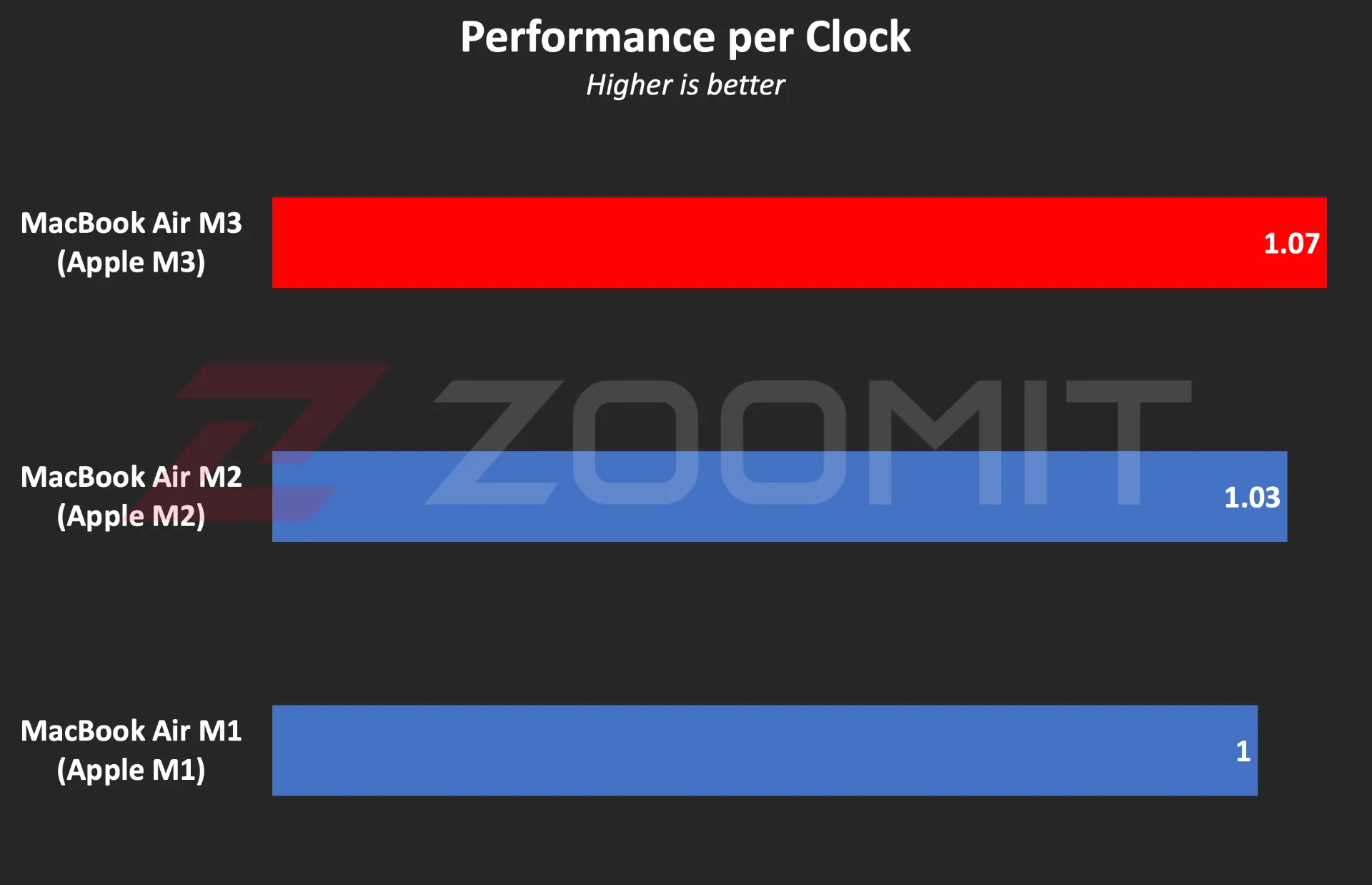 Ratio of performance to CPU frequency
Ratio of performance to CPU frequency
To be more precise, what you see in the graph above is the ratio of single-core performance to CPU frequency in three generations of MacBook Air laptops with M1, M2, and M3 chips. In this chart, I have considered the MacBook Air M1 as a benchmark so that we can compare the other two chips relatively. The numbers say that the architectural changes in M3 have a 4 and 7 percent impact on the performance of this chip compared to M2 and M1, which is not a significant improvement.
In the graph below, you can see the ratio of M3’s performance to its power consumption compared to previous generations and the Core Ultra 7 155H chip. Note that the amount of power consumed by the chips is not stable and after a few seconds, it deviates from its maximum value; Therefore, the graph below was created by running CineBench R23 once and based on the average power consumption during the benchmark execution period, so that we can obtain the ratio of performance to power consumption in the best performance condition of the laptop.
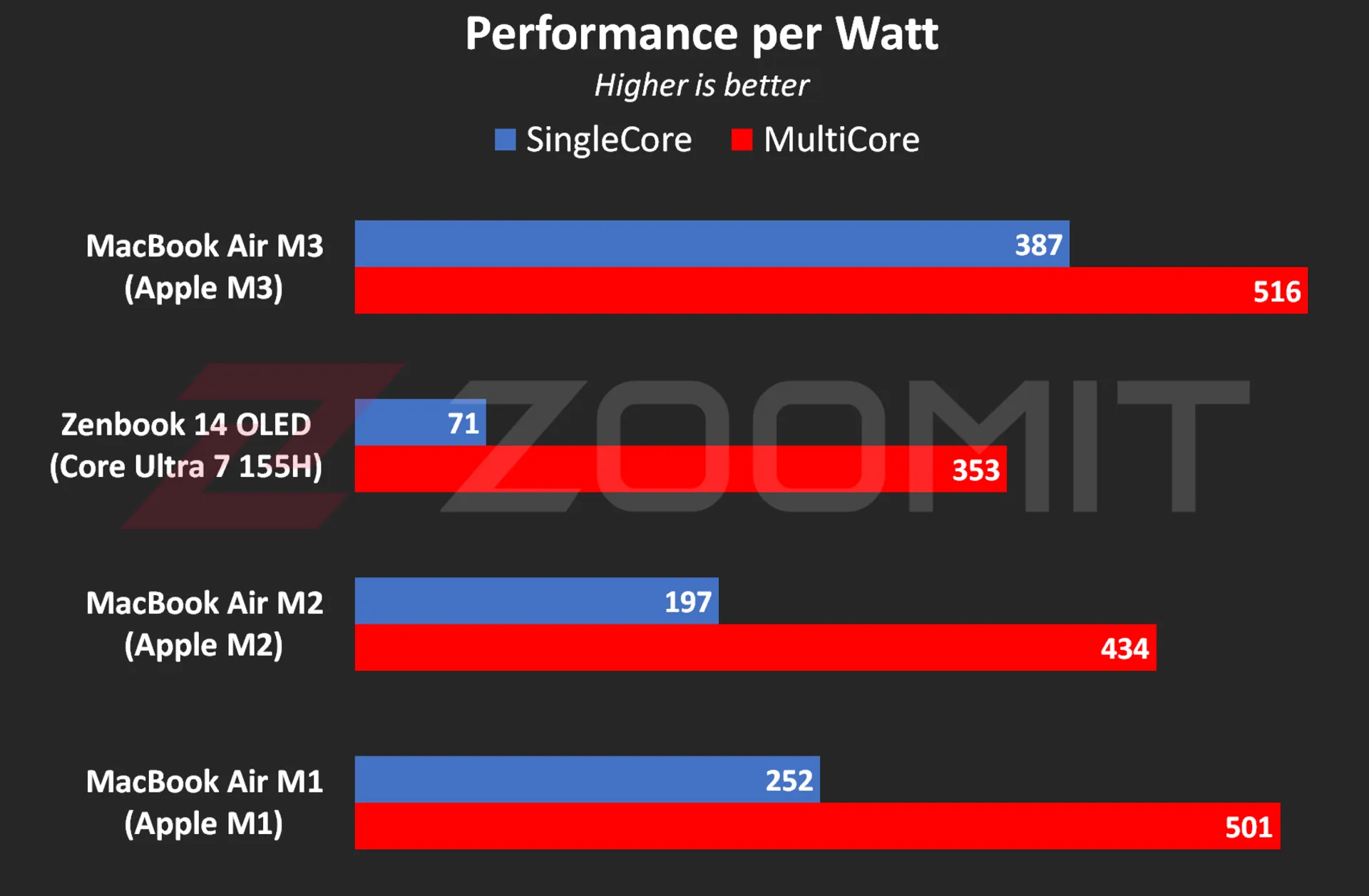 The ratio of performance to CPU power consumption
The ratio of performance to CPU power consumption
My measurements show that the M3 consumes an average of 4.9 and 19.1 watts when running the CineBench R23 single-core and multi-core benchmarks, respectively; While these numbers are equal to 8 and 20.2 watts for the M2 and 23 and 37.8 watts for the Core Ultra 7 155H, respectively, this shows the stunning efficiency of the M3; But if you consider the numbers obtained in the previous chart, you will realize that TSMC’s optimized manufacturing process has more influence on this amazing productivity than IPC and Apple’s architecture improvements.
The M3’s incredible efficiency also contributes to the MacBook Air M3’s excellent charging performance. Apple uses the same 52.6-watt-hour battery as the MacBook Air M2 in its new ultrabook and says that this laptop can charge for about 18 hours, just like the previous generation.
|
MacBook Air 2024 battery life compared to other laptops |
||||||
|---|---|---|---|---|---|---|
|
Laptop/Test |
Functional profile |
hardware |
Display |
Battery capacity |
Play offline video |
Everyday use |
|
Processor and graphics |
Dimensions, resolution, and refresh rate |
watt-hours |
720p Video |
PCMark 10 |
||
|
minute: hour |
minute: hour |
|||||
|
MacBook Air 2024 |
— |
Apple M3 8 core GPU |
13.6 inches and 60 Hz 1664 x 2560 pixels |
52.6 |
14:13 |
— |
|
Zenbook 14 |
Performance |
Core Ultra 7-155H Intel Arc |
14 inches and 120 Hz 1800 x 2880 pixels |
75 |
17:25 |
9:09 |
|
Galaxy Book 3 Ultra |
Performance |
Core i7-13700H RTX 4050 |
16 inches and 120 Hz 1880 x 2880 pixels |
76 |
11:00 |
6:21 |
|
MacBook Pro 2022 |
— |
Apple M2 10-core GPU |
13.3 inches and 60 Hz 1600 x 2560 pixels |
58.2 |
26:18 |
— |
|
MacBook Air 2022 |
— |
Apple M2 8 core GPU |
13.6 inches and 60 Hz 1664 x 2560 pixels |
52.6 |
14:11 |
— |
|
MacBook Pro 2020 |
— |
Apple M1 8 core GPU |
13.3 inches and 60 Hz 1600 x 2560 pixels |
58.2 |
16:47 |
— |
|
MacBook Pro 14-inch 2021 |
— |
M1 Max 24Core GPU |
14.2 inches and 120 Hz 1964 x 3024 pixels |
70 |
18:14 |
— |
The MacBook Air 2024 was able to play our benchmark HD video for a little over 14 hours, just like the previous generation, in standard Zoomit conditions, which includes 200 nits brightness (about 70% brightness) and flight mode activation, which is an impressive result; But it is about 3 hours less than the Asus Zenbook 14 Ultrabook with a larger 75 watt-hour battery.
… and 8GB RAM for everyone
Unfortunately, this year Apple did not fall short either, and in 2024, it released the basic version of its $1,100 ultrabook with 8 GB of RAM and 256 GB of SSD. If you buy from Apple’s website, you can order 16GB or 24GB of RAM and 512GB, 1TB, and 2TB of SSD; Of course, to go to each higher step, you have to pay 200 dollars more; For example, the MacBook Air 2024 with 16 GB RAM and 512 GB SSD will cost you about $1,500.
If the base version of the 8GB MacBook Air disappointed you, you can be glad that Apple has moved away from the cowardly strategy of using a NAND chip for the SSD of the base version of the MacBook Air, which ended up halving the read and write speeds, and this year all models with 2 sells NAND chips; The maximum speed of 4 and 3.5 GB/s for reading and writing is lower than Windows competitors; But it’s not bad either.
|
The average SSD speed of the base model MacBook Air 2024 compared to other MacBooks |
||
|---|---|---|
|
Models / Performance |
Sequential reading rate (UK gigabytes) |
Sequential write rate (UK gigabytes) |
|
MacBook Air M3 |
2.63 |
2.58 |
|
MacBook Air M2 |
1.03 |
2.32 |
|
MacBook Pro M1 |
2.28 |
2.46 |
There is a lot of debate on social networks about whether 8GB of RAM is sufficient or not. A number of Apple fans, with the logic that “MacBook RAM has high speed and memory swap technology is available to help SSD as RAM”, say that in many applications, 8 GB of RAM is enough; But you should pay attention to several points:
1. The data is not just traveling between the chip and RAM, which can compensate for the low capacity of the RAM by just having a high data exchange rate; In some applications, such as modeling or graphic work, several gigabytes of data may be stored in RAM for a relatively long time. Let’s say that the data exchange rate between the RAM and the M3 or M2 chip is no longer the best, and some chips such as the Core Ultra 7 155H offer a higher rate.
2. Memory swap is not a magical and new technology; The rest of the operating systems, such as Windows, also have similar technology; But it should be noted that swap memory reduces the useful life of SSD and the speed of SSD is not at the level of RAM that can fully play its role; For example, in MacBook Air M3, the data exchange rate between RAM and chip also reaches 102 GB/s; While the Mac SSD read and write rate is maybe one twentieth of this number.
3. Software tools are constantly developing, and their need for hardware resources, including RAM, also increases day by day. On the other hand, the user also buys the MacBook for a few years of use; Therefore, due to the lack of ability to upgrade RAM, one may face problems over time.
Aside from all the talk about Rome, a number of domestic sellers are also taking advantage of the opportunity; For example, Apple charges the same amount for a MacBook Air with 16 GB of RAM and 256 GB of SSD as for an 8 | 512 GB considered; But in Iran, configuring MacBook with more RAM is much more expensive than configuring with more SSD.
MacBook Air M3; Attractive and not very valuable
The MacBook Air M3 is by no means a bad product; But what makes buying this ultrabook illogical is the great value of its predecessors, especially the MacBook Air M1, especially if we consider their significant price difference.
For a person who does not have a laptop and is looking for a compact and well-made ultrabook for daily and light use, the base model of MacBook Air M1, which is currently sold at a price of 47-48 million Tomans, is a very desirable option; A device with an integrated metal body, a high-quality display, a very good keyboard and trackpad, excellent charging and fast performance that meets all the needs of an individual with daily use, journalism or light content production; Without the need to take an irrational action, about 25 million Tomans more will be spent to buy M3.

A person who already has a MacBook Air M2 and uses it for daily use should not go for the MacBook Air M3; Because it will not experience any significant changes; Except for the faster SSD, which is hardly noticeable in everyday use. For a current Mac M1 user, it might make more sense to upgrade to the M3.
For people who use laptops for tasks such as programming or video editing, the 8GB version of the MacBook Air M3 is not really a rational choice. If these people prefer macOS, it is better to go for used models with a budget of 70-75 million tomans, such as M1 Pro with 16 GB RAM, or if they are comfortable with Windows, high-quality options such as HP Envy with Core i9-13900H processor. And 16 GB of RAM will be a reasonable option for them.


How to connect to the TV with a Samsung phone?
It doesn’t matter if you have a Samsung TV or you are using a Sony TV or an Xvision TV, in this article we will teach you how to connect your Samsung phone to the TV so that you can view the contents of your phone on the TV.
-
Connecting Samsung phone to Samsung TV
-
Connecting a Samsung phone to a Samsung TV with Screen Mirroring technology
-
Connecting a Samsung phone to a Samsung TV with an HDMI converter
-
Connecting Samsung phone to Samsung TV with Samsung DeX
-
Connecting Samsung phone to Samsung TV with Wi-Fi Direct
-
Connecting Samsung phone to LG TV
-
Connecting Samsung phone to LG TV with Smart View
-
Connecting Samsung phone to LG TV through USB-C to HDMI converter
-
Connecting a Samsung phone to a Sony TV
-
Connecting a Samsung phone to a Sony TV through Screen Mirroring
-
Connecting a Samsung phone to a Sony TV with a cable
-
Connecting Samsung phone to Android TV
Connecting Samsung phone to Samsung TV

Connecting a Samsung phone to a Samsung TV with Screen Mirroring technology
Screen Mirroring is a technology that allows the screen of your phone to be transferred to the TV screen as it is so that you can view the content on the big screen. The SmartThings app and Smart View feature allow you to quickly and easily connect to your Samsung Smart TV.
To wirelessly connect your phone screen to your TV, your TV needs a Wi-Fi connection. For non-smart TVs, connecting via cable will be an easy and practical method that we will explain below.
Connecting Samsung phone to Samsung TV with Smart View
With the Smart View feature, you can view your phone’s screen wirelessly on a large TV screen. Follow the steps below to use Smart View on your Samsung phone:
- First of all, make sure your phone and TV are connected to a Wi-Fi network and VPN is not connected.
- Now on your phone, swipe down twice to open the Quick Settings panel and select Smart View.
- If you don’t see Smart View, please move it to the left or right or tap the edit button and then add Smart View.
- Select the desired TV to connect to the phone and then click Start Now.
- Finally, select Allow if displayed on the TV screen.
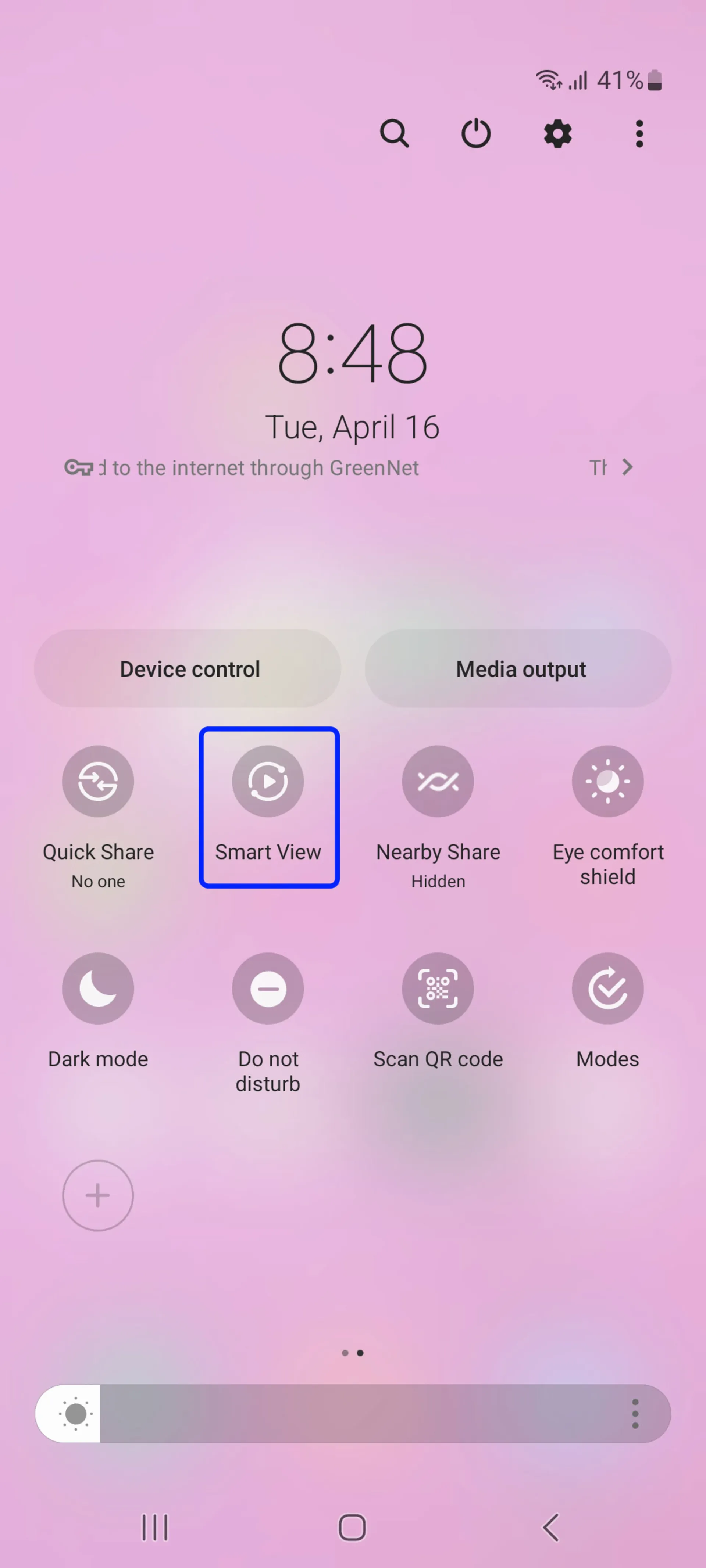
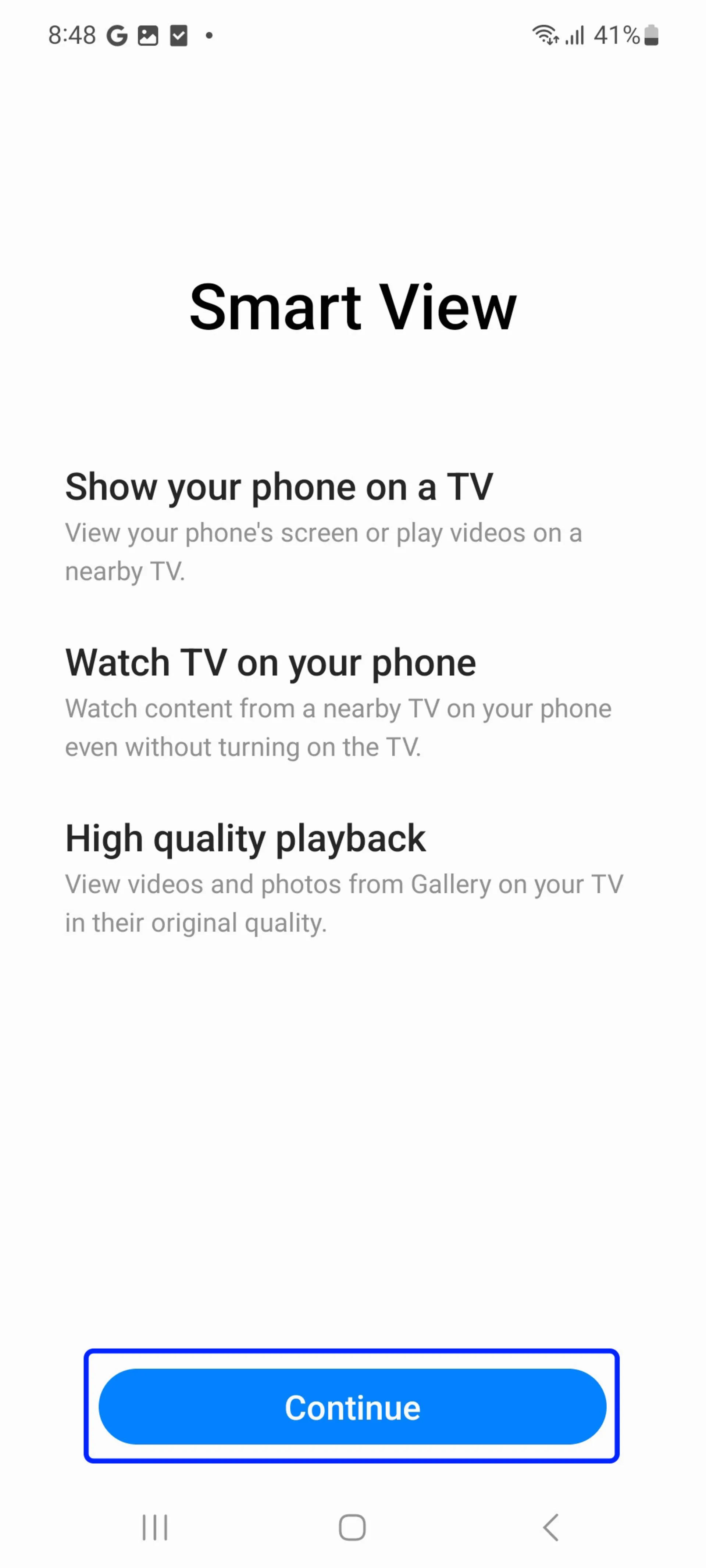
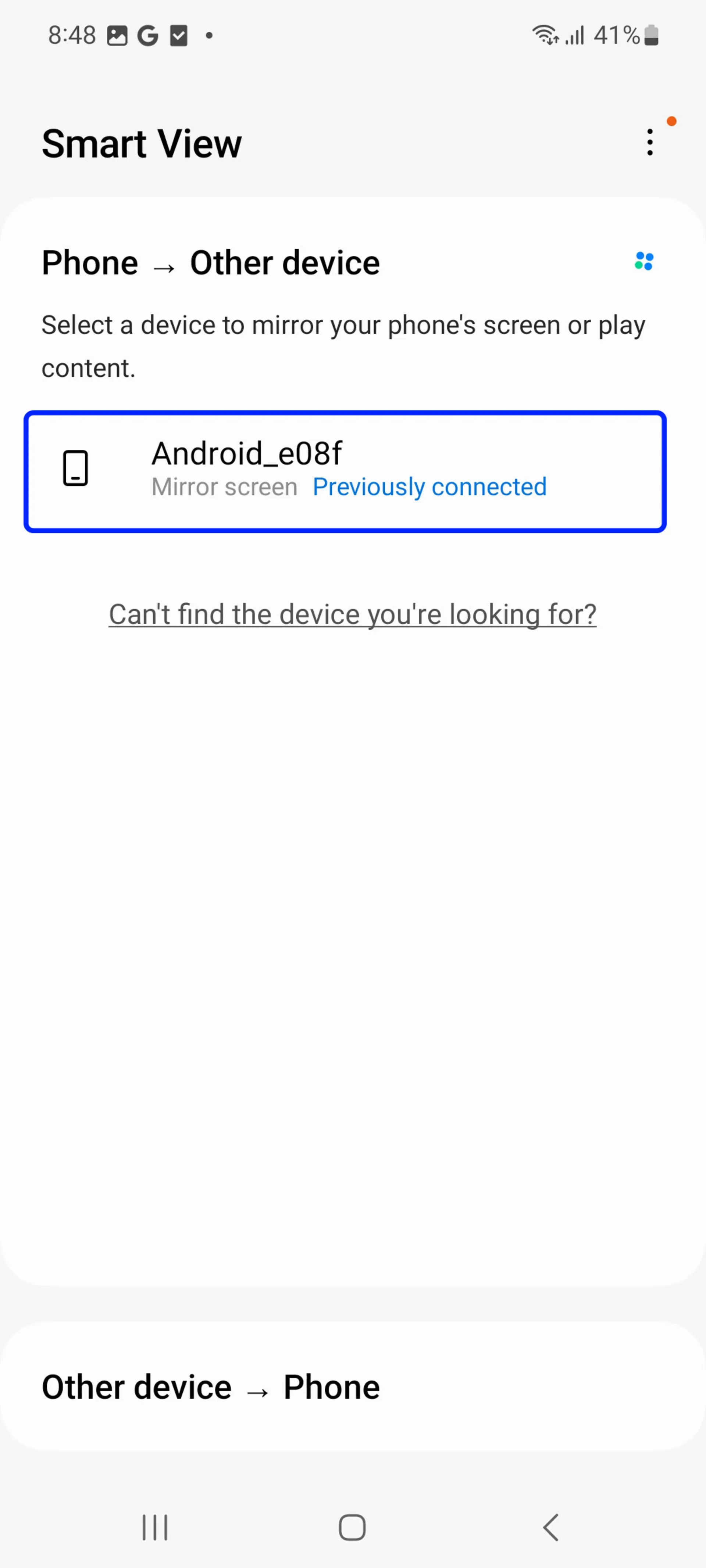
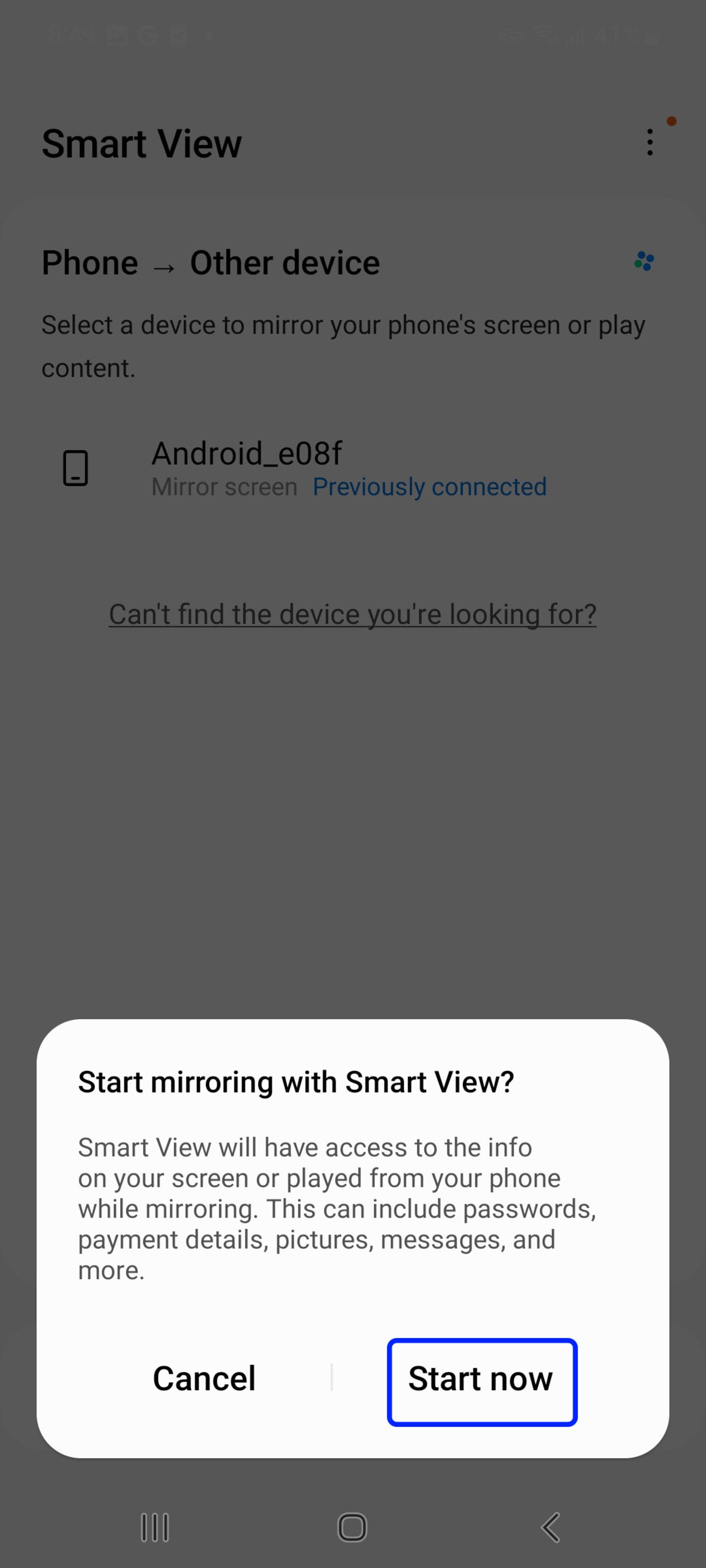
Note: If the TV refuses to connect to the phone, do the following steps to activate the connection:
- Go to Settings, and click on All Settings.
- Tap Connections and then External Device Manager.
- Select Device Connect Manager.
- Select the desired mobile device from the Device List and change the status to Allow.
To disable Smart View, disconnect from your phone or press the Return Button on the TV remote.
The device menus may be different depending on the model and software version. Please read the TV manual for more information.
Connecting Samsung phone to Samsung TV with SmartThings application
SmartThings is a remote control application for Samsung products that can be installed on Android phones and iPhone phones. SmartThings enables automatic connection to most Samsung TVs manufactured from 2016 onwards.
- Connect your Samsung Smart TV and Samsung phone to a Wi-Fi network.
- Download and install the SmartThings app on your phone. If you already have the SmartThings app installed, update it.
- Open the SmartThings app.
- Tap Add Device.
- All devices in SmartThings will be displayed. If you can’t see your device, make sure it’s turned on. If it still doesn’t show up, try turning it off and on again and restarting the SmartThings app.
- Select or scan your TV.
- Tap on the TV name and connect to your phone.
- Now your TV is connected to SmartThings and you can use your phone as a second remote control for your TV. You can also use Smart View to display photos, videos, and music from your phone.
- To do this, tap on the name of your connected TV at the top of the application and select More Options or the three-dot icon.
- Select Mirror Screens (Smart View). Make sure your phone is close to the TV to connect successfully.
Connecting a Samsung phone to a Samsung TV with an HDMI converter

If you have trouble connecting wirelessly, you can use an HDMI converter to connect your device to your TV. Original Samsung HDMI converters support devices with USB-C ports.
If you’re using an older device without a USB-C port, you may be able to find a compatible interface cable, but functionality cannot be guaranteed.
- Connect an HDMI cable to the HDMI converter.
- Connect the other end of the HDMI cable to the HDMI port of the TV.
- Connect the HDMI converter to the USB port of your phone.
- Turn on the TV and change the input to the HDMI port you are using.
Connecting Samsung phone to Samsung TV with Samsung DeX
- Swipe your phone down twice to open the quick settings menu. Note that this feature may not be available on some phones.
- Tap the DeX button to activate this feature.
- Select DeX on the TV or monitor option.
- Accept the connection request on the TV.
- Then follow the instructions on the screen. Once completed, the Samsung DeX screen will appear on the target TV.
Note that the function of this function will be different depending on the type of TV for wireless connection. We recommend using Samsung Smart TVs 2019 or newer.
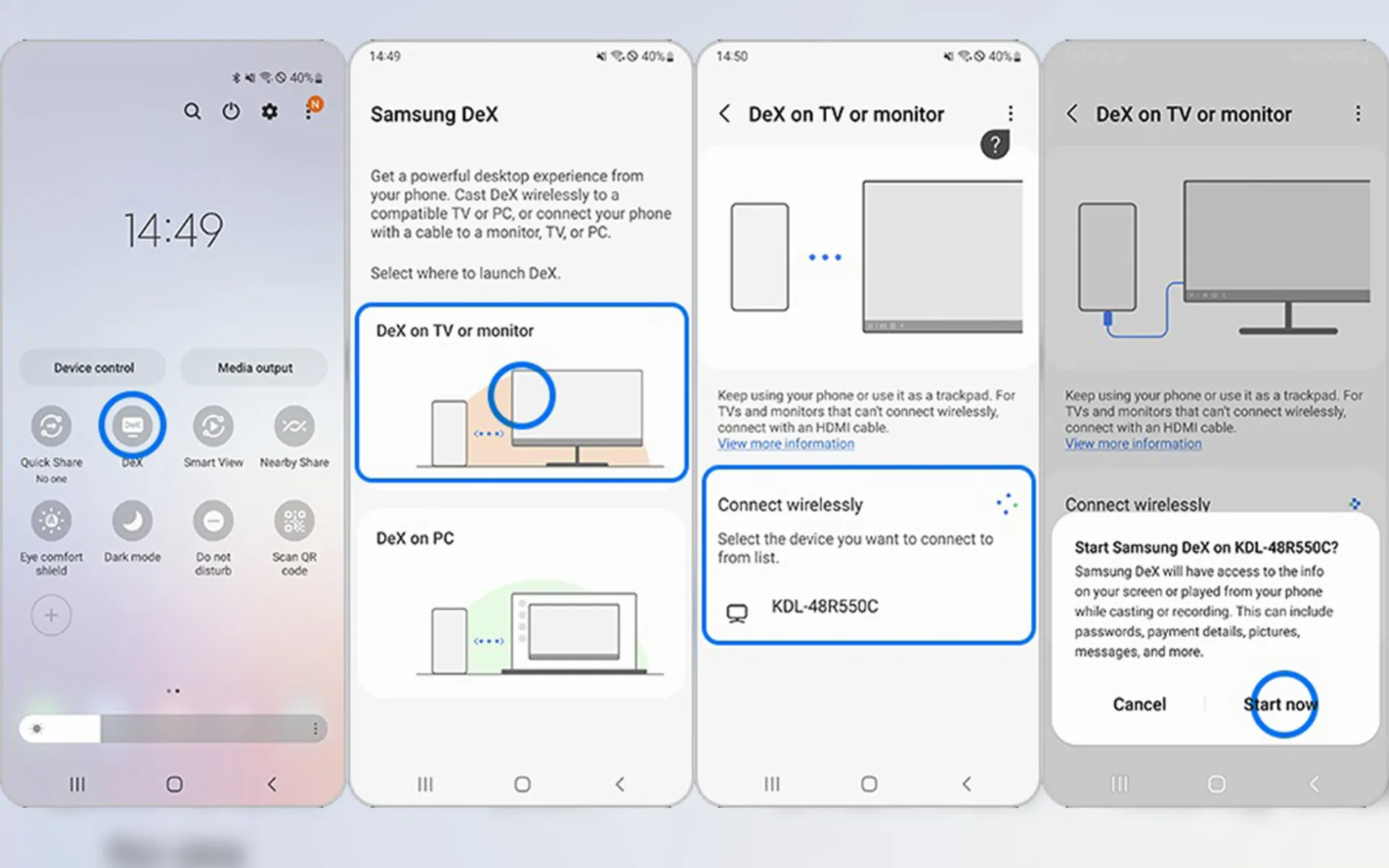
Connecting Samsung phone to Samsung TV with Wi-Fi Direct
With Wi-Fi Direct, you can directly connect your phone to the TV without an existing Wi-Fi network. With this, your favorite images and videos will be displayed on the TV screen. Note that both the TV and phone must have Wi-Fi direct capability for this feature to work.
To check whether the Wi-Fi direct feature is equipped on the TV, go to the settings. Now follow the steps below to use Wi-Fi Direct on Samsung TV:
- First, open the TV menu to enable Wi-Fi Direct. Then go to Network and Wi-Fi Direct.
- Now activate the phone’s Wi-Fi Direct. To enable Wi-Fi Direct on your Samsung phone, go to Settings, then Connections, enter the Wi-Fi section, tap the three-dot icon at the top, and enable the Wi-Fi Direct option. After scanning, the phone will display a list of available devices. The name of the phone also appears on the TV.
- Select the device from the list to start the connection. If a connection request is made by the phone, a message will appear on the TV and vice versa. Accept the request to connect the phone to the TV.
Connecting Samsung phone to LG TV

Connecting Samsung phone to LG TV with Smart View
You can also use the Smart View feature on LG TVs like Samsung TVs. Here is the step-by-step guide to enable this feature:
- Swipe down on your phone screen and select Smart View.
- Make sure your TV and phone are both connected to the same Wi-Fi network.
- Select your TV from the list of available devices.
- Thus, your phone screen should be reflected on the TV in a few moments.
Connecting Samsung phone to LG TV through USB-C to HDMI converter
You can connect your phone to the TV using a USB-C to HDMI converter. The steps are as follows:
- Connect the USB-C end of the adapter to your phone.
- Connect the HDMI end to the HDMI port on your TV.
- Tap “Accept” when the connection request appears on your phone
- After connecting, your phone screen will be mirrored on the TV screen.
This method is simple and hassle-free to use, especially when wireless options are not available.
Connecting a Samsung phone to a Sony TV
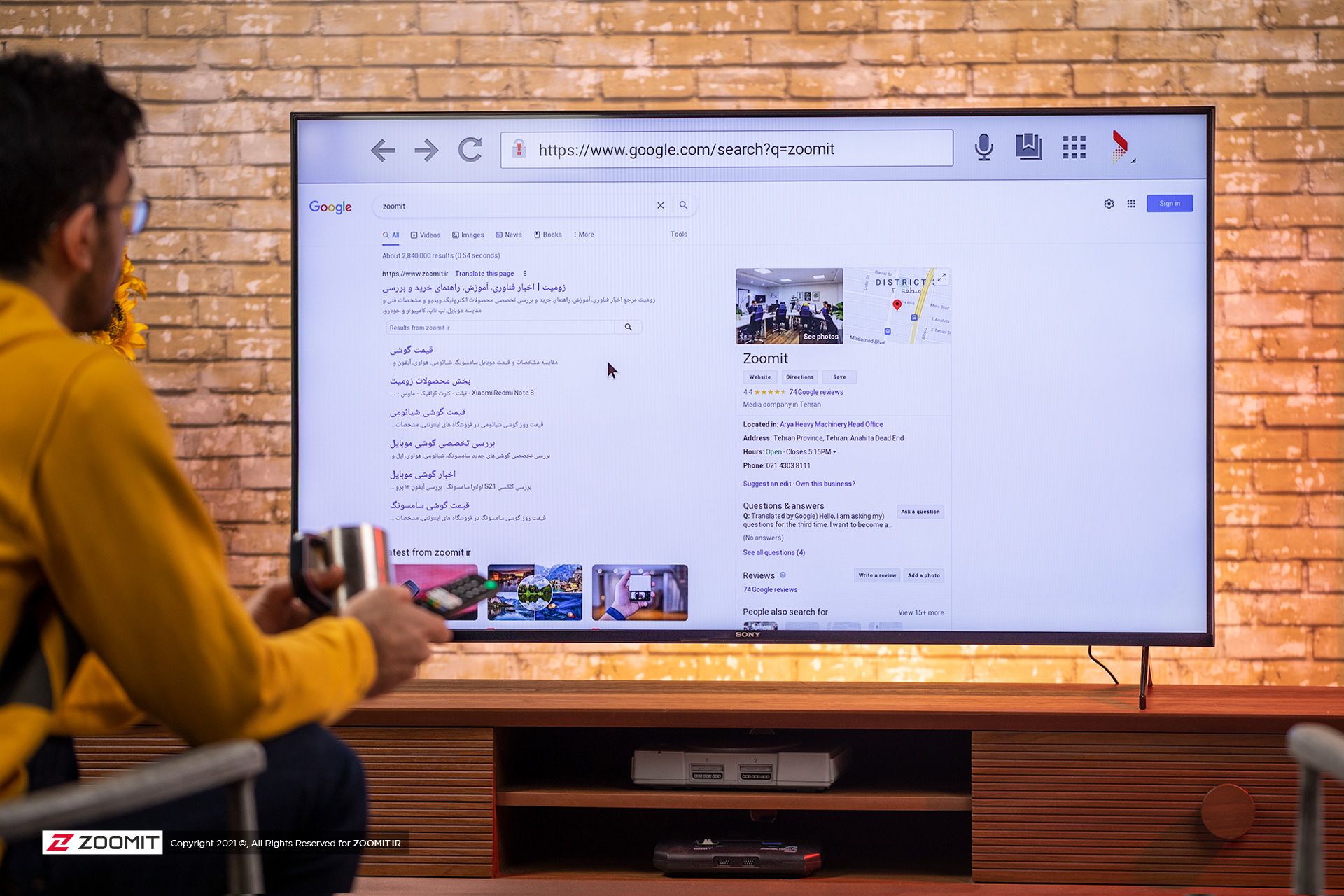
Connecting a Samsung phone to a Sony TV through Screen Mirroring
Fortunately, you can use the same Smart View feature of Samsung phones to connect to Sony TV. Thus, it becomes easy for you to seamlessly connect to any of the devices.
- Swipe down twice to reveal the Quick Panel.
- Select the Smart View icon.
- From there, you should see a list of devices compatible with the display. Click on your Sony TV.
- You should get a message asking if you are ready to connect. Select “Start Now”.
If your TV does not appear in the list of devices, you need to make sure that the TV is compatible. Note that only Sony Bravia TVs manufactured between 2013-2020 have Screen Mirroring capability.
Connecting a Samsung phone to a Sony TV with a cable
MHL technology provides the possibility of connecting the phone to the Sony TV with a cable. Phones and tablets compatible with this feature can be connected to the TV through an MHL to HDMI cable. If you can’t use wireless to connect your phone to the TV, then a wireless connection and HDMI conversion is another way you will have.
Connecting Samsung phone to Android TV

If you are looking for a wireless connection between your phone and TV, the Smart View feature on Samsung phones is the best way to share data on Android TVs, especially Iranian smart TVs. We have explained the activation method in the above sections.
On the other hand, if your TV is not smart, using cable will help you. As mentioned, you’ll need an HDMI cable and a USB-C to HDMI converter for this. Connect the USB-C end to your phone and then connect an HDMI cable between the converter and your TV. After connecting the converter and cable, the screen of your Samsung phone will appear on the TV.
Connecting a Samsung phone to a TV is not particularly complicated, especially when both devices are in the Android ecosystem. Earlier, we also checked the method of connecting the iPhone to Samsung TV; In addition, you can use the best programs to connect the iPhone to the TV so that more options are available to you.
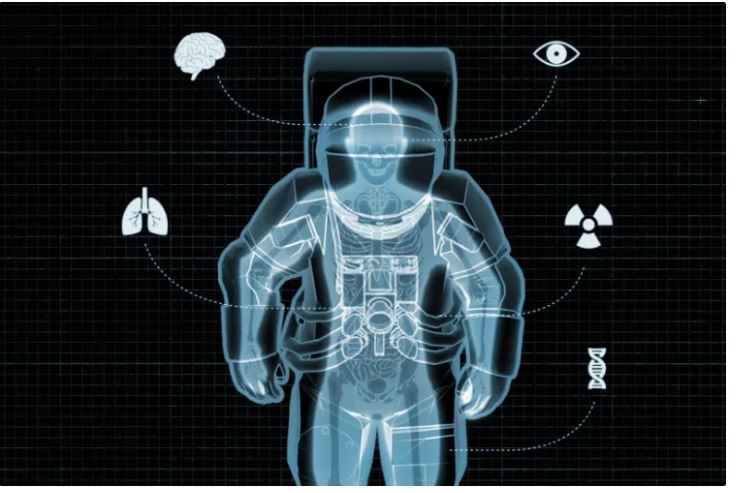
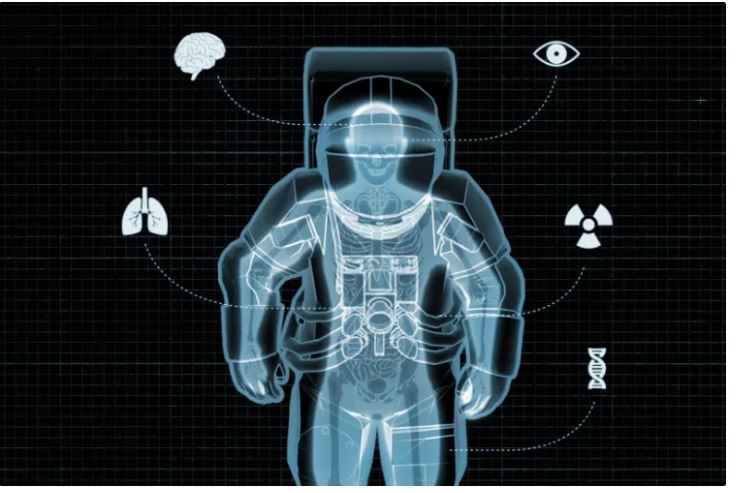
The strangest things that can happen to humans in space
When it comes to space and astronautics, we all remember very interesting movies in which strange things happen to astronauts. Movies with exciting stories, most of which are nothing but the authors’ imaginations; But there are other very amazing stories happening in space that are completely real and have nothing to do with human imagination. In this article, we try to discuss some examples of these events and introduce you to the wonders of space travel.
Strange things that happen to humans in space
The human heart changes shape in space
It may seem a bit strange and even unbelievable that traveling to space can change the shape of the heart, But such a thing happens in reality and scientific studies have proven it. Less work of the heart and less pumping of blood leads to a decrease in the volume of the muscles of this organ, and this ultimately causes the hearts of astronauts to become more spherical by about 9.4%.
Despite the temporary nature of these conditions, some doctors believe that the reduction in the volume of the human heart during space travel may have serious consequences. According to NASA, researchers are researching this issue, and the results of this study will not only help astronauts but will also affect ordinary people and the inhabitants of the planet.
There is a possibility of mental problems in space
Living in the extraterrestrial atmosphere is associated with many problems. Changing living conditions and experiencing a completely different environment with very specific conditions imposes many psychological pressures on astronauts. These issues cause astronauts to experience special psychological conditions and are susceptible to various problems such as anxiety and depression.
Being away from family, lack of simple facilities such as sunlight or even fresh food, and heavy work are among the reasons that expose astronauts to various mental illnesses.
Human vision decreases in space
Visual impairment caused by intracranial pressure or VIIP is another space travel wonder faced by astronauts. This problem was observed for the first time in 2005 and in an astronaut named John Phillips. The Washington Post investigates this issue in an article and states that Phillips experienced a significant loss of vision after returning from his space trip. This incident prepared the groundwork for the researchers’ research for further investigations.
Additional research showed the changes in the appearance of the astronauts’ eyes and the loss of their vision after returning from space travel. Currently, the only possible reason that has been proposed for the occurrence of such conditions is the lack of gravity and the creating double pressure on the astronauts’ skulls; Of course, the research in this field continues and it is still not possible to say with certainty a specific reason for the occurrence of these conditions.
The body’s immune system weakens in space
Traveling to space, along with its excitement and surprises, also brings many problems for humans. One of these problems is the weakening of the body’s immune system in space, which was first discovered by astronauts during the Apollo mission. The story was that the astronauts in this mission experienced problems such as irregular heartbeat, dehydration, and inner ear disorder, and faced many problems after returning from the mission.
Studies conducted in this field have shown that after leaving the Earth’s atmosphere, the immune system of astronauts weakens, in part due to the abnormal activation of a type of immune cells called T-regulatory lymphocytes. This weakening is sometimes so severe that it causes astronauts to deal with latent viruses such as chicken pox in addition to simple infectious diseases such as colds after returning from space travel.
Astronauts can lose their fingernails
As you know, astronauts wear special clothes to carry out their missions in space, which includes astronaut gloves. These gloves are designed in such a way that they put a lot of pressure on the astronauts’ hands and nails; This will eventually lead to their nails falling off.
It is true that the fall of fingernails or their swelling is not a simple matter that can be easily passed over, But it seems that doing more research to design more suitable gloves can minimize the possibility of this problem and astronauts will not face such a problem in the future.
Human height grows taller in space
Another wonder of space travel, which makes it one of the favorite trips of ordinary people, is the increase in height that occurs during this trip. As soon as you leave the Earth’s atmosphere, the gravity is close to zero, and this causes the pressure on the spine to decrease significantly. The reduction of this pressure, in turn, causes the height of the astronauts to grow a few centimeters.
One of the studies that confirms the truth of this issue is the research that NASA scientists conducted on two twin brothers. In this study, one of the twins had a 342-day trip to space and the other brother was examined on Earth. The results of this and other research determined that the height of astronauts increases by 2 to 5 cm on average after space travel.
 Mark Kelly (left) and Scott Kelly (right) made it possible for researchers to study the health effects of long-duration space travel by studying NASA twins.
Mark Kelly (left) and Scott Kelly (right) made it possible for researchers to study the health effects of long-duration space travel by studying NASA twins.
Traveling to space leads to weakening of muscles
Another strange thing that happens to astronauts in space and affects their health is the weakening of muscles or atrophy. Long space travel causes muscle wasting in astronauts, so they are trained to exercise continuously during their journey.
NASA is working on this issue to find solutions to prevent the problem of muscle wasting. The reason for the importance of this issue is the need for astronauts to have strong muscles and a healthy body so that they can perform their difficult missions in space in the best possible way.
Space swells astronauts’ faces
A large volume of our body is made up of liquid. On Earth, gravity pulls this fluid down and collects some of it in the lower limbs; But in space, where microgravity prevails, our body fluids are more evenly distributed; As a result, astronauts’ faces look puffier than normal, and on the other hand, their legs appear thinner than when they are on Earth.
According to the Washington Post, “the phenomenon of puffy-faced bird’s legs” appears when blood and other body fluids accumulate on the side of the upper body due to low gravity and stay there; As a result, the heads swell and the legs shrink. In this situation, the appearance of the astronauts can change by swelling their faces. Astronauts may experience excessive blood pooling; As if their head is constantly cold. However, after a few weeks in space, your body will adjust to the change in gravity and some of the facial puff will fall asleep.
Space travel may increase the risk of cancer
Astronauts who spend 6 months in space are exposed to almost as much radiation as a thousand chest X-rays. Exposure to different types of radiation exposes the body to the risk of cancer, damage to the central nervous system, bone loss, and some cardiovascular diseases. However, it has been difficult to accurately calculate the level of risk so far. Also, scientists’ information about the impact of radiation in long-duration space missions to deep space destinations such as the Moon and Mars is still limited.
The more time a person spends in space, the more radiation they are exposed to and, theoretically, the more DNA damage they accumulate. It is not possible to say with certainty whether this DNA damage actually increases the risk of cancer; Because cancer is affected by many environmental and genetic factors. For example, it’s probably fair to say that today’s astronauts are probably some of the fittest people on the planet. They probably eat a healthy diet, exercise a lot, and don’t smoke or drink much alcohol. All these things reduce the possibility of getting cancer.
Strange events for astronauts during space travel have always been one of the most fascinating topics for ordinary people. The wonders of space travel are not limited to the things we have mentioned, and at the same time as science advances and the scope of research increases, we will definitely see more interesting news in this field in the near future.


Artificial intelligence identifies cancer killer cells


Discovery of new hydrothermal wells at a depth of 2.5 km in the ocean


Discover a new answer to the ancient mystery of a Venus!


Discovering new evidence of the impact that formed the Earth’s moon


Maybe alien life is hidden in the rings of Saturn or Jupiter


The secret of the cleanest air on earth has been discovered


How extinct animals could be brought back from death?


Xiaomi Pad 6S Pro review


Testing a vaccine that reduces liver tumors


6 features of HyperOS operating system that you must experience
Popular
-



 Technology9 months ago
Technology9 months agoWho has checked our Whatsapp profile viewed my Whatsapp August 2023
-

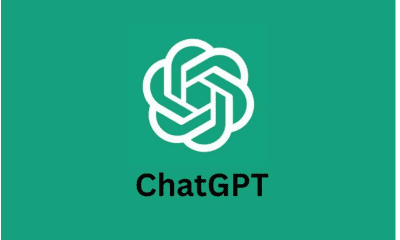

 Technology10 months ago
Technology10 months agoHow to use ChatGPT on Android and iOS
-



 Technology9 months ago
Technology9 months agoSecond WhatsApp , how to install and download dual WhatsApp August 2023
-



 Technology11 months ago
Technology11 months agoThe best Android tablets 2023, buying guide
-



 AI1 year ago
AI1 year agoUber replaces human drivers with robots
-

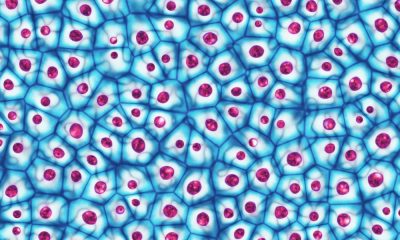

 Humans1 year ago
Humans1 year agoCell Rover analyzes the inside of cells without destroying them
-



 Technology10 months ago
Technology10 months agoThe best photography cameras 2023, buying guide and price
-

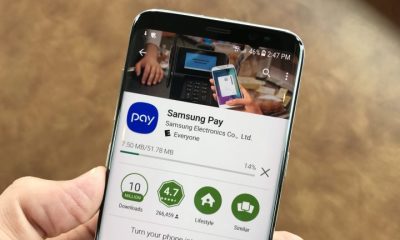

 Technology11 months ago
Technology11 months agoHow to prevent automatic download of applications on Samsung phones