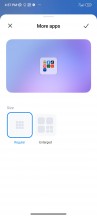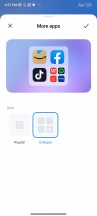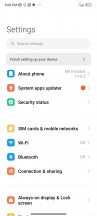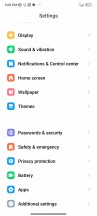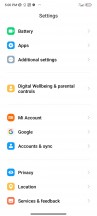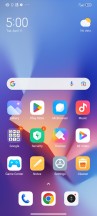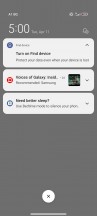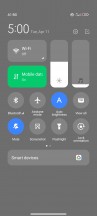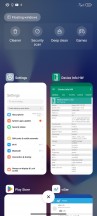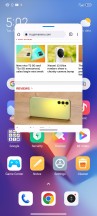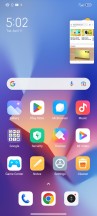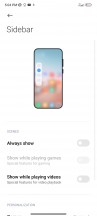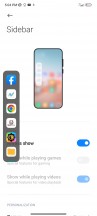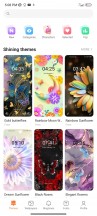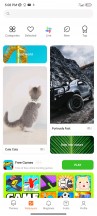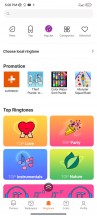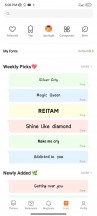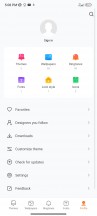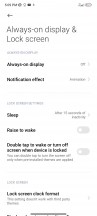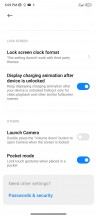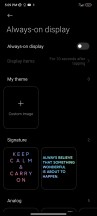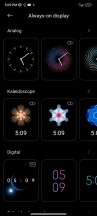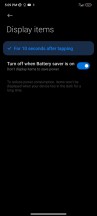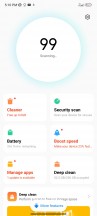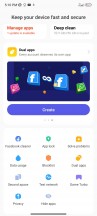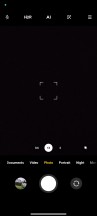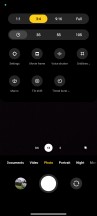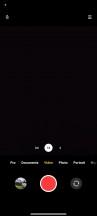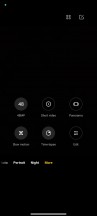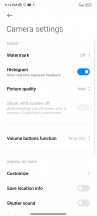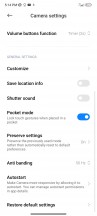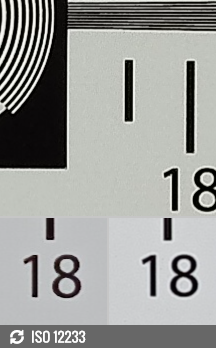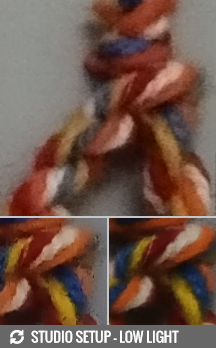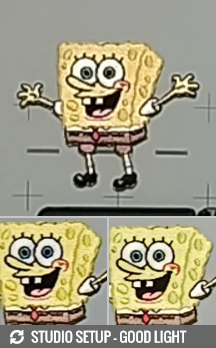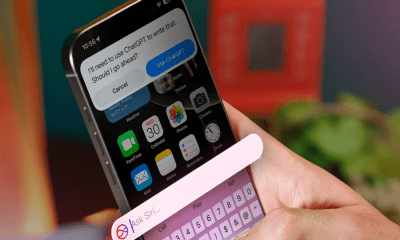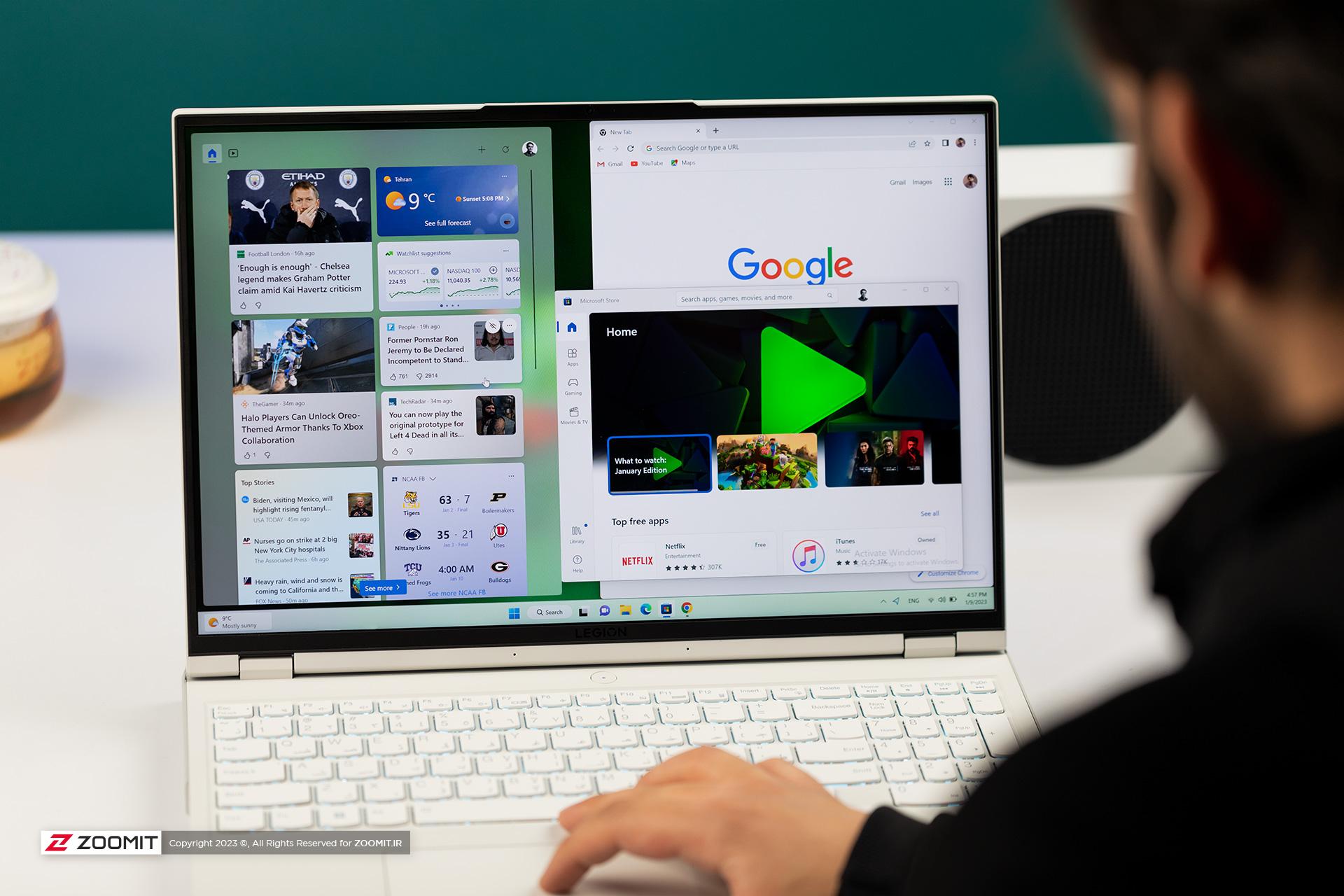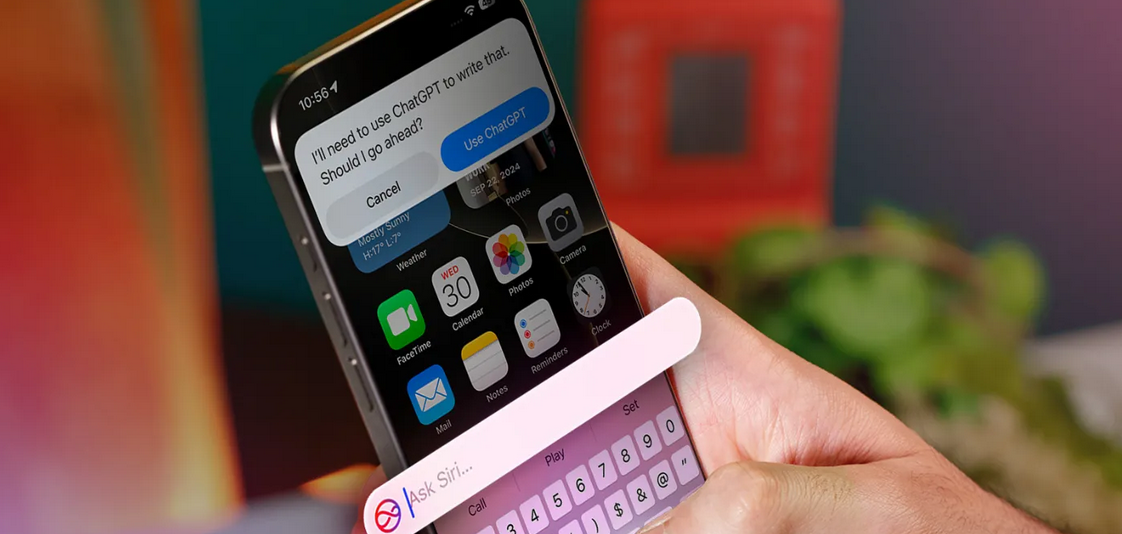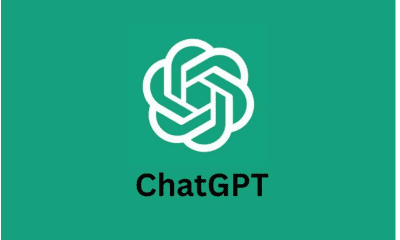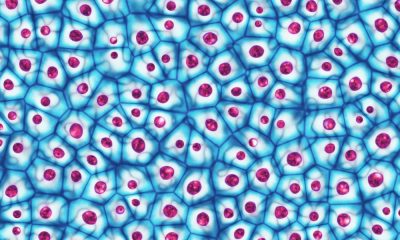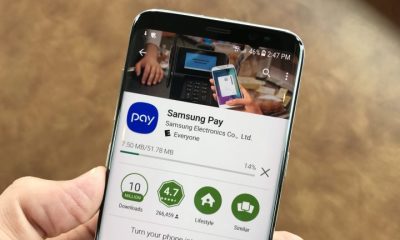Xiaomi Redmi Note 12 review, price and specifications
Introduction
Considering that the 4G version of the most affordable Redmi Note 12 hasn’t been released this year, it’s time to know about the 5G changes as well. The point here is that Redmi Note 12 4G and Note 12 5G use different hardware, so the user experience may be slightly different.
Xiaomi Redmi Note 12 specs review at a glance


Unboxing Xiaomi Redmi Note 12


Xiaomi Redmi Note 12 design review
The design of the Redmi Note 12 is slightly different from the 4G option and is more in line with other members of the Redmi Note 12 family. In fact, it’s almost like the pros – the same curves, looks and camera island. The camera bump doesn’t stick out as much and the individual camera rings stick out just a bit.


The back of the phone is covered with matte plastic that looks like glass. We have the matte green, but there’s also matte black and Mystique blue. Fingerprints and smudges can be seen at certain angles, but they are far from prominent. They also clear quickly.
The curves of the sides provide a good and comfortable grip without creating unwanted protrusions with the side frame. However, the Redmi Note 12 is slippery due to its matte finish.


The side frame is also made of plastic with a matte finish. On the right side is the volume button along with the power button, which also acts as a fingerprint sensor.
The power button is just within reach of the thumb, but the volume button requires a stretch. It is difficult to distinguish between these two buttons. They are almost identical to touch and sometimes you can hit by mistake.


The left side only houses the SIM/microSD card tray, and at the bottom, we see the USB-C connector and the speaker grill. The 3.5mm audio jack is placed on the top of the frame to accompany the IR blaster.


Xiaomi Redmi Note 12 screen review
Both Redmi Note 12 4G and Redmi Note 12 5G have the same display panel – AMOLED, 1080 x 2400 pixels resolution, 6.67 inches diagonal and 120 Hz refresh rate. There’s no HDR video capability, but we didn’t expect that.




HRR control
Battery Life




Charging speed
Both Redmi Note 12 phones have the same battery and charging standard. We doubt that chipsets make a difference in the equation, and the results bear this out. The 5,000 mAh battery is fully charged in one hour and eight minutes using a 33W charger, while you’ll see 56 percent charge in 30 minutes. The difference between charging times on both devices is very small and can easily be explained by statistical error.
Compared to competing solutions, the Redmi Note 12 performs well. The supported 33W fast charging is very suitable for the price category.




Speakers
This year, the vanilla Redmi Note has given up the speaker setup and relies only on the bottom speaker. This is a bit disappointing as the Redmi Note 11 offered a stereo setup from last year.
In any case, the loudness is not amazing, but it is “good” enough at -28.1 LUFS. You should not expect much in terms of quality. The bass is dull and the high frequency sounds start ringing at a higher volume.
And while there weren’t many alternatives to the Redmi Note 12 4G with stereo speakers, many of the Redmi Note 12 5G’s competitors have stereo speakers.


Performance and Software
Surprisingly, the Redmi Note 12 5G will receive an older Android 12 at launch. , remember it. Feature-wise, this shouldn’t be a problem as most MIUI phones share the same feature set, barring hardware limitations. That means both devices get essentially the same software, but the 4G iteration has the latest Android 13 as its base. And we prefer to keep the latest version of Android safe for the future, especially since Android 13 has been around for over half a year.
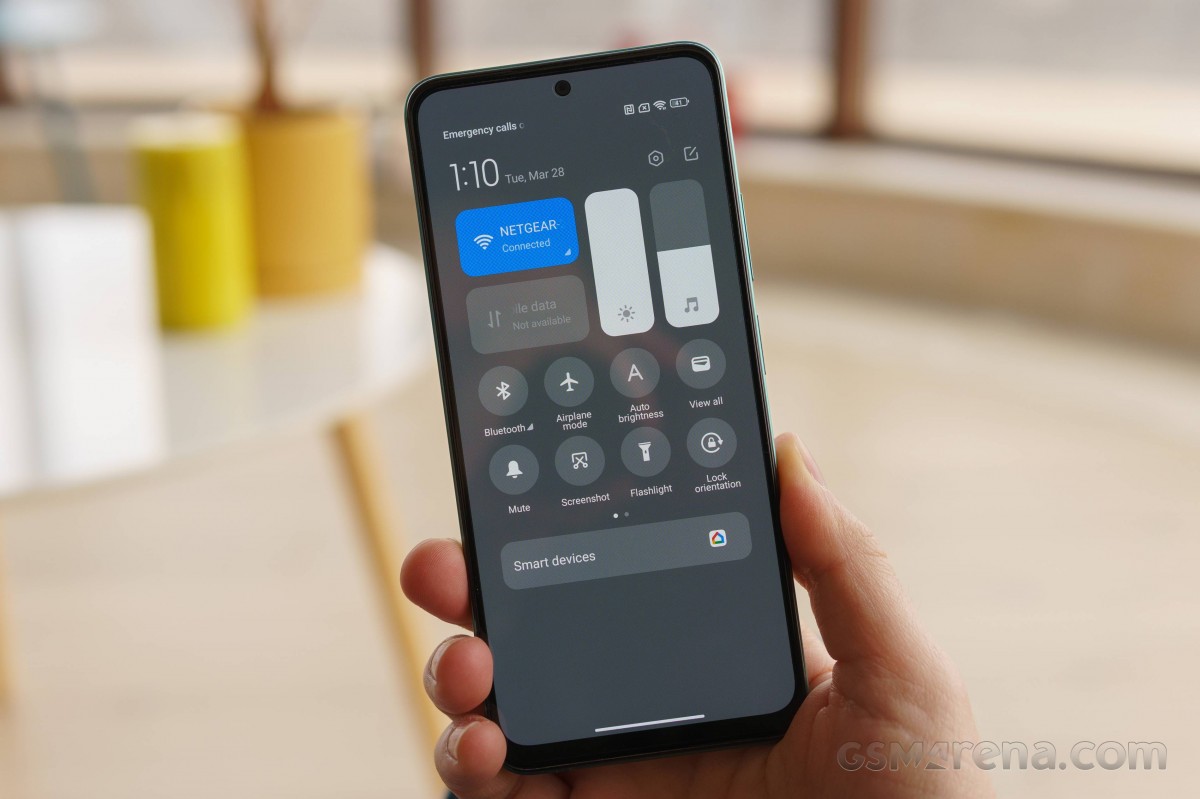
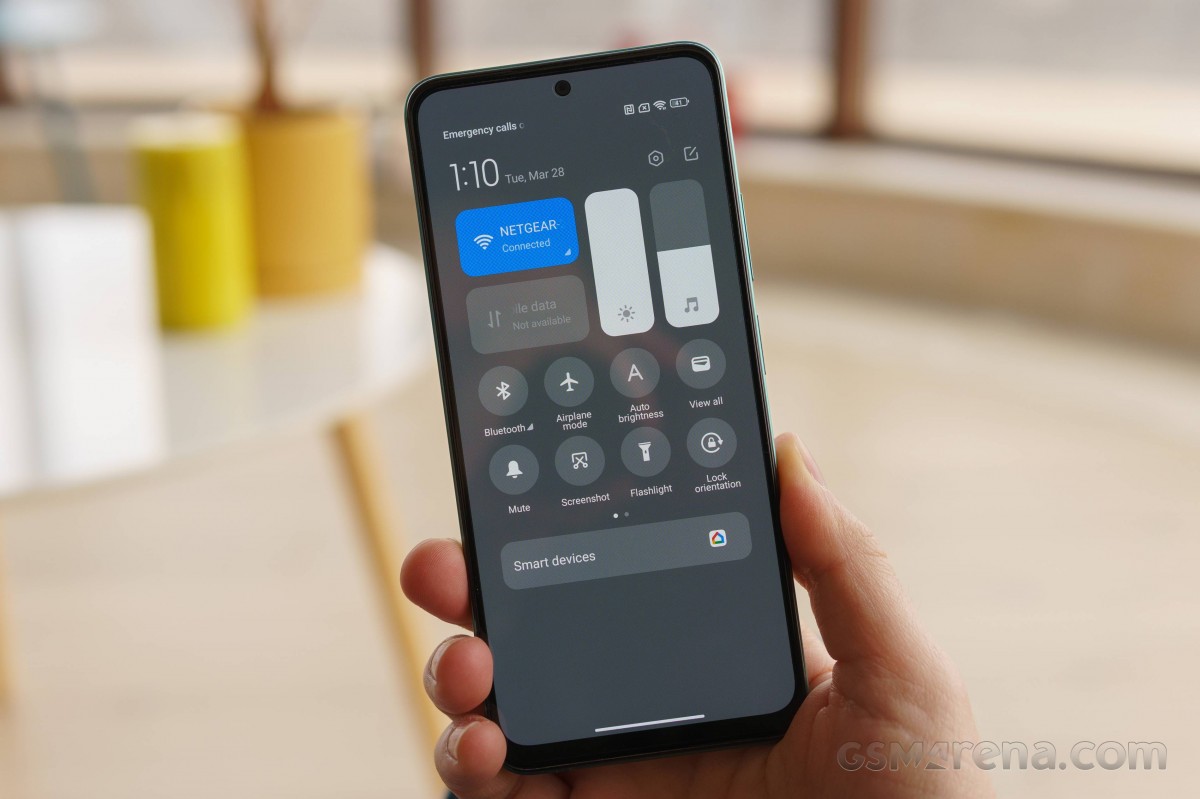
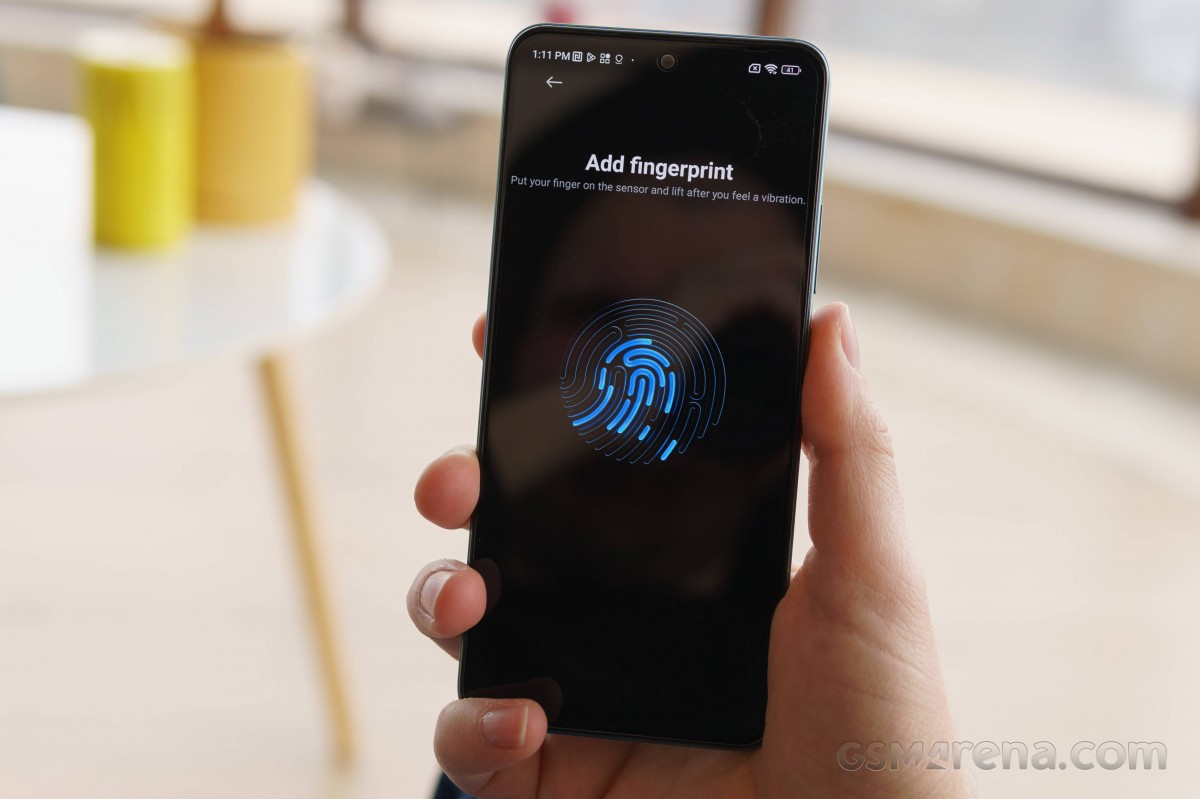
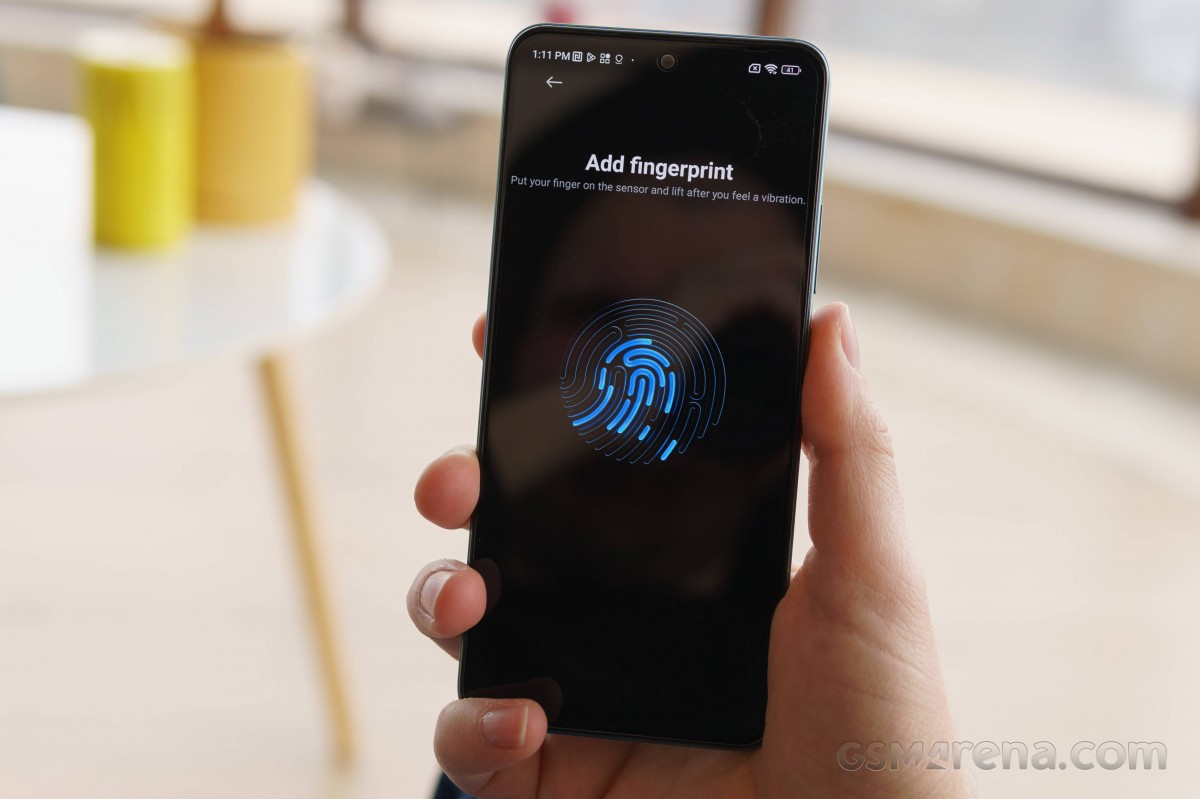
Benchmark performance
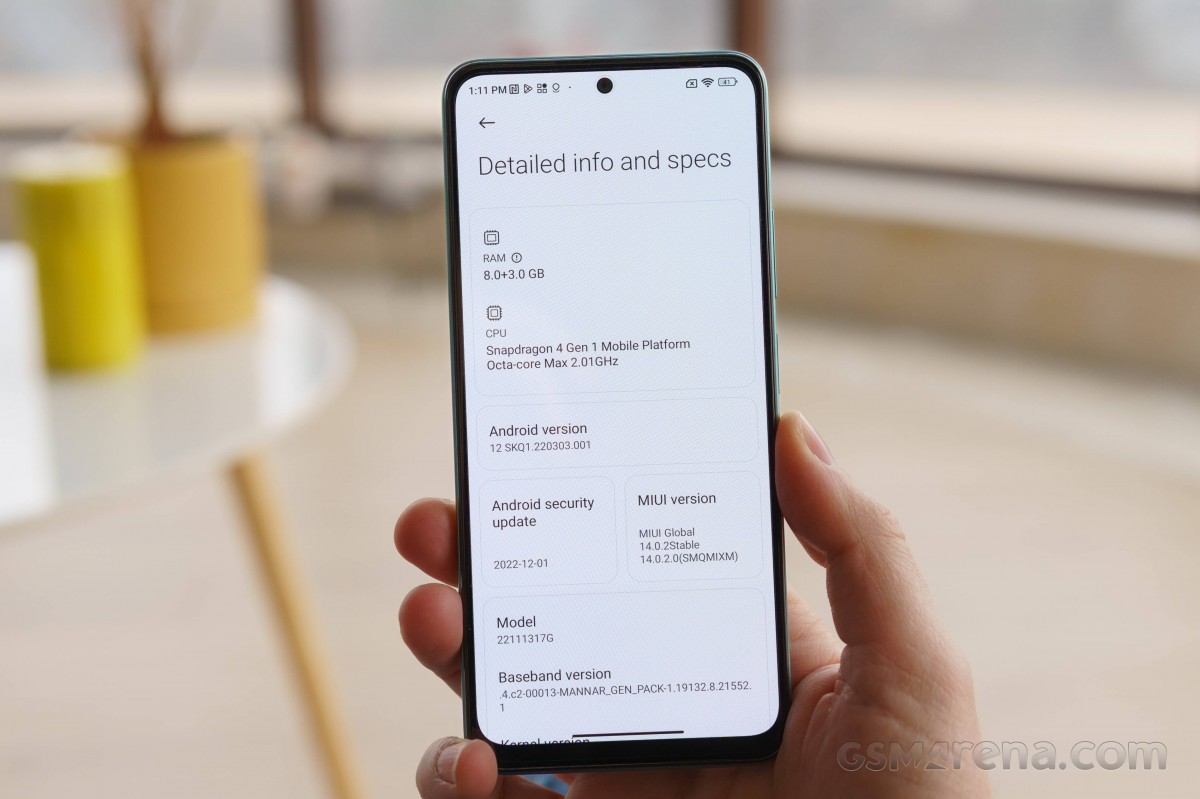
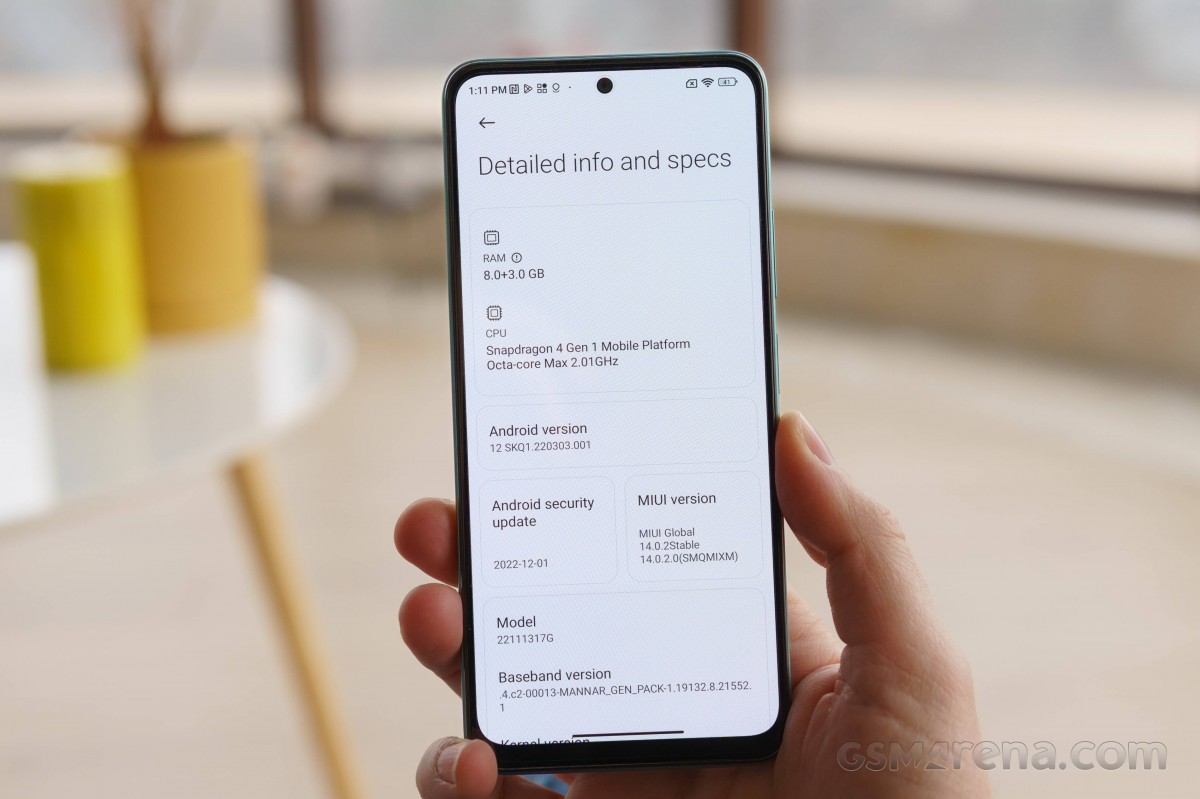






Xiaomi Redmi Note 12 camera review
The camera settings are slightly different from the 4G version of the phone. The primary camera here has been replaced by a 48-megapixel camera paired with an f/1.8 aperture. Apart from the main camera, the rest of the camera hardware is the same in these two phones.


Camera menus
Photos taken during the day
Main camera
Double zoom
This mode has the same features as the standard 1x mode and overall processing, but noise is more obvious, everything is noticeably smoother, and you can see jagged straight lines from a distance. The upgrade to 12MP is pretty obvious.
Ultra wide camera
As is often the case, ultra-wide cameras produce less-than-optimal photos in the low-end and mid-range categories. No matter the lighting conditions, noise abounds, sharpness is lacking, and fine detail is completely lost. Xiaomi has boosted the contrast and colors for a more attractive look and to some effect.
Macro camera
The macro camera uses a small 2MP sensor with fixed focus, so getting decent macro shots is a challenge. Not enough detail, although resolution is good. The lack of contrast and vivid colors makes it really hard for us to recommend using a macro camera.
Photos taken at night
Main camera
As was the case with the 4G version, the main camera of the 5G variant also struggles to deliver good photo quality in low light. Dynamic range isn’t ideal as we can see crushed shadows, there’s noise all around, and photos tend to be soft and lacking in detail. However, we found that the 5G version produced better colors, the contrast was significantly higher and the highlights looked better.
Double zoom
Not much to say about the 2x zoom examples. This mode is unusable with or without night mode. All the problems we found with the 1x zoom mode are amplified here.
Ultra wide camera
portrait mode
selfie camera
Filming
Review of the competitors of Xiaomi Redmi Note 12


The Samsung Galaxy A33 with a price of 260 euros is a good example. Its panel may not run at 120Hz, but it’s still very strong in terms of quality and overall brightness. The Exynos 1280 is significantly faster than the low-end Snapdragon 4 Gen 1. It has comparable battery life and a set of stereo speakers. The Samsung competitor is also IP67 certified against water, dust and offers a relatively better all-around camera experience and the ability to record 4K videos.
Summary


Why should we buy Xiaomi Redmi Note 12?
- Comfortable design, IP53 rated.
- Exceptional and bright 120 Hz OLED screen.
- Suitable charging speed , 3.5 mm jack, FM radio, IR blaster, microSD slot.
- The main camera performance is decent if not impressive.
Why should we not buy the Xiaomi Redmi Note 12 phone?
- Disappointing ultra-wide cameras and selfies, no 4K video recording at all.
- Without stereo speakers, there are phones with better chipsets for the same price.
Source: GSMARENA.COM