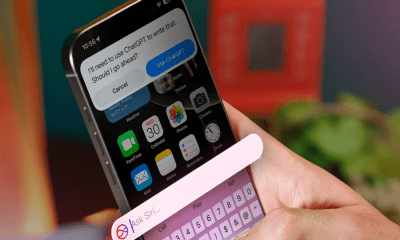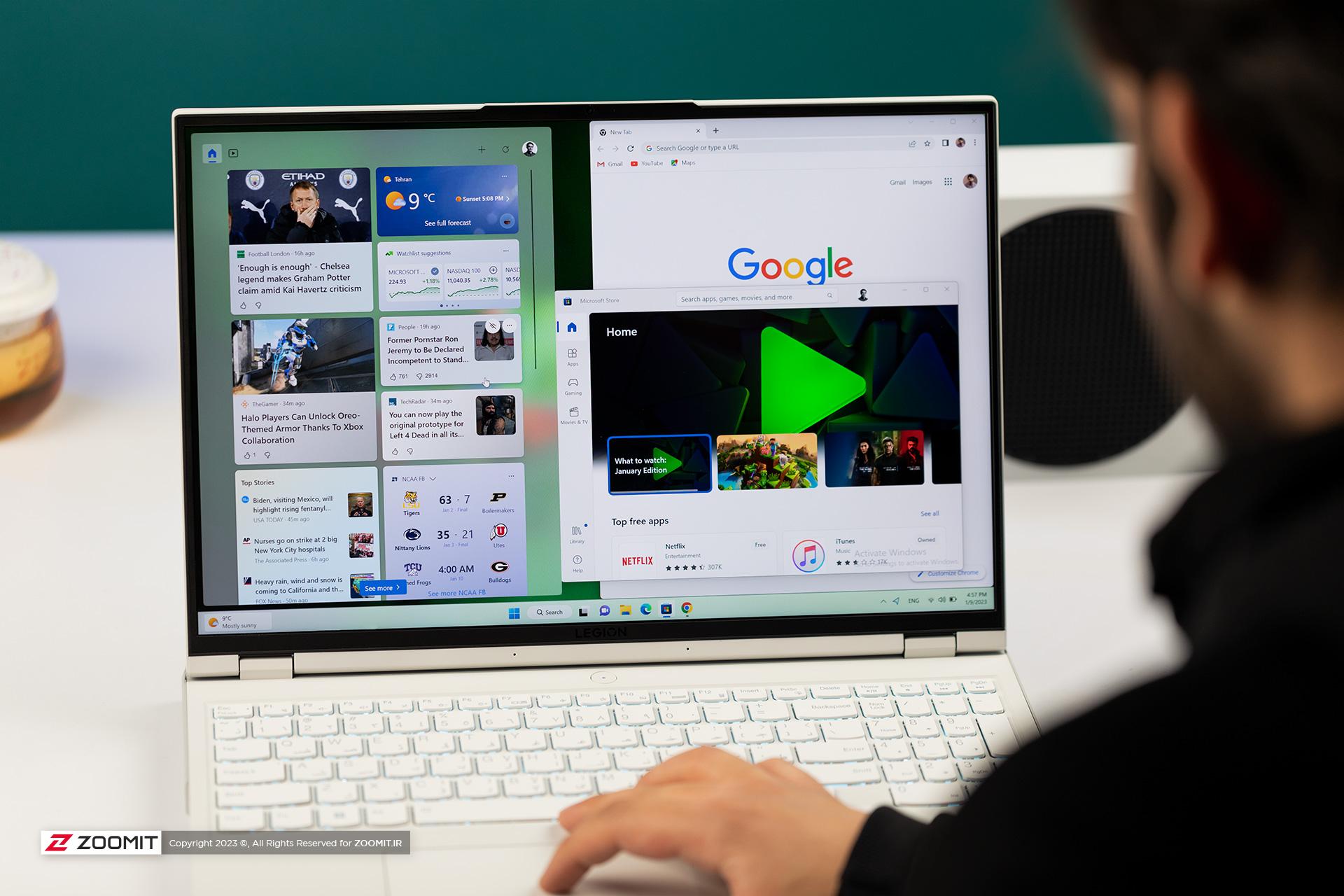Technology
Moto G54 review; Economically powerful middle class
Published
8 months agoon


Moto G54 review; 8 GB of RAM, 256 GB of internal memory, and a powerful MediaTek Dimensity 7020 chip.
Moto G54 review; Economically powerful middle-class
Motorola is the first mobile phone manufacturer and this brand can be mentioned as one of the most respected mobile phone brands. Motorola Moto G54 is one of the affordable and new representatives of this company, which has a price of about 7.5 million Tomans. Important features such as FHD + 120 Hz display, minimal design, relatively powerful Dimensity 7020 chipset, and 50-megapixel camera have made this device one of the main options for buying phones up to 8 million Tomans. Stay with Digiato by reviewing the Motorola Moto G54.
Motorola Moto G54 video review
Technical specifications of Motorola Moto G54
| phone name | Motorola Moto G54 |
| Display | 6.5-inch IPS LCD with a resolution of 1080 x 2400 pixels and a refresh rate of 120 Hz |
| chipset | Mediatek Dimensity 7020 |
| RAM Memory | 4 or 8 GB |
| internal memory | 128 or 256 GB |
| operating system | Android 13 |
| Main camera | Dual including 50 megapixel wide camera and 2 megapixel macro |
| selfie camera | 16 megapixels |
| battery | 5000 mAh |
| Charging technology | 15-watt wire |
| Weight | 177 grams |
| body | Artificial leather back frame / plastic frame |
| Additional features | Equipped with a stereo speaker, fingerprint sensor on the power button, memory card slot, and 5G network support |
| Warranty | 12 months JPro |
| Price | The 8/256 GB model is about 7.5 million Tomans |
Motorola phones have been released in the market with a J Pro warranty. JPro is one of the subsets of GSM service. This 12-month warranty brings features such as unconditional replacement, theft coverage of up to 100 million tomans, and free repairs to Armaghan users. Also, with this warranty, you will be able to replace and upgrade your phones. For more information, you can visit the JPro website.
Design and build quality


Moto G54 has a very simple appearance, which can make it attractive to many users. This economic mid-range is offered in five different colors, of which we have the green color. As expected from Motorola, the Moto G54 looks minimal. On the back of the device, only the rectangular module including the dual camera LED flash and the Motorola logo can be seen on the panel.
The back panel of the device is made of vegetable leather, which has an interesting texture. The use of vegetable leather in this section has led to the non-absorption of fat stains and fingerprints, reducing the possibility of scratches and of course conveying a more premium feeling to the user. The edges around the back panel are also almost flat, and thanks to the weight of 177 grams, working with the Moto G54 for a long time will not tire your hands. The thickness of the device also reaches 8 mm, which is a reasonable number.






On the frame of the Moto G54, there is nothing except the expected things, namely the volume buttons and fingerprint sensor on the power button, SIM card slot, USB-C port, stereo speaker, and microphones of the device. The speed and accuracy of fingerprint identification by the sensor embedded in the power button is very good; Of course, facial recognition can also be used to unlock the device, but this method is less secure. One of the most attractive features of Motorola Moto G54 is its stereo speaker with two sound outputs. One of these outputs is placed on the bottom and the other is integrated with the conversation speaker to have the ability to play sound from two directions. This speaker, benefiting from the appropriate volume and sound quality, shows a good performance in its price range.


The front frame of the Moto G54 includes a 6.5-inch display with a hole on top. This hole hosts Motorola’s mid-range selfie camera. The build quality of the device is not much different compared to other competitors of the same price, and you should not expect the IP standard.
Display


Motorola has used a 6.5-inch IPS LCD display with Full HD+ resolution and 120 Hz refresh rate in its mid-range. It should not be forgotten that the competitors of this phone, including Redmi Note 12 4G and Galaxy A15, are equipped with old screens; However, the display of Moto G54 with this panel is also of high quality. The minimum and maximum brightness of the display, the richness of colors, and the clarity of the image are the factors in which this mid-range display performs well. However, the problem of light leakage around the hole and the bottom of the display can be somewhat annoying. The high refresh rate is also a factor that has greatly contributed to the smooth display of animations in this phone.
Software and user interface
Motorola has used Android 13 on the Moto G54, which is very similar to raw Android. Apparently, the phone only gets one Android update, which is pretty weird; Instead, 3 years of security updates will be released for the Moto G54. The advantage of using this type of shell is its high ease of use and of course its lightness. Knowing this, Motorola has not changed much in Android and only provides some special features to users.
The main personalization of the Moto G54 is related to its movement gestures. Motorola has brought its special and of course attractive gestures to this phone so that you can use them by entering the Moto app. Shaking the phone twice turns on the LED flash. Also, by rotating the Moto G54 in the air, you will immediately enter the camera. A variety of other gestures are also available for quickly opening apps, taking screenshots, and more.
Hardware performance


Moto G54 is powered by a 6nm MediaTek Dimensity 7020 chip. This chip is equipped with an 8-core processor including 2 powerful Cortex-A78 cores with a maximum frequency of 2.2 GHz and 6 low-power Cortex-A55 cores with a maximum frequency of 2.0 GHz. MediaTek has used the unknown IMG BXM-256-8 graphics module in this chip to run games. One of the most attractive features of this economic mid-range is its high storage capacity and RAM. Accordingly, 256 GB of internal memory and 8 GB of RAM have completed the hardware set of this phone.
| phone name | Antutu V10 | GeekBench 6 Single-Core | GeekBench 6 Multi-Core | PCMark Work 3.0 |
| Motorola Moto G54 | 473913 | 929 | 2351 | 12627 |
| Galaxy A15 | 396626 | 725 | 1981 | 9222 |
The dimensity 7020 chipset is much more powerful compared to the Snapdragon 685 used in the Redmi Note 12 4G model. Compared to the MediaTek Helio G99 in the Galaxy A15, the representative of Motorola also shows better performance. As such, the Moto G54 is a better option for users looking for an affordable gaming phone. Digiato’s reviews also tell about the smooth and lag-free performance of CallAduti Mobile and Asphalt 9 on this mid-range Motorola.
Read More: Motorola Razr 40 Ultra phone review
Camera


Motorola, like other competitors, has used a 50+2 megapixel main camera in the Moto G54, one of which is a wide-angle camera and the other is for capturing macro images. This phone does not have an ultra-wide camera; But phones equipped with this camera in the price range of about 8 million tomans do not perform well. Moto G54’s 16-megapixel front camera is also responsible for recording selfies. Since the macro camera of Moto G54 does not offer very good quality, we will only talk about the photography experience with its wide and selfie camera.
The Moto G54’s 50-megapixel camera captures very good images during the day and in well-lit environments. The images recorded with this camera are heavily processed after being taken; But their final output is quite desirable. Rich colors and high dynamic range along with high details of the images have made the wide camera of this phone a suitable option for photography.
At night and in dimly lit environments, it is recommended to use the Night Vision feature to record images with less noise and more brightness. The Moto G54 selfie camera also takes good photos in good lighting conditions, and details are lost when the ambient light is reduced. Check out the video review above to see sample images of the phone’s camera.
Battery and charging


Motorola has put a 5000 mAh battery in its affordable mid-range body. Since the Moto G54 benefits from the combination of light software and optimized hardware, we expect its battery to be high. The result of the PCMark battery test in the Digiato office also indicates that the device can be charged for 11 hours, which promises a charge of 1.5 to 2 days for daily use. Moto G54 supports 15W charging technology, but it is strange that Motorola has included a 20W charger in the product box. To fully charge this Motorola phone, you need a little more than 1.5 hours, which is a relatively long time; Because Redmi Note 12 supports 33W charging technology and needs only 1 hour to fully charge.
Motorola Moto G54 review summary
Moto G54 is an economical but special mid-range model from Motorola, which can be one of the main options for buying a phone with a price of less than 8 million Tomans. Minimal design, 120 Hz screen with good quality, high hardware power, high capacity of RAM and internal memory, high-quality main camera, and durable battery are the main strengths of this phone. The list of weaknesses of the Moto G54 also includes items such as slow charging speed, lack of use of the OLED display, and receiving only 1 version of the Android update. This phone can be purchased with a J Pro warranty with the slogan “a real warranty”.


You may like
Technology
7 Windows problems that may lead users to MacOS or Linux
Published
2 days agoon
11/11/2024

7 Windows problems that may lead users to MacOS or Linux
There are many users who have used different versions of Windows for many years and have been satisfied with most of the features of these versions; But according to some of them, there are annoying features in Windows 11 that, if not fixed, may discourage some of them from Windows and lead them to other operating systems such as Linux or MacOS. For example, it took several years for the Control Panel to finally be moved to the System Settings section, but this is not as annoying as other Windows problems that we will mention below.
Display annoying ads
We can almost say that Microsoft has a monopoly on the desktop operating system market. According to Statista , about 72% of personal computers will be using one of Microsoft’s Windows versions by February 2024; It’s just after a decade of decline in the number of Windows users due to the increasing popularity of macOS, so that in 2013 Windows had nearly 91% of the market share.
Microsoft uses the interest of Windows users to display ads for its other products
Unfortunately, Microsoft uses its dominant position in the operating system market to display annoying ads; Such as advertisements that are displayed in the start menu, lock screen and even when upgrading the operating system for users. Some users believe that Microsoft’s ads in Windows are not only annoying in terms of user experience, but can even be considered a form of exclusive behavior.
Microsoft’s exclusive behavior for advertising its other products in Windows is similar to what the company did in 1998 and was questioned by the US Department of Justice. At that time, Microsoft made Internet Explorer the default browser for Windows; While several other companies were competing with each other in the browser market.

Of course, Apple, like Microsoft, places its product ads in Safari; But the low market share of this browser has caused Apple’s exclusive behavior to have little effect on the operating system market. On the other hand, Google Chrome still maintains its popularity among users due to its features and high quality and remains the winner of the browser competition.
To summarize; Microsoft can also advertise its products like other companies; But due to its exclusive position, it places these ads directly in the Windows operating system, and according to users, this is unfair and illegal.
Forced to search in the cloud
Many Windows users prefer to use the Start menu search tool to find their programs, files or games instead of pinning; sometimes when searching for a program or file, ads and purchase offers and links to previous Bing searches are also displayed for users; Some have even stated that these ads caused them to be unable to find the program they had previously installed in some cases. Even Windows ME with all its instability and bugs was better than Windows 11 at least in terms of internal search!

Fortunately, there is a way to disable ads and suggested links in Windows 11 Search; But for this you need to use the registry editor tool and many people can’t disable it without using the guide.
Add new buttons to taskbar
Windows has a habit of placing application icons in the taskbar when it introduces a new feature; Like the new icon of widgets and copilot. The only problem some users have with this theme is that the new icons are displayed by default and they have to go through an extra step to remove them.

The mandatory presence of new application icons in the Taskbar is not pleasant for some users
Forcing new features on users is a common theme in the tech world. These conditions make some users feel that even if they pay for the license, they do not own their Windows, and Microsoft still owns the operating system.
Transferring supporting documents to the web
Microsoft seems to have forgotten that some users may not always have full access to the Internet. This topic does not attract the attention of users anywhere except Windows support documents; Because the documents are accessible online and on the Microsoft website instead of always being available.
Online access to support documentation becomes even more annoying when even the resource link doesn’t connect users directly to the desired page. These links are first opened in the Edge browser (even if the user’s default browser is something else) and they look for the related page with the term site:microsoft.com in the Bing search engine.

Providing users with online access to support documentation is actually another way to direct users to other Microsoft services that almost no one uses. Maybe Microsoft’s goal is to reduce the size of Windows for installation by removing support documents; But even this argument is accepted when the supporting documents are not textual; Because text documents occupy very little space.
Insist on using Microsoft services
Users who have used Windows for years and have used other Windows services such as OneDrive, Microsoft 365 and Edge browser. Some users have not had a satisfactory experience with these services and have decided to abandon them; But again, Microsoft is trying to impose the use of the mentioned services on its users in different ways; Just like the supporting documents we mentioned in the previous section. A number of Windows users believe that Microsoft should respect the choice of users and stop insisting.
Backing up the desktop in OneDrive
Microsoft has tried to make users’ work easier by adding the ability to back up specific desktop folders to OneDrive; But the said feature has become troublesome for people who use Windows on several different devices. The reason for such a problem is that when the desktop shortcuts of a computer are backed up, the links of these backups appear as broken links on other user’s devices.
Read more: How to make Windows 11 look like Windows 10?
It’s true that turning off desktop sync will fix the problem of broken links on other devices, but some users believe that it might be better to disable sync from the start to avoid any hassles.
Remove applications
Unlike other big companies, Microsoft is not used to removing its programs; But the removal of two applications from new versions of Windows has raised the objection of some users. Paint 3D and WordPad are two useful applications that have been practically retired, and some Windows users feel their emptiness.
In today’s world, the opinion of users and their convenience should be the center of attention of any company. Due to the powerfulness of Apple’s chips and the ease with which users get used to this company’s operating systems, Microsoft may face a decline in its market share in the future if it ignores the preferences of users.
What do you think about these 7 Windows problems? Are these problems bothering you or are you dealing with other problems in Windows?


acceptableAdjective: worthy, decent, sure of being accepted or received with at least moderate pleasure
Adjective: Barely worthy, less than excellent; passable.
Samsung Galaxy Ring Review; One ring to rule over all?!
Smart rings are somewhat reminiscent of Fitbit bracelets such as the Flex 2; Wristbands that had no screen and only measured steps and calories burned. Although these wristbands gradually gave way to more advanced smartwatches and wristbands, now they have returned with more precision and features in the form of smart rings.
Before big companies like Samsung entered the smart rings market, this field was mainly in the hands of startups like Oura. However, Oura smart rings have not yet entered the Iranian market, and Galaxy Ring is considered to be the first smart ring from a well-known brand that was released in Iran. Galaxy Ring, due to its high accuracy in sleep quality, is perhaps only ideal for people who do not feel comfortable wearing a smartwatch while sleeping.
If you have a Samsung watch and phone, the Galaxy Ring is easily compatible with the Samsung ecosystem and provides you with various features; Of course, users of other Android phones can also use the ring features; But the advanced functions of Galaxy Ring, such as providing daily points and using motion gestures, are only for Samsung users.
Almost all the features of the Galaxy Ring are also offered by many cheap smart watches; perhaps with much higher accuracy than the Samsung Smart Ring; But the popularity of smart rings like Galaxy Ring is mostly due to their design and very lightweight. Can the features and attractive design of the Galaxy Ring justify its high price? To answer this question, stay with me until the end of the Galaxy Ring review.

Galaxy Ring is available in 9 sizes from 5 to 13; So you can definitely find the right ring for your finger size; In order to find the right ring size, Samsung suggests that you get a measurement kit before buying, which of course is not applicable for users inside Iran. Samsung doesn’t specify exactly which finger to use the ring with, just make sure it fits around your finger in a way that’s not too tight and not too loose.
The silver color of the Galaxy Ring has given it a special and eye-catching effect; so that if someone is unaware of its intelligence, they will see it as a beautiful accessory on your finger; Of course, considering the cost you have to bear to buy this ring, you might feel more satisfied with others knowing that you have a smart and expensive ring on your finger.


Apart from silver color, you can also choose from gold and black colors; But since its golden color is very similar to wedding rings, black and silver colors are more attractive options. The titanium used in making the ring, in addition to its beauty, makes it resistant to scratches; Therefore, you will have a combination of beauty and durability together.
Galaxy Ring is so light that just like a simple ring, sometimes you forget you have it in your hand. This light weight makes you not feel bad while sleeping, unlike smartwatches. Thanks to 10ATM and IP68 certification, there is no need to take it off even when washing hands, swimming, or showering. These certificates guarantee that the ring will remain undamaged in 1.5 meters of water for half an hour, and if the water depth increases to 100 meters, there will be no danger to the ring for 10 minutes.


To use the Galaxy Ring and connect it to the phone and use the sensors, which I will talk about in detail later, open the case and make sure that the battery of the ring has enough charge. Remove the ring from the charging case and, as I mentioned earlier, place it on your finger so that the sensors are under the finger; To guide the user, Samsung has created a small appendage on the ring that should be placed under your finger.
Setting up Galaxy Ring is very simple and fast; Just turn on the phone’s Bluetooth and tap Connect after seeing the connection window. After that, you can proceed with the other setup steps through the Samsung Wearables app.
In the inner part of the ring, there are grooves that host the sensors. One of these sensors is an accelerometer that tracks movement activities such as walking and running. Another sensor designed by the Koreans is called Optical Bio-signal and monitors heart rate. The latest sensor is also responsible for measuring changes in skin temperature during sleep and using this information, it can also track women’s menstrual cycle.

To access all the features of the Galaxy Ring, you need to sign in to the Samsung Health app. This program is available to Samsungs by default; But if you don’t have a Samsung phone, you can download the application from the Play Store; However, as mentioned at the beginning of the article, some features are only available to users who connect to the ring with a Samsung phone.
At Zomit, we usually compare gadgets with their competitors to check their performance; However, due to the fact that smart rings are not widespread in the Iranian market yet, there is no competitor to compare. However, wristbands or smart watches can be a good benchmark for measuring the accuracy of the Galaxy Ring’s sensors. Therefore, in order to better examine the sensors of the ring, we went to the Xiaomi Smart Band 8, and the ring left us very hopeful in some areas and completely disappointed in others.


The first thing we checked on the Samsung Smart Ring was its performance and accuracy when monitoring sleep quality. Considering that many people will probably buy smart rings to evaluate the quality of their sleep, Samsung itself has a special emphasis on this issue and has obviously spent enough time on it. The ring’s performance in monitoring sleep quality was very good. The interesting thing is that the ring can detect the signs of snoring before others know about it and inform the user.
Unlike sleep monitoring, the Galaxy Ring did not have satisfactory accuracy in assessing stress levels, and during several tests, it showed variable results each time. In contrast, Xiaomi’s smart band provided better performance and more stable and reliable results in this field; So, if accurate stress level monitoring is important to you, the Samsung Smart Ring is not a reliable option, at least not yet. This issue also applies to the ring’s accuracy in counting steps and distinguishing walking from running; Unless Samsung increases the accuracy of the sensors with a software update.


The first thing we checked on the Samsung Smart Ring was its performance and accuracy when monitoring sleep quality. Considering that many people will probably buy smart rings to evaluate the quality of their sleep, Samsung itself has a special emphasis on this issue and has obviously spent enough time on it. The ring’s performance in monitoring sleep quality was very good. The interesting thing is that the ring can detect the signs of snoring before others know about it and inform the user.
Unlike sleep monitoring, the Galaxy Ring did not have satisfactory accuracy in assessing stress levels, and during several tests, it showed variable results each time. In contrast, Xiaomi’s smart band provided better performance and more stable and reliable results in this field; So, if accurate stress level monitoring is important to you, the Samsung Smart Ring is not a reliable option, at least not yet. This issue also applies to the ring’s accuracy in counting steps and distinguishing walking from running; Unless Samsung increases the accuracy of the sensors with a software update.

The ring can automatically monitor sports activities and record important information such as exercise duration, calories burned, and steps taken, but you need to enable this option to automatically track sports activities. The complete list of sports and the details of recorded activities can also be seen in the Samsung Health application.
One of the interesting features of the Galaxy Ring is the support for motion gestures; A feature that is not activated automatically and you have to activate it through the Wearable application. After activation, you can take a picture of yourself by pressing the index finger and thumb twice. Fortunately, it is also possible to personalize this feature and it can be used to turn off the alarm, which is much more useful than taking photos. As I mentioned, the activation of this feature must be done through Wearable and is only available for Samsung users.

Another feature that is exclusive to Samsung users is called Find My Ring and it helps you have a chance to find your ring if you lose it. Find My Ring helps you find the ring effortlessly by displaying the ring’s location on the map and blinking LEDs. This feature can be a lifesaver when you’ve lost your ring in unfamiliar places.
Samsung users have other advantages; Longer battery life and more accurate sensors. If you have a Samsung smartwatch, you are a few steps ahead of other users; Because you can divide tasks between the ring and the smartwatch; For example, the watch can perform tasks such as measuring heart rate and stress level, and the Galaxy Ring can only monitor the quality of sleep. In this case, both the watch and the ring will have more charging.
Read more: Galaxy S24 FE Review
Samsung says that if you wear the ring continuously, Galaxy AI will analyze your health data and based on them, make recommendations to improve your health; For example, it will notify you if it detects an irregular heartbeat. However, since the ring doesn’t have a built-in speaker or vibration capability for notifications, it keeps you up to date with alerts using notifications sent to your phone. Galaxy Ring gives you a score between 0 and 100 based on sleep data, heart rate, and previous day’s activities in the Energy Score section of the Samsung Health app so that you can monitor your activities more closely.

Galaxy Ring battery capacity varies depending on its size; Samsung announced the battery capacity of the smaller sizes at 18 mAh and the battery capacity of the larger sizes at 23.5 mAh and claims that it will charge up to 7 days if the ring is used 24 hours a day.
In our tests, in 24 hours of use and while constantly testing various parameters, only 2% of the battery charge was reduced; So, we can conclude that Samsung’s claim about charging the ring is correct, and even in case of continuous use, the ring lasts between 6 to 7 days. Unlike the ring, the battery capacity of the charging case is equal to 361 mAh for all sizes.
To recharge the Galaxy Ring, the USB Type-C port is installed on the charging case and wireless charging is also available. Samsung says that the ring can be charged up to 40% in 30 minutes. With a thumb calculation, we can conclude that the full charge of the battery takes approximately one hour and 15 minutes, which is a reasonable time considering the one-week charging of the ring.

If you have connected the Galaxy Ring to a Samsung phone, you can see the amount of remaining charge in the Wearable application; But Samsung offers other solutions for this. By pressing the central button of the case, through the lighting around the ring, you can see the approximate charge amount of the ring. If the ring is not inside the case, you can see the charge amount of the case by pressing the same button. If the amount of charge is less than 15%, the lights will show red and otherwise, they will show green.
I mentioned earlier that smart rings are not yet widespread in the Iranian market as they should be, and Galaxy Ring is one of the first rings to enter the Iranian market. If you intend to buy a Samsung ring just for sleep and you don’t have any financial worries, you can buy the ring with confidence; But you should note that the ring is not very reliable in areas such as stress level measurement.
Regardless of the relatively low accuracy of the ring in some aspects, its very high price is the most important issue to consider. In the price range of 400 dollars, you can buy the best smart watches and benefit from many more features; As long as the price of the ring remains in this range, it is not worth buying. What do you think about the Samsung Smart Ring?
Positive points
- High accuracy in monitoring sleep quality
- Support for motion gestures
- Strong titanium body
- Light, comfortable, and minimal
- Excellent charging
Negative points
- Limited features for users outside the Samsung ecosystem
- Low accuracy in stress level measurement
- Very high price
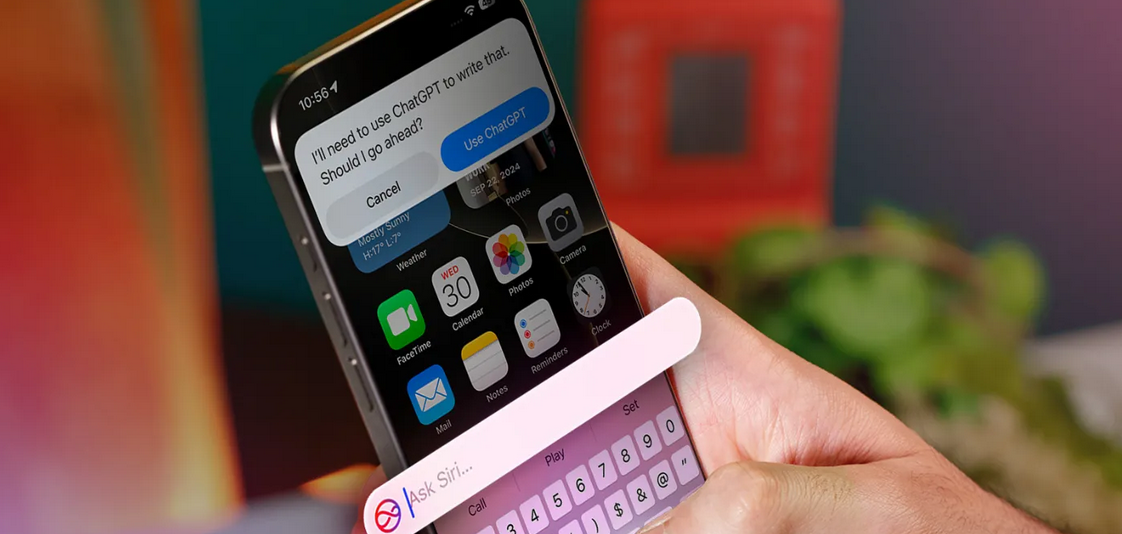
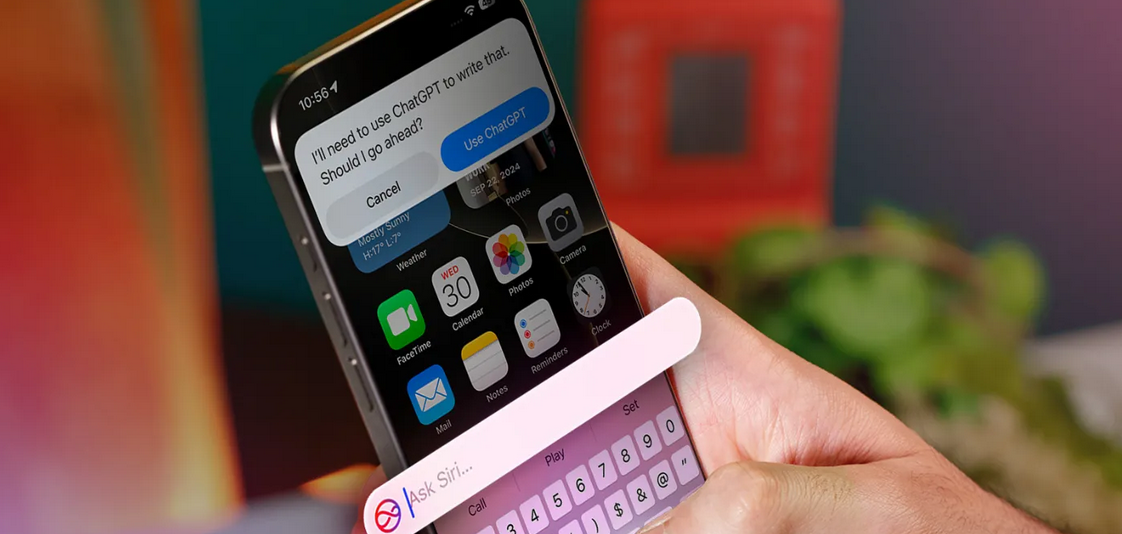
Apple Intelligence Review
Ten, eleven years ago, when the chief scientist of Siri’s development sat down to watch the movie Her for the second time, he tried to understand what it was about Samantha, the artificial intelligence character of the movie, that made the protagonist fall in love with her without seeing her; The answer was clear to him. Samantha’s voice was completely natural instead of being robotic! This made Siri in iOS 11, which was released about four years later, have a human (Terry) voice.
But Samantha was not just a natural voice, she was so intelligent that you thought she really had the power to think, and Siri iOS 11 was supposed to be more than just a natural voice; Or at least that’s what Apple wanted to show us. In the demo that Apple released that year of its programs for Siri, it showed a normal day in the life of Dwayne Johnson with his best friend Siri. While exercising and tending to her potty, Johnson asked Siri to check her calendar and reminders list, get her a Lyft cab, read her emails, show her photos of the clothes she designed from the gallery, and finally Rock in an astronaut suit. Suspended in space, we see that he asks Siri to make a Facetime call and take a selfie with him.

In almost all of Siri’s more or less exaggerated advertising, Apple tried to present its voice assistant as a constant and useful companion that can handle anything without the need to run a program ourselves. Siri was so important to Apple that Phil Schiller introduced it as “the best feature of the iPhone” at the iPhone 4S unveiling ceremony and said that we would soon be able to ask Siri to do our jobs for us.
But this “soon” took 13 years and we still have to wait at least another year to see the “real Siri” that was shown in the demos; I mean when Siri tries to get to know the user better by monitoring the user’s interaction with the iPhone and makes us unnecessary to open many applications every day.
For now, what the iOS 18.2 beta version of “smarter” Siri has given us is the integration with ChatGPT and a tool called Visual Intelligence, which offers something like Google Lens and ChatGPT image analysis together. To use Apple’s image generators such as ImagePlayground, Genmoji, and ImageWand, you must join a waiting list that will be approved over the coming weeks.
-
Siri with ChatGPT seasoning
-
visual intelligence; Only for iPhone 16
-
And finally: the magic eraser for the iPhone
-
Artificial intelligence writing tool
-
Detailed features: from smart gallery search to the new Focus mode
-
The most exciting features… yet to come!
With this account, Apple Intelligence not only joined the artificial intelligence hype later than its competitors and currently has almost no new and unique features to offer, but it is perhaps the most incomplete product that Cupertino residents have offered to their users.
Still, better late than never, and the future of Apple Intelligence looks even more exciting than its current state.
Siri with ChatGPT seasoning
The integration of Siri with ChatGPT means that instead of relying on Google to answer complex requests, Siri will now rely on the popular OpenAI chatbot (of course, permission must be obtained first; however, for faster responses, this option can be disabled by unchecking “Confirm ChatGPT Requests” In the ChatGPT section of the settings, disable it).
The quality of the answers is what we expect from ChatGPT, and Apple even gives you the option to download this chatbot application in the Apple Intelligence & Siri section of the settings; But the good news is that using ChatGPT is free and there is no need to create an account. If you have a Pro account, you can log into the app, but if you don’t, OpenAI won’t be able to save your requests and use them to train its chatbot later.

Beta version of Apple Intelligence

Request permission to ChatGPT

To use ChatGPT you probably need to change the IP
The real intelligence of Siri is where it determines what request to answer by itself, what request to ask Google, and what request to give to ChatGPT. For example, a question about the weather is answered by Siri, a question about the news of the day is usually left to Google, and if you have a request to produce text or image, Siri goes to ChatGPT; Of course, if you get bored and start your question with “Ask ChatGPT”, Siri will go straight to the chatbot.

Answer with Siri

Answer with Google

Reply with ChatGPT
The new Siri has a good feeling and the color change of the keyboard and the color halo around the screen when interacting with Siri is eye-catching; More importantly, we no longer need to call Siri to ask her name, and by double-tapping the bottom of the screen, the keyboard will pop up and you can type your request to her (a feature that shy people like me appreciate). However, the use of chatbots, which are also the most famous, is not a new thing, and it is unlikely that Siri’s connection with ChatGPT will excite anyone, at least until this moment.
We have to wait until 2025 for the story to become exciting; When Apple promised that finally ” real Siri ” will make us unnecessary to deal with different applications.
visual intelligence; Only for iPhone 16
Apple Intelligence is only available for iPhone 15 Pro and later users and iPads and MacBooks equipped with M-series chips; But the access to the Visual Intelligence feature in the iOS 18.2 version is even more limited and will only be available to iPhone 16 series users; Because of the “Camera Control” button.
Visual Intelligence is a mouthful for a feature that is not Apple’s initiative and we experienced it a long time ago with Google Lens (of course, the Circle to Search feature of Samsung phones has a similar situation). By holding down the camera control button, the camera view will open. If you tap on the Search option on the right, the subject you see in the camera will be searched in the Google Images section to find similar ones on different websites. If you select the Ask option on the left side of the screen, ChatGPT will come into action and analyze the image for you.



The user interface of Visual Intelligence is minimal and eye-catching, and it shows both the subject search results in Google and the ChatGPT answer in a card on the recorded image. In addition, after submitting the image to ChatGPT, you can continue the discussion about the subject of the image with the chatbot integrated in Siri. The results are useful and practical in most cases (for example, when you are looking for the name of a certain plant), but remember that artificial intelligence is not always reliable. For example, when I took a photo of a notebook with an external hard drive design, ChatGPT mistakenly thought that what it was seeing was really an external hard drive and started explaining its specifications.
The images you take with Visual Intelligence are not recorded on the iPhone, and Apple assures that it will not have access to these images; But if you’re logged into your ChatGPT account, OpenAI is likely to store a copy of the image on its servers for analysis.
The only headache of visual intelligence is specific to Iranian users (of course, except that this feature is limited to new iPhones); While image search in Google does not need to change IP, to analyze it in ChatGPT, you will probably have to change your IP. Sometimes this change causes Google search to not work properly, and constantly switching between VPN on and off can be annoying.
And finally: the magic eraser for the iPhone
Apple was a latecomer on the AI train, but the void for a tool to effortlessly remove distracting objects from an image was felt more than any other AI feature on the iPhone. I remember when Google first introduced Magic Eraser, I was quite surprised by its performance. iPhone’s Clean Up function, which has now been added to the Photos application, has exactly the same function, but it no longer has that sense of wonder, because it was released three years late.

Main image

iPhone eraser

Samsung Eraser

Main image

iPhone eraser

Samsung Eraser
Of course, iPhone’s Clean Up tool works cleaner than Galaxy’s Object Eraser in most cases, and if what you want to erase is small, it’s hard to notice its blank spot in the photo. The Clean Up tool automatically detects disturbing objects and draws a line around them. All the processing is done on the phone itself and therefore, it does not take more than a few seconds.
But Clean Up does not have a new feature to offer, and probably most iPhone users who needed such a feature have been using the same Magic Eraser of Google Photos for a long time; Especially since they don’t need new iPhones and Apple Intelligence to use Magic Eraser.
Artificial intelligence writing tool
The iPhone artificial intelligence writing tool (Writing Tools), which is now available as a new option after Copy in the Safari environment and also next to the pen option in the Notes application, is exactly what we have experienced with Google, Microsoft, and ChatGPT products so far; Of course, with this limitation that it does not support the Persian language and therefore, it will not be widely used for Iranian users.
The tool itself consists of various options, including text correction, rewriting, friendly tone, professional tone, summary, summary, key points, listing, and table creation, the last four options in addition to the “Describe your change” bar, which gives users more freedom of action. For example, you can convert the text format to poetry), are still missing in the iOS 18.2 beta version; But it will probably be available with the release of the public version.

New Writing Tools option

Different Options of Writing Tools

Rewrite text rewriting capability

Many rewrites are full of emotional words

friendly tone

Professional tone

summarizing

The last 4 options have not been released yet
If you need to rewrite English texts, Writing Tools has a relatively satisfactory performance; However, Apple’s language model has a habit of using buzzwords and flashy descriptions like “eye-catching”, “unique” or “innovative”, even in summaries! And this issue clearly shows the traces of artificial intelligence in the text.
But the most important features of Writing Tools are the ones that are not yet available in the beta version of iOS 18.2, and I guess they will completely transform the note-taking experience in the Notes application.
Detailed features: from smart gallery search to the new Focus mode
Apple Intelligence is full of smaller features that may be less obvious than linking Siri with ChatGPT and Clean Up, but are likely to be important in simplifying a wide variety of tasks.
Read more: iPhone 16 Pro Review
Smart search in the gallery
Searching images in the gallery has become smarter and understands natural language. For users whose gallery is unorganized and searching among thousands of photos has always been considered an impossible mission, artificial intelligence is really helpful. The results are not always related to the search term, but at least one or two are close to what you are looking for. Interestingly, the new search also recognizes facial expressions such as frowning and smiling and can find specific moments in video clips.

Man with camera

The girl is frowning

Outdoor environment at night

People walking
Intelligent Focus Mode
Apple introduced Focus modes to reduce distractions in iOS 15, and now a new mode has been added to the set of Apple Intelligence features; The Reduce Interruptions mode, which uses artificial intelligence, prioritizes notifications based on the degree of importance and displays only those that are really important from the point of view of artificial intelligence. It is possible to customize this mode like other Focus Modes and you can filter the apps and pages you want.




Smart notifications
Speaking of notifications, let me add that Apple’s AI now categorizes notifications and displays a one-sentence summary of their content. Summary of notifications works both with the iPhone’s own apps such as iMessage, and with third-party apps. When you enable Apple Intelligence, the notification display automatically becomes smart, but you can turn off the notification display completely or just for a specific app by disabling Summarize Previews from the Notifications section in Settings.
Summary of articles in Safari
When you enter Reader mode to read an article in Safari (English articles, of course!), at the beginning of the article you will see an option called “Summarize”, by tapping on it you can read a summary of about 50 words of the entire content within a few seconds.




For the most part, abstracts of non-app articles have a more neutral tone
The summaries of the articles are useful in most cases. For example, when you open the Dragon Age: The Veilguard game review article, you just want to know whether a certain website has a positive or negative opinion about this game. The tendency of Apple’s artificial intelligence to use emotional words can be seen here, and for example, regarding the article about the launch of the M4 Mac minis, seeing adjectives such as “impressive” or “stunning” in the summary seems a bit excessive. However, Summarize seems to be a useful feature for people who are busy and whose English is relatively good.
The most exciting features… yet to come!
About six weeks have passed since the release of the iPhone 16, and Apple’s intelligence capabilities are not yet fully available; Including the Image Playground image generator that turns text commands into cartoon images, or the Image Wand in the Notes app that adds an image related to your writing, or the Genmoji feature that allows you to create custom emojis with a text description.
But in my opinion, what can really make the Apple Intelligence experience unique and “magical” is Siri; Of course, not in its current form, but what is going to be released in iOS 18.3 and 18.4. Apple is working on features like “screen awareness,” “user behavior analysis,” and “in-app actions” to bring its voice assistant closer to the dream it’s had in mind for years.
For example, thanks to the ability to be aware of the screen, you can tell Siri “Send this photo to so-and-so” and Siri will know exactly which photo you are talking about. Siri also has a better understanding of the content of emails and messages, and if you ask Siri to find a specific message for you or tell you when you took a certain photo, it can answer you. And more importantly, Siri’s control over applications will increase significantly and it will be able to do things that it couldn’t do until now.
Of course, we have to wait at least until 2025 for these features to be ready, and it is not clear that Siri’s performance will be exactly what Apple has promised many times. Until then, perhaps the most important challenge facing Apple’s voice assistant is to make users remember that there is such a thing as Siri at all.


Fossils that scientists were wrong about


What is an earthquake and how does it happen?


How far is the earth from the moon? Everything you need to know!


7 Windows problems that may lead users to MacOS or Linux


Samsung Galaxy Ring Review


How did accidental release cause the 1977 Russian flu?


Europa Clipper, NASA’s flagship probe was launched


The Secret of the Hummingbird’s Amazing Adaptation


Why is it still difficult to land on the moon?


Biography of Geoffrey Hinton; The godfather of artificial intelligence
Popular
-



 Technology1 year ago
Technology1 year agoWho has checked our Whatsapp profile viewed my Whatsapp August 2023
-



 Technology1 year ago
Technology1 year agoSecond WhatsApp , how to install and download dual WhatsApp August 2023
-



 AI2 years ago
AI2 years agoUber replaces human drivers with robots
-

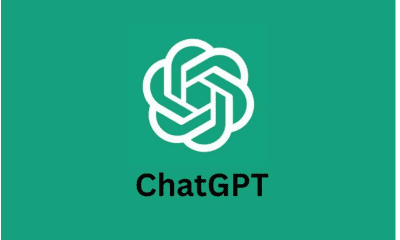

 Technology1 year ago
Technology1 year agoHow to use ChatGPT on Android and iOS
-



 Technology1 year ago
Technology1 year agoThe best Android tablets 2023, buying guide
-



 Technology1 year ago
Technology1 year agoThe best photography cameras 2023, buying guide and price
-

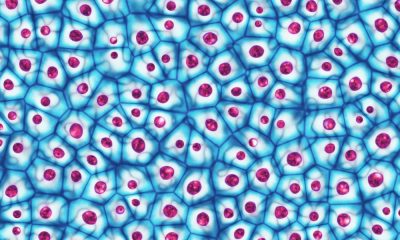

 Humans2 years ago
Humans2 years agoCell Rover analyzes the inside of cells without destroying them
-

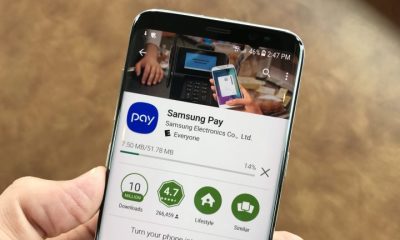

 Technology1 year ago
Technology1 year agoHow to prevent automatic download of applications on Samsung phones